
IconViewer(ICON图标查看提取工具) v3.02 官方免费安装版
- 大小:1.2MB
- 分类:图标工具
- 环境:Windows
- 更新:2024-05-10
热门排行
简介
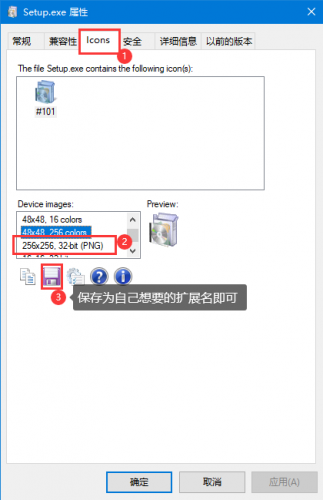
IconViewer是一款能够查看,提取并保存在可执行文件和库中的图标的工具。该方案集成了标准的文件`属性`对话,并增加了一个额外的标签,从这里可以查看该文件中包含的图标。可以预览不同大小和颜色的图标,并选择将它复制到剪贴板或者导出为PNG图标,ICO或BMP格式。
优点
官方版本,真免费,超级方便好用。安装完通过右键属性就可以查看exe的ico图标了,暂时支持png、bmp、ico也够用了,可以通过ps将png与bmp转换为别的格式即可。
使用方法
1、本站下载IconViewer后,用压缩软件解压后可以看到
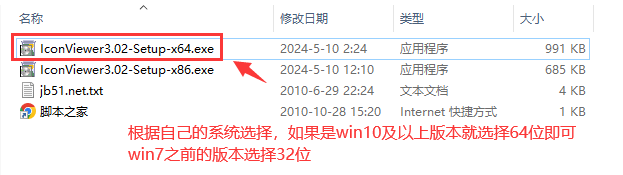
2、我们这里win10所以选择 IconViewer3.02-Setup-x64.exe 版本,双击运行安装
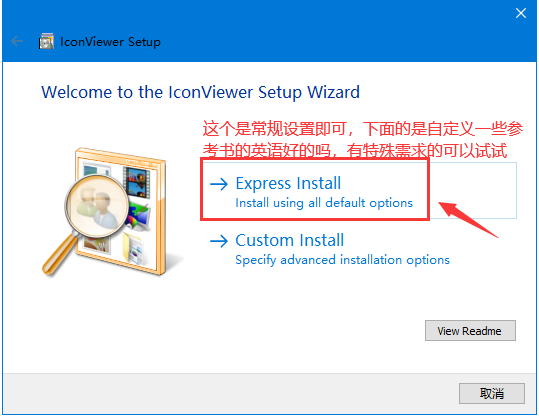
这个是常规设置即可,下面的是自定义一些参考书的英语好的吗,有特殊需求的可以试试
3、点击后 接受 协议 下一步

4、如果看到 如下选项,可以选择也可以不选择,一般开始菜单我们也用不到

然后下一页,看到如下提示 就说明安装成功了

是不是开始菜单与安装目录里面都么有界面,是的,这个直接就是在你想保存图标的exe文件上面,点击 右键 属性即可

这样是不是很方便就可以将想要的ico图标保存下来了呢。
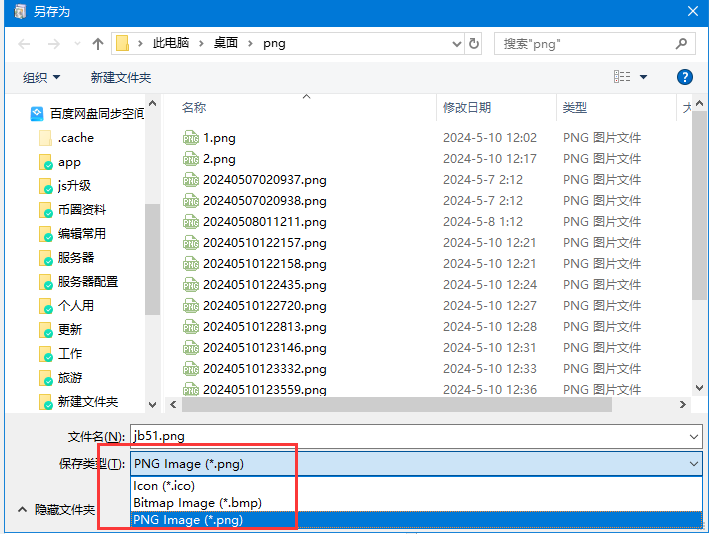
教程到这就介绍了,是不是很方便呢。
高级选项Advanced Setup Options
IconViewer's installation package (e.g. IconViewer3.01-Setup-x86.exe) can accept several command-line switches for modifying the setup experience. These can be used to assist in deployment.
In addition, once installed, the setup program setup.exe can accept command-line switches for uninstall.
Install - Command-line switches
package.exe [/passive | /quiet] [/u:unattend.txt]
| Switch | Meaning |
|---|---|
| passive | Unattended Setup mode. No user interaction is required, but installation status is displayed. |
| quiet | Quiet mode. This is the same as unattended mode, but no status or error messages are displayed. |
| u:unattend.txt | Install options will be retrieved from the file unattend.txt. See the section Using an unattend file below for more information. |
When in passive or quiet mode, and an unttend file is not specified or does not specify all options, Setup will use default install options.
Note: When in passive or quiet mode, the IconViewer license agreement is not displayed to the end user. You must read and agree to the License Agreement before installing IconViewer on your computer or deploying it to another computer.
Uninstall - Command-line switches
Setup.exe is located in the folder in which you installed IconViewer, e.g. C:\Program Files\IconViewer.
setup.exe /uninstall [/passive | /quiet] [/u:unattend.txt]
| Switch | Meaning |
|---|---|
| uninstall | Required for uninstall. |
| passive | Unattended Setup mode. No user interaction is required, but uninstallation status is displayed. |
| quiet | Quiet mode. This is the same as unattended mode, but no status or error messages are displayed. |
| u:unattend.txt | Uninstall options will be retrieved from the file unattend.txt. See the section Using an unattend file below for more information. |
When in passive or quiet mode, and an unttend file is not specified or does not specify all options, Setup will use default uninstall options.
Using an unattend file
An unattend file is used to specify responses to the questions that the Setup wizard asks during installation. For normal mode (that is, when the quiet or passive switches are not specified), Setup uses the unattend file's values to populate the wizard, but the user can change the settings. In passive and quiet mode, the unattend file's values are used and cannot be changed.
An unattend file has the same format as a standard Windows configuration (ini) file. It consists of sections, containing key/value pairs.
Settings used during install only:
| Key | Meaning | ||||||||
|---|---|---|---|---|---|---|---|---|---|
| [Setup] InstallPath | The folder to install IconViewer into. You may use environment variables, such as %ProgramFiles%. The default installation folder is %ProgramFiles%\IconViewer. | ||||||||
| [Setup] SMShortcutHelp | Whether to create a Start Menu shortcut to the IconViewer help file. Set to one of the following values:
| ||||||||
| [Setup] SMShortcutUninstall | Whether to create a Start Menu shortcut for uninstalling IconViewer. Set to one of the following values:
| ||||||||
| [Setup] SMFolderType | Where to create IconViewer Start Menu shortcuts. Set to one of the following values:
| ||||||||
| [Setup] SMNewFolder | The new Start Menu folder that should be created for the program shortcut(s), if the SMFolderType setting or the user specifies to create a new folder. The default folder is named IconViewer. | ||||||||
| [Setup] SMExistingFolder | The existing Start Menu folder that in which to create shortcut(s), if the SMFolderType setting or the user specifies to use an existing folder. This setting is only used if SMFolderType=3. If the folder does not exist, it will be treated as the value of SMNewFolder and SMFolderType will be treated as 2. |
Settings used during uninstall only:
| Key | Meaning | ||||
|---|---|---|---|---|---|
| [UserInit] DeleteUserData | Whether to delete user-specific IconViewer settings. On Windows 95, 98, and Me, this only includes settings for the user currently logged in. On Windows NT, 2000, XP, and newer versions, this includes all users who have used IconViewer on the local machine. Set to one of the following values:
| ||||
| [UserInit] DeleteMachineData | Whether to delete machine-wide IconViewer settings (those that apply to all users). Set to one of the following values:
|
Following is an example of an unattend file for IconViewer:
[Setup]
InstallPath=%ProgramFiles%\My Folder
SMShortcutHelp=1
SMShortcutUninstall=0
SMFolderType=2
SMNewFolder=IconViewer Help
[UserInit]
DeleteUserData=0
DeleteMachineData=0
When specifying an unattend file on the command line, you may use an individual file name, relative path, or absolute path. If the path or file name contains spaces, enclose it in quotes. For example:
IconViewer3.01-Setup-x86.exe /quiet
/u:"C:\My Files\unattend.txt"
更新日志
官方好久没更新了,基本上不用更新了。比其它动不动就收费的强太多了。













 chrome下载
chrome下载 知乎下载
知乎下载 Kimi下载
Kimi下载 微信下载
微信下载 天猫下载
天猫下载 百度地图下载
百度地图下载 携程下载
携程下载 QQ音乐下载
QQ音乐下载