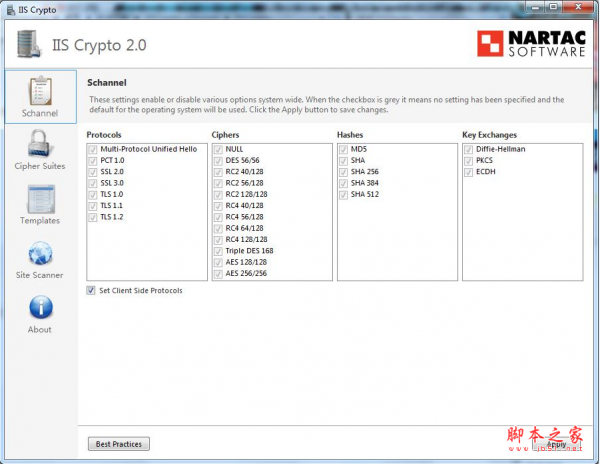
IIS Crypto GUI(服务器安全管理工具) v3.3 免费绿色版
- 大小:357KB
- 分类:服务器其它
- 环境:Windows
- 更新:2024-03-10
热门排行
截图
滑动图片可查看更多>>
简介
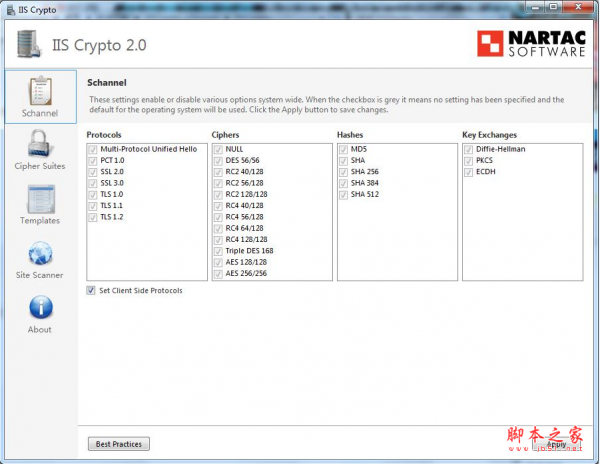
IIS Crypto是一款专门为电脑服务器打造功能强大的服务器安全管理系统。用户可以通过软件对服务进行各类密码以及相关协议的重置,帮助用户轻松管理IIS安全,使用更加方便。喜欢的用户快来下载吧!
IIS Crypto是一个免费工具,它使管理员能够在Windows Server 2008、2012、2016、2019和2022上启用或禁用协议、密码、散列和密钥交换算法。它还允许您重新排序IIS提供的SSL/TLS密码套件,更改高级设置,单击即可实施最佳实践,创建自定义模板并测试您的网站。
IIS Crypto需要最低版本的Windows Server 2008和.Net 4.0框架或更高版本。提供GUI和命令行版本。
What Does IIS Crypto Do?
IIS Crypto updates the registry using the same settings from this article by Microsoft. It also updates the cipher suite order in the same way that the Group Policy Editor (gpedit.msc) does. Additionally IIS Crypto lets you create custom templates that can be saved for use on multiple servers. The command line version contains the same built-in templates as the GUI version and can also be used with your own custom templates. IIS Crypto has been tested on Windows Server 2008, 2008 R2 and 2012, 2012 R2, 2016, 2019 and 2022.
IIS Crypto requires administrator privileges. If you are running under a non-administrator account, the GUI version will prompt for elevated permissions. The command line version must be run from a command line that already has elevated permissions.
Custom Templates
IIS Crypto allows you to create your own custom templates which can be saved and then executed on multiple servers. To create your own template, select all of the settings for your configuration. Click on the Templates button and give your template a name, author and description if desired. Then click on the Save button to save your template to disk. Copy your template to another server, run IIS Crypto and click on the Open button to load your template. You can also use it from the command line version of IIS Crypto.
The template format has been simplified in IIS Crypto 3.0. Old templates are automatically upgraded when loaded, however, if you save a new template it will only open in IIS Crypto 3.0 and later.
Load the Best Practices template before you start customizing your own template to ensure your template is setup securely. If your template is in the same folder as IIS Crypto it will show up automatically in the drop down box without having to click the Open button first.
Command Line Help
The following are the switches for the command line version of IIS Crypto. All parameters are optional.
| Switch | Option | Description |
|---|---|---|
| /backup | <filename> | Specify a file to backup the current registry settings too. |
| /template | default | This template restores the server to the default settings. |
| best | This template sets your server to use the best practices for TLS. It aims to be compatible with as many browsers as possible while disabling weak protocols and cipher suites. | |
| pci40 | This template is used to make your server PCI 4.0 compliant. It will disable TLS 1.0 and 1.1 which may break client connections to your website. Please make sure that RDP will continue to function as Windows 2008 R2 requires an update. See our FAQ for more information. | |
| strict | This template sets your server to use the strictest settings possible. It will disable TLS 1.0 and 1.1 and all non forward secrecy cipher suites which may break client connections to your website. Please make sure that RDP will continue to function as Windows 2008 R2 requires an update. See our FAQ for more information. | |
| fips140 | This template makes your server FIPS 140-2 compliant. It is similar to the Best Practices template, however, it is not as secure as Best Practices because some of the weaker cipher suites are enabled. | |
| <filename> | Specify the filename of a template to use. | |
| /reboot | Reboot the server after a template is applied. | |
| /help|? | Show the help screen. |
Here is an example that backs up the registry to a file named backup.reg, applies a custom template named MyServers.ictpl and reboots the server:
iiscryptocli /backup backup.reg /template "C:\temp\MyServers.ictpl" /reboot
IIS Crypto服务器安全管理工具简介
IIS Crypto是一款免费工具,使管理员能够在Windows Server 2008,2012和2016上启用或禁用协议,密码,哈希和密钥交换算法;它还允许您对IIS提供的SSL / TLS密码套件进行重新排序,实施最佳做法只需点击一下,创建自定义模板并测试您的网站!
IIS Crypto主要功能
-命令行版本
-启用前向保密
-重新排列密码套件
-启用TLS 1.1和1.2
-站点扫描程序来测试您的配置
-单击即可使用最佳做法保护您的网站
-禁用弱协议和密码,如SSL 2.0,3.0和MD5
-内置最佳实践,PCI,PCI 3.1和FIPS 140-2模板
-创建可以保存并在多台服务器上运行的自定义模板
-停止DROWN,logjam,FREAK,POODLE和BEAST攻击
利用IIS Crypto V3.2开启IIS服务器TLS1.2
今天客户给我反馈了一个在网站安装SSL证书后,网站https显示异常的问题,就是在谷歌浏览器下,会提示“您的连接存在安全隐患”,访问被阻止,如下:
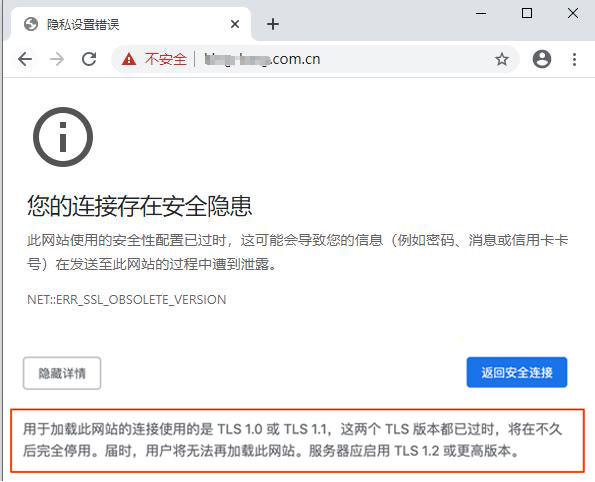
如果继续强制浏览,会提示“你与此网站之间建立的连接并非完全安全,攻击者可能能够看到您正在此网站上浏览的图片,并通过编辑这些图片让你受骗 ”,如下:
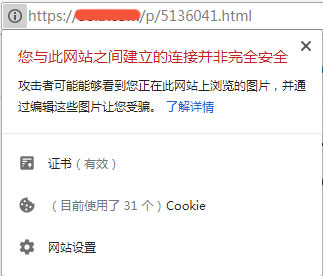
已经很少遇到这种情况了,而且在其他浏览器下都没遇到过,其他网站申请的相同类型的SSL证书也没遇到过,所以排除了是证书的问题;网站上有些http类型的资源,全部替换成https的资源后,还是有这个提示,最后估计是服务器配置这块有点问题了;后来百度了下这个问题,说得最多的是IIS web服务器相关的问题,想想平时帮客户做网站已经基本不用IIS服务器了,原因那应该出在服务器配置上了。
下面是作者收集整理后的具体解决方法,如果你的网站用的是IIS服务器,网站要升级成https,这个方法能帮你解决到这个问题。
1、下载服务器安全管理工具 IIS Crypto,点击下面的按钮下载到IIS服务器:
2、解压后,直接双击IISCrypto.exe进行安装,按照下面的选项勾选,然后点击“Apply”保存设置,然后点击“Reboot”重启服务器即可。
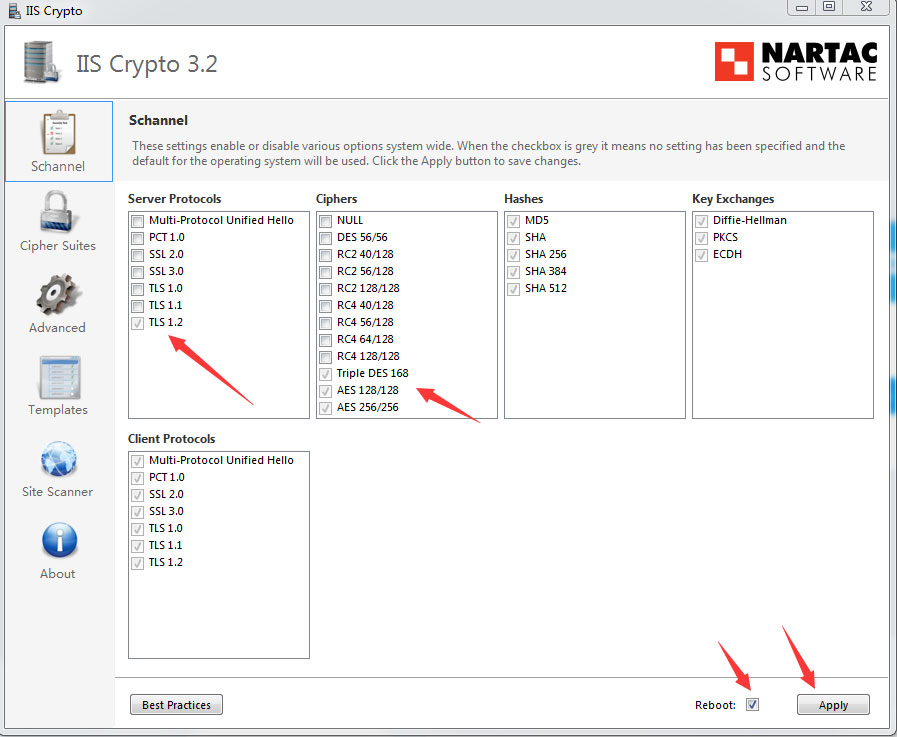
重新配置后,网站证书显示正常了
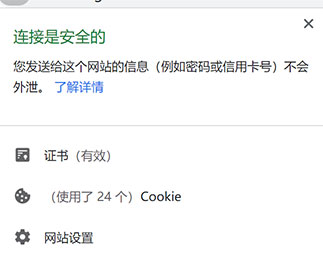
IIS加密的功能是什么?
IIS Crypto使用Microsoft的本文中的相同设置更新注册表 。它还以与组策略编辑器(gpedit.msc)相同的方式更新密码套件顺序。另外,IIS Crypto可让您创建可保存在多台服务器上的自定义模板。命令行版本包含与GUI版本相同的内置模板,也可以与您自己的自定义模板一起使用。IIS Crypto已在Windows Server 2008,2008 R2和2012,2012 R2,2016和2019上进行了测试。
软件优势
IIS Crypto 2.0引入了创建自己的自定义模板的功能,可以保存然后在任意数量的服务器上执行。要创建您自己的模板,请选择您的配置的所有设置。点击模板按钮,如果需要,给你的模板一个名字,作者和描述。然后点击保存按钮将你的模板保存到磁盘。将模板复制到另一台服务器上,运行IIS Crypto,然后单击“打开”按钮以加载模板。您也可以从命令行版本的IIS Crypto中使用它。
-加载最佳实践模板,然后开始自定义您自己的模板,以确保您的模板安全设置。
-如果您的模板与IIS Crypto位于同一文件夹中,则它将自动显示在下拉框中,而无需先单击“打开”按钮。
软件更新
-内置和自定义模板支持
-完整版本信息到关于选项卡
-从网络共享运行时发生崩溃
-完整的应用程序和GUI重新设计
更新日志
版本3.3 版本17 - 2022年10月31日发布
为Windows Server 2022添加了TLS 1.3和新的密码套件
更新了所有模板以支持 TLS 1.3 添加了PCI 4.0模板,该模板删除了SHA1和非前向保密密码套件
严格的模板删除了Windows 2016及更高版本上的CBC密码套件
在启动时取消了单个实例检查













 chrome下载
chrome下载 知乎下载
知乎下载 Kimi下载
Kimi下载 微信下载
微信下载 天猫下载
天猫下载 百度地图下载
百度地图下载 携程下载
携程下载 QQ音乐下载
QQ音乐下载