在Word2013中实现粘贴内容可预览效果的步骤
脚本之家
在word 2013中,粘贴内容时,具有三种格式,并支持粘贴内容预览。在复制内容后,在word 2013文档页面,点击鼠标右键,在右键菜单中选择需要的粘贴选项。
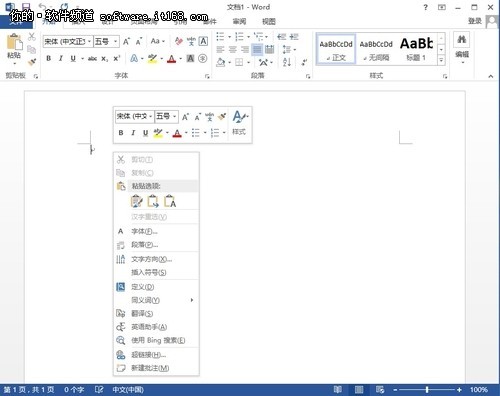
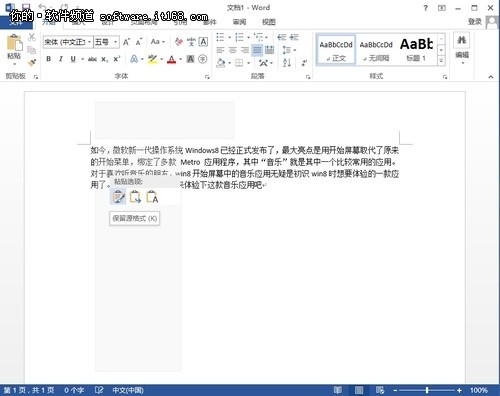
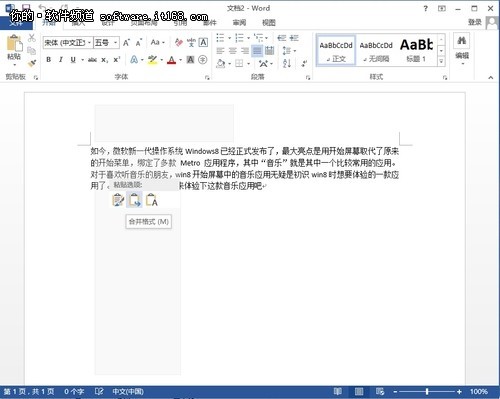
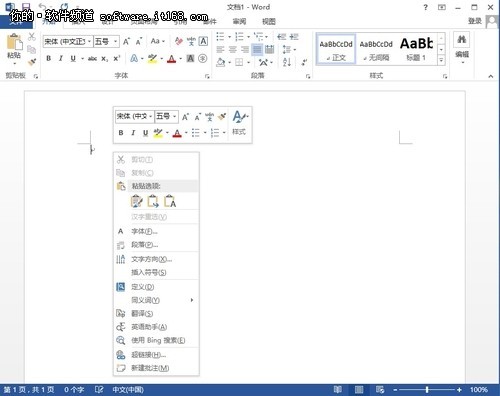
图1 右键菜单
word 2013中,将鼠标停留在“保留源格式”时,在文档页面无需粘贴操作就可以直接预览保留复制内容源格式的内容。
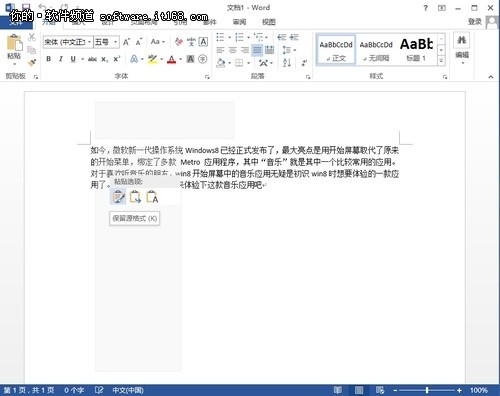
图2 “保留源格式”预览粘贴内容
当然用户也可以选择其他粘贴选项,如“合并格式”等,将鼠标停留在“合并格式”时,也可以轻松预览该格式的粘贴内容。
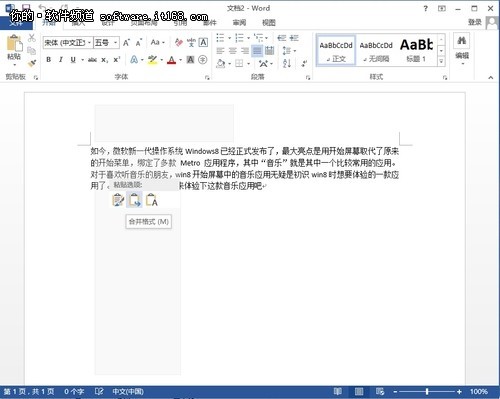
图3 “合并格式”预览粘贴内容
