vue封装一个弹幕组件详解
作者:JYeontu
这篇文章主要介绍了vue封装一个弹幕组件详解,文章围绕主题展开详细的内容介绍,具有一定的参考价值,需要的小伙可以参考一下
前言
现在很多地方都有使用到弹幕,最近在捣鼓自己的个人博客网站,也想着在里面加入一个弹幕模块,所以在这里封装了一个可复用的弹幕组件,目前已经实现了基本的功能,可能还会有存在缺陷,后续会继续优化。这里给大家介绍分享一下实现的过程。
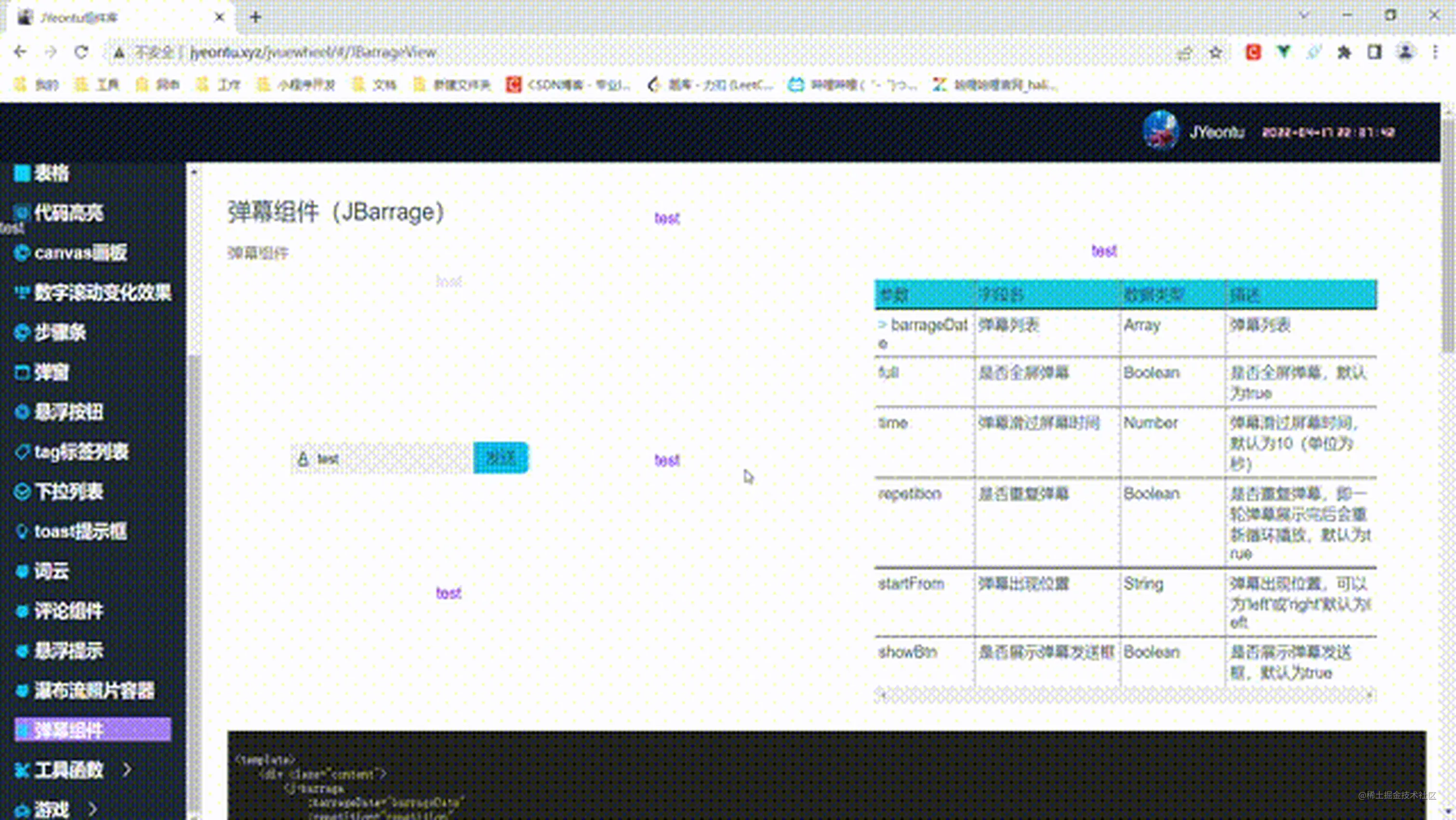
功能实现
1、获取随机颜色
颜色编码是由6位16进制数组成,我们可以随机生成6位16进制数。
随机数生成
随机生成[min,max]区间的数字
getRandom(min, max) {
return Math.floor(Math.random() * (max - min + 1) + min);
},随机颜色编码生成
随机生成6位16进制数。
getColors() {
const arr = "0123456789abcdef";
let color = "#";
let n = 6;
while (n--) color += arr[this.getRandom(0, 15)];
return color;
},2、随机生成弹幕出现的高度坐标
这里我划分了三块区域,分别为top、center和bottom,具体划分如下图:

代码如下:
getPosition(position = "") {
let content = this.content;
let height = content.offsetHeight * 0.9;
this.width =
content.offsetWidth +
(5 * content.offsetWidth) / this.time +
"px";
switch (position) {
case "top":
return this.getRandom(0, height / 3);
case "center":
return this.getRandom(height / 3, (2 * height) / 3);
case "bottom":
return this.getRandom((2 * height) / 3, height);
default:
return this.getRandom(0, height);
}
},3、格式化弹幕对象
定义的弹幕对象结构如下:
{
text: "111",
color: "red",
position: "top" //top,center,bottom
}我们需要进行以下处理:
颜色
这里的color允许为空,为空时会自动生成随机颜色
定位
弹幕对象传入的position为top,center,bottom或者random,我们需要将这些文字转化为具体的y坐标值(即出现的高度) 具体代码如下:
formatData(item = {}) {
item.position = this.getPosition(item.position);
if (!item.color) item.color = this.getColors();
return item;
},4、创建弹幕对象
格式化了弹幕对象的数据之后,我们需要利用这些数据转换成真正可以在页面上展示出来的dom对象,具体实现如下:
滚动动画定义
我们弹幕可以从右边出现滚动到左边,也可以从左边出现滚动到右边,这里分别使用来个动画来实现,具体代码如下:
<style vars="{width}" lang="scss">
@keyframes moveLeft {
from {
left: 0px;
}
to {
left: var(--width);
}
}
@keyframes moveRight {
from {
right: 0px;
}
to {
right: var(--width);
}
}
</style>创建弹幕dom对象实例
每一个弹幕我们使用一个span来生成,具体代码如下:
createBarrage(item) {
const content = this.content;
const span = document.createElement("span");
span.style.color = item.color;
span.innerHTML = item.text;
if (this.full) span.style.position = "fixed";
span.style.top = item.position + "px";
if (this.startFrom == "left") {
span.style.left = "0px";
span.style.animation = `moveLeft ${this.time}s linear`;
} else {
span.style.right = "0px";
span.style.animation = `moveRight ${this.time}s linear`;
}
if (this.mask) {
span.style.padding = "0.2em 0.5em";
span.style.backgroundColor = "#bbb2b2";
}
content.appendChild(span);
this.barrageNums++;
this.destroyBarrage(span);
},弹幕销毁
弹幕滚动到屏幕外的时候我们需要将其销毁
destroyBarrage(dom = null) {
if (!dom) return;
let content = this.content;
if (content.offsetLeft + content.offsetWidth < dom.offsetLeft) {
content.removeChild(dom);
this.barrageNums--;
} else {
setTimeout(() => {
this.destroyBarrage(dom);
}, 1000);
}
},弹幕循环
在弹幕全部生成并且最后生成的弹幕已经走过1/3时间的时候生成下一波的弹幕
if (
index == this.showBarrageDate.length - 1 &&
this.repetition
) {
setTimeout(() => {
this.generateBarrage();
}, timeFlag * 1000 + this.time / 3);
}5、实时弹幕发送

我们可以这里输入弹幕信息,然后发送弹幕,具体实现如下:
html
<div class="j-barrage-send-box">
<span
class="j-barrage-tools-box"
@click.stop="() => {}"
v-if="showToolsBox"
>
<div class="j-barrage-send-box-item">
<span>颜色:</span
><input v-model="sendObj.color" type="color" />
</div>
<div class="j-barrage-send-box-item">
<span>位置:</span>
<template v-for="(pos, index) in position">
<span :key="'pos-span-' + index">{{ pos }}</span>
<input
:key="'pos-input-' + index"
name="position"
type="radio"
:value="pos"
v-model="sendObj.position"
/>
</template>
</div>
</span>
<span class="j-barrage-send-box-item input-box" v-if="showBtn">
<span
class="j-barrage-send-box-item-tools"
@click.stop="showToolsBox = !showToolsBox"
>A</span
>
<input
class="j-barrage-send-box-item-input"
v-model="sendObj.text"
@focus="showToolsBox = false"
@keydown.enter="sendBarrage"
/>
<span class="j-barrage-send-box-item-btn" @click="sendBarrage"
>发送</span
>
</span>
</div>JavaScript
sendBarrage() {
const obj = this.formatData({ ...this.sendObj });
this.showBarrageDate.push(obj);
this.createBarrage(obj);
},源码地址
代码已经开源,并且写了相关的文档对其进行了简单介绍,具体如下:
组件文档:
到此这篇关于vue封装一个弹幕组件详解的文章就介绍到这了,更多相关vue封装组件内容请搜索脚本之家以前的文章或继续浏览下面的相关文章希望大家以后多多支持脚本之家!
