Android实现上传图片至java服务器
作者:Ericpengjun
这篇文章主要为大家详细介绍了Android实现上传图片至java服务器的方法,具有一定的参考价值,感兴趣的小伙伴们可以参考一下
这几天有做到一个小的案例,手机拍照、相册照片上传到服务器。客户端和服务器的代码都贴出来:
客户端
AndroidManifest.xml添加以下权限
<uses-permission android:name="android.permission.INTERNET"/> <uses-permission android:name="android.permission.CAMERA"/> <uses-permissionandroid:name="android.permission.WRITE_EXTERNAL_STORAGE" /> <uses-permission android:name="android.permission.READ_EXTERNAL_STORAGE"/>
客户端的上传图片activity_upload.xml布局文件
<?xml version="1.0" encoding="utf-8"?> <LinearLayout xmlns:android="http://schemas.android.com/apk/res/android" android:id="@+id/activity_main" android:layout_width="match_parent" android:layout_height="match_parent" android:orientation="vertical"> <ImageView android:id="@+id/imageView" android:layout_width="match_parent" android:layout_height="300dp"/> <EditText android:id="@+id/editText" android:layout_width="match_parent" android:layout_height="42dp" android:layout_margin="16dp" android:background="@drawable/edit_text_bg"/> <Button android:id="@+id/choose_image" android:layout_width="match_parent" android:layout_height="wrap_content" android:text="选择图片"/> <Button android:id="@+id/upload_image" android:layout_width="match_parent" android:layout_height="wrap_content" android:text="上传图片"/> </LinearLayout>
UploadActivity.java界面代码
package com.eric.uploadimage;
import android.annotation.SuppressLint;
import android.app.ProgressDialog;
import android.content.Intent;
import android.database.Cursor;
import android.graphics.Bitmap;
import android.graphics.BitmapFactory;
import android.net.Uri;
import android.os.AsyncTask;
import android.provider.MediaStore;
import android.support.v7.app.AppCompatActivity;
import android.os.Bundle;
import android.util.Base64;
import android.view.View;
import android.widget.EditText;
import android.widget.ImageView;
import android.widget.Toast;
import com.loopj.android.http.AsyncHttpClient;
import com.loopj.android.http.AsyncHttpResponseHandler;
import com.loopj.android.http.RequestParams;
import java.io.ByteArrayOutputStream;
import cz.msebera.android.httpclient.Header;
@SuppressLint("NewApi")
public class UploadActivity extends AppCompatActivity implements View.OnClickListener {
private EditText editTextName;
private ProgressDialog prgDialog;
private int RESULT_LOAD_IMG = 1;
private RequestParams params = new RequestParams();
private String encodedString;
private Bitmap bitmap;
private String imgPath;
@Override
protected void onCreate(Bundle savedInstanceState) {
super.onCreate(savedInstanceState);
setContentView(R.layout.activity_main);
prgDialog= new ProgressDialog(this);
prgDialog.setCancelable(false);
editTextName = (EditText) findViewById(R.id.editText);
findViewById(R.id.choose_image).setOnClickListener(this);
findViewById(R.id.upload_image).setOnClickListener(this);
}
@Override
public void onClick(View view) {
switch (view.getId()) {
case R.id.choose_image:
loadImage();
break;
case R.id.upload_image:
uploadImage();
break;
}
}
public void loadImage() {
//这里就写了从相册中选择图片,相机拍照的就略过了
Intent galleryIntent = new Intent(Intent.ACTION_PICK,
android.provider.MediaStore.Images.Media.EXTERNAL_CONTENT_URI);
startActivityForResult(galleryIntent, RESULT_LOAD_IMG);
}
//当图片被选中的返回结果
@Override
protected void onActivityResult(int requestCode, int resultCode, Intent data) {
super.onActivityResult(requestCode, resultCode, data);
try {
if (requestCode == RESULT_LOAD_IMG && resultCode == RESULT_OK && null != data) {
Uri selectedImage = data.getData();
String[] filePathColumn = { MediaStore.Images.Media.DATA };
// 获取游标
Cursor cursor = getContentResolver().query(selectedImage, filePathColumn, null, null, null);
cursor.moveToFirst();
int columnIndex = cursor.getColumnIndex(filePathColumn[0]);
imgPath = cursor.getString(columnIndex);
cursor.close();
ImageView imgView = (ImageView) findViewById(R.id.imageView);
imgView.setImageBitmap(BitmapFactory.decodeFile(imgPath));
} else {
Toast.makeText(this, "You haven't picked Image",
Toast.LENGTH_LONG).show();
}
} catch (Exception e) {
Toast.makeText(this, "Something went wrong", Toast.LENGTH_LONG).show();
}
}
//开始上传图片
private void uploadImage() {
if (imgPath != null && !imgPath.isEmpty()) {
prgDialog.setMessage("Converting Image to Binary Data");
prgDialog.show();
encodeImagetoString();
} else {
Toast.makeText(getApplicationContext(), "You must select image from gallery before you try to upload",
Toast.LENGTH_LONG).show();
}
}
public void encodeImagetoString() {
new AsyncTask<Void, Void, String>() {
protected void onPreExecute() {
};
@Override
protected String doInBackground(Void... params) {
BitmapFactory.Options options = null;
options = new BitmapFactory.Options();
options.inSampleSize = 3;
bitmap = BitmapFactory.decodeFile(imgPath,
options);
ByteArrayOutputStream stream = new ByteArrayOutputStream();
// 压缩图片
bitmap.compress(Bitmap.CompressFormat.PNG, 50, stream);
byte[] byte_arr = stream.toByteArray();
// Base64图片转码为String
encodedString = Base64.encodeToString(byte_arr, 0);
return "";
}
@Override
protected void onPostExecute(String msg) {
prgDialog.setMessage("Calling Upload");
// 将转换后的图片添加到上传的参数中
params.put("image", encodedString);
params.put("filename", editTextName.getText().toString());
// 上传图片
imageUpload();
}
}.execute(null, null, null);
}
public void imageUpload() {
prgDialog.setMessage("Invoking JSP");
String url = "http://172.18.2.73:8080/upload/uploadimg.jsp";
AsyncHttpClient client = new AsyncHttpClient();
client.post(url, params, new AsyncHttpResponseHandler() {
@Override
public void onSuccess(int statusCode, Header[] headers, byte[] bytes) {
prgDialog.hide();
Toast.makeText(getApplicationContext(), "upload success", Toast.LENGTH_LONG).show();
}
@Override
public void onFailure(int statusCode, Header[] headers, byte[] bytes, Throwable throwable) {
prgDialog.hide();
if (statusCode == 404) {
Toast.makeText(getApplicationContext(),
"Requested resource not found", Toast.LENGTH_LONG).show();
}
// 当 Http 响应码'500'
else if (statusCode == 500) {
Toast.makeText(getApplicationContext(),
"Something went wrong at server end", Toast.LENGTH_LONG).show();
}
// 当 Http 响应码 404, 500
else {
Toast.makeText(
getApplicationContext(), "Error Occured n Most Common Error: n1. Device " +
"not connected to Internetn2. Web App is not deployed in App servern3." +
" App server is not runningn HTTP Status code : "
+ statusCode, Toast.LENGTH_LONG).show();
}
}
});
}
@Override
protected void onDestroy() {
super.onDestroy();
if (prgDialog != null) {
prgDialog .dismiss();
}
}
}
服务端
这里用是Intellij Idea 2016.3.1+Tomcat 搭建的本地服务器,前篇文章有介绍具体的搭建步骤。
服务端项目结构:UploadImage.javauploadimg.jsp`、lib库

UploadImage.java 类
public class UploadImage {
public static void convertStringtoImage(String encodedImageStr, String fileName) {
try {
// Base64解码图片
byte[] imageByteArray = Base64.decodeBase64(encodedImageStr);
//
FileOutputStream imageOutFile = new FileOutputStream("D:/uploads/" + fileName+".jpg");
imageOutFile.write(imageByteArray);
imageOutFile.close();
System.out.println("Image Successfully Stored");
} catch (FileNotFoundException fnfe) {
System.out.println("Image Path not found" + fnfe);
} catch (IOException ioe) {
System.out.println("Exception while converting the Image " + ioe);
}
}
}
uploadimg.jsp 文件
<%@page import="com.eric.UploadImage"%>
<%@ page contentType="text/html;charset=UTF-8" language="java" %>
<html>
<head>
<title>图片上传</title>
</head>
<body>
<%
String imgEncodedStr = request.getParameter("image");
String fileName = request.getParameter("filename");
System.out.println("Filename: "+ fileName);
if(imgEncodedStr != null){
UploadImage.convertStringtoImage(imgEncodedStr, fileName);
out.print("Image upload complete, Please check your directory");
} else{
out.print("Image is empty");
}
%>
</body>
</html>
运行结果:
客户端

服务端
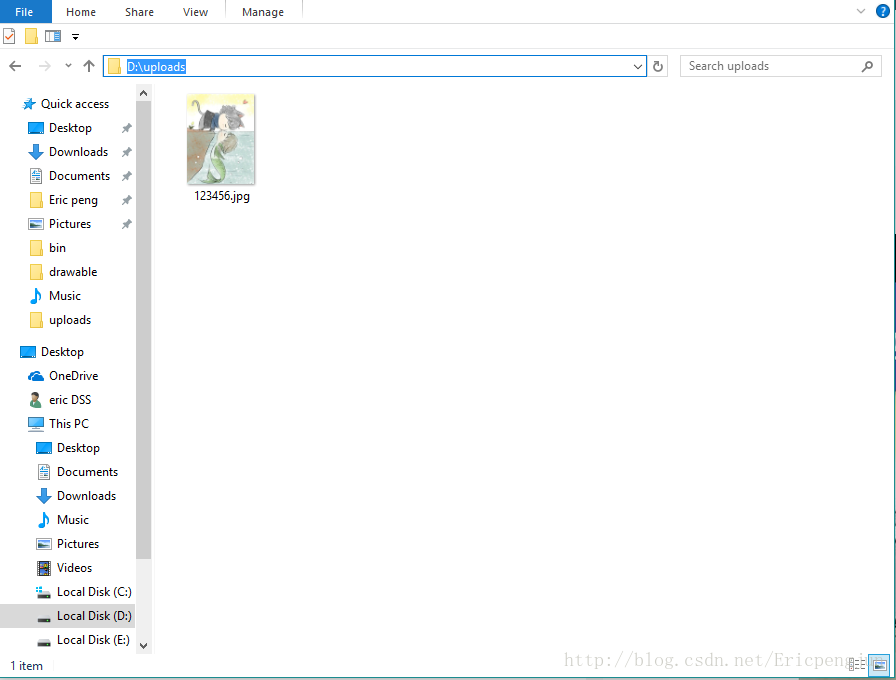
觉得还不错的小伙伴们点个赞,鼓励一下!
以上就是本文的全部内容,希望对大家的学习有所帮助,也希望大家多多支持脚本之家。
