Android PopupWindow实现微信右上角的弹出菜单
作者:Elven_Shi
这篇文章主要为大家详细介绍了Android PopupWindow实现微信右上角的弹出菜单,文中示例代码介绍的非常详细,具有一定的参考价值,感兴趣的小伙伴们可以参考一下
日常开发过程中对于PopupWindown的使用也是比较多的。这里给大家展示一下PopupWindow的使用。
修改activity_main.xml布局:
<RelativeLayout xmlns:android="http://schemas.android.com/apk/res/android"
xmlns:tools="http://schemas.android.com/tools"
android:layout_width="match_parent"
android:layout_height="match_parent"
tools:context="${relativePackage}.${activityClass}" >
<RelativeLayout
android:layout_width="match_parent"
android:layout_height="50dip"
android:background="@android:color/holo_blue_dark">
<ImageView
android:layout_width="wrap_content"
android:layout_height="wrap_content"
android:layout_centerVertical="true"
android:layout_marginLeft="10dip"
android:background="@drawable/ic_launcher" />
<ImageView
android:id="@+id/rl_more"
android:layout_width="wrap_content"
android:layout_height="match_parent"
android:background="@drawable/ability_show_item_bg"
android:paddingLeft="15dp"
android:paddingRight="5dp"
android:layout_alignParentRight="true"
android:src="@drawable/actionbar_more_icon" />
</RelativeLayout>
</RelativeLayout>
新建popup_window.xml布局文件
<?xml version="1.0" encoding="utf-8"?> <LinearLayout xmlns:android="http://schemas.android.com/apk/res/android" android:layout_width="match_parent" android:layout_height="match_parent" android:background="@android:color/white" android:gravity="center_horizontal" android:orientation="vertical" > <TextView android:id="@+id/settings" android:layout_width="match_parent" android:layout_height="45dp" android:gravity="center" android:padding="12dp" android:text="设置" android:textSize="16sp" /> <View android:layout_width="match_parent" android:layout_height="1dp" android:background="#BDBDBD" /> <TextView android:id="@+id/about" android:layout_width="match_parent" android:layout_height="45dp" android:gravity="center" android:padding="12dp" android:text="关于" android:textSize="16sp" /> <View android:layout_width="match_parent" android:layout_height="1dp" android:background="#BDBDBD" /> <TextView android:id="@+id/ability_logout" android:layout_width="match_parent" android:layout_height="45dp" android:gravity="center" android:padding="12dp" android:text="退出" android:textSize="16sp" /> </LinearLayout>
自定义PopupWindow类PopWindow
package com.syz.mypopupwindow;
import android.app.Activity;
import android.content.Context;
import android.graphics.drawable.ColorDrawable;
import android.view.LayoutInflater;
import android.view.View;
import android.view.View.OnClickListener;
import android.view.ViewGroup.LayoutParams;
import android.widget.PopupWindow;
/**
* <p>Title:PopWindow</p>
* <p>Description: 自定义PopupWindow</p>
* @author syz
* @date 2016-3-14
*/
public class PopWindow extends PopupWindow{
private View conentView;
public PopWindow(final Activity context){
LayoutInflater inflater = (LayoutInflater) context
.getSystemService(Context.LAYOUT_INFLATER_SERVICE);
conentView = inflater.inflate(R.layout.popup_window, null);
int h = context.getWindowManager().getDefaultDisplay().getHeight();
int w = context.getWindowManager().getDefaultDisplay().getWidth();
// 设置SelectPicPopupWindow的View
this.setContentView(conentView);
// 设置SelectPicPopupWindow弹出窗体的宽
this.setWidth(w / 2 + 40);
// 设置SelectPicPopupWindow弹出窗体的高
this.setHeight(LayoutParams.WRAP_CONTENT);
// 设置SelectPicPopupWindow弹出窗体可点击
this.setFocusable(true);
this.setOutsideTouchable(true);
// 刷新状态
this.update();
// 实例化一个ColorDrawable颜色为半透明
ColorDrawable dw = new ColorDrawable(0000000000);
// 点back键和其他地方使其消失,设置了这个才能触发OnDismisslistener ,设置其他控件变化等操作
this.setBackgroundDrawable(dw);
// mPopupWindow.setAnimationStyle(android.R.style.Animation_Dialog);
// 设置SelectPicPopupWindow弹出窗体动画效果
this.setAnimationStyle(R.style.AnimationPreview);
conentView.findViewById(R.id.about).setOnClickListener(new OnClickListener() {
@Override
public void onClick(View arg0) {
//do something you need here
PopWindow.this.dismiss();
}
});
conentView.findViewById(R.id.ability_logout).setOnClickListener(new OnClickListener() {
@Override
public void onClick(View arg0) {
// do something before signing out
context.finish();
PopWindow.this.dismiss();
}
});
conentView.findViewById(R.id.settings).setOnClickListener(new OnClickListener() {
@Override
public void onClick(View arg0) {
// do something you need here
PopWindow.this.dismiss();
}
});
}
/**
* 显示popupWindow
*
* @param parent
*/
public void showPopupWindow(View parent) {
if (!this.isShowing()) {
// 以下拉方式显示popupwindow
this.showAsDropDown(parent, parent.getLayoutParams().width / 2, 5);
} else {
this.dismiss();
}
}
}
添加自定义PopupWindow所需的style
AnimationPreview
<style name="AnimationPreview"> <item name="android:windowEnterAnimation">@anim/fade_in</item> <item name="android:windowExitAnimation">@anim/fade_out</item> </style>
添加style所需的动画
fade_in.xml
<?xml version="1.0" encoding="utf-8"?> <!-- 左上角扩大--> <scale xmlns:android="http://schemas.android.com/apk/res/android" android:interpolator="@android:anim/accelerate_decelerate_interpolator" android:fromXScale="0.001" android:toXScale="1.0" android:fromYScale="0.001" android:toYScale="1.0" android:pivotX="100%" android:pivotY="10%" android:duration="200" />
fade_out.xml
<?xml version="1.0" encoding="utf-8"?> <!-- 左上角缩小 --> <scale xmlns:android="http://schemas.android.com/apk/res/android" android:interpolator="@android:anim/accelerate_decelerate_interpolator" android:fromXScale="1.0" android:toXScale="0.001" android:fromYScale="1.0" android:toYScale="0.001" android:pivotX="100%" android:pivotY="10%" android:duration="200" />
最后在MainActivity类中使用
package com.syz.mypopupwindow;
import android.app.Activity;
import android.os.Bundle;
import android.view.View;
import android.view.View.OnClickListener;
public class MainActivity extends Activity implements OnClickListener {
@Override
protected void onCreate(Bundle savedInstanceState) {
super.onCreate(savedInstanceState);
setContentView(R.layout.activity_main);
findViewById(R.id.rl_more).setOnClickListener(this);
}
@Override
public void onClick(View v) {
if(v.getId() == R.id.rl_more){
PopWindow popWindow = new PopWindow(this);
popWindow.showPopupWindow(findViewById(R.id.rl_more));
}
}
}
效果图:


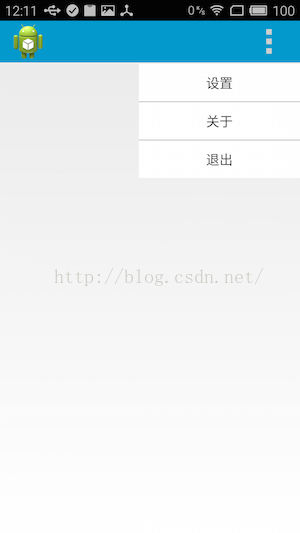
以上就是本文的全部内容,希望对大家的学习有所帮助,也希望大家多多支持脚本之家。
