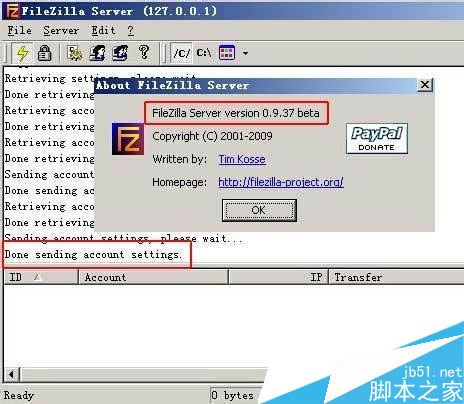filezilla如何配置,filezilla服务器配置的方法图文教程
脚本之家
FileZilla是一个快速免费跨平台的FTP软件,实用多功能和界面直观的FTP客户端。那么filezilla怎么配置?今天小编来教大家filezilla服务器配置的方法。
我们打开FileZilla Server Interface,看到FileZilla Server(127.0.0.1),点击Edit,选择Users
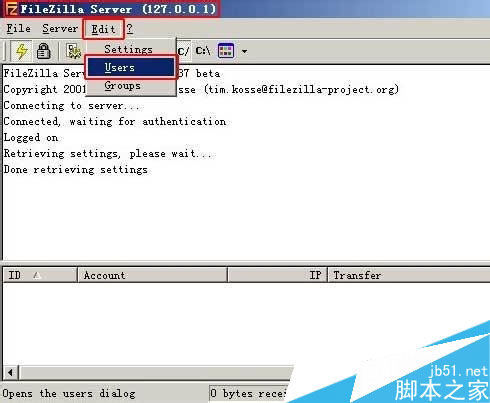
我们看到User,点击Add,弹出Add user account,在Please enter the name of the user account that should be added ,下面输入一个名字如ftp,点击OK
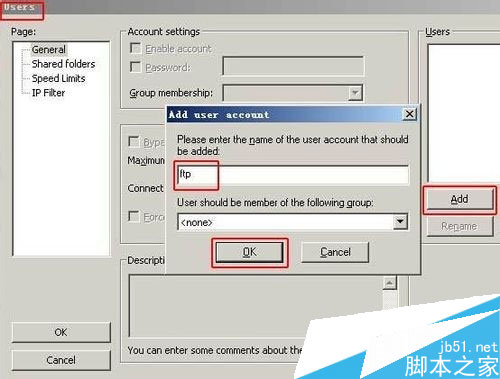
我们看到右边User下面有一个用户ftp了,在Account settings下面勾选Password前面的复选框,后面我们就可以输入密码123456,这个密码是*显示,所以你自己要记得哦,点击OK
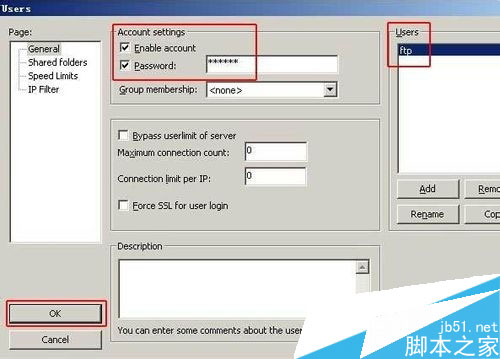
我们点击Shared folders,切换到Shared folders,点击下面的Add
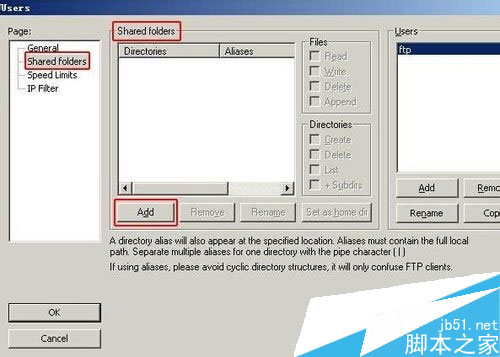
我们看到浏览文件夹,我们找到网站文件夹website,点击确定,
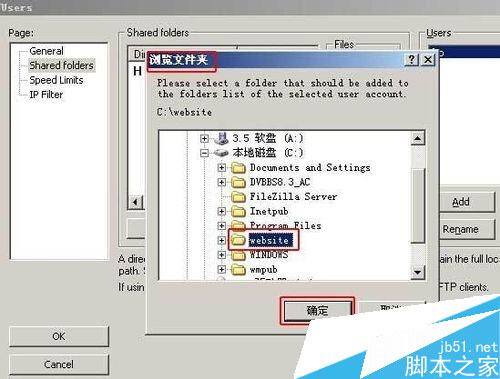
我们看到Shared folders下面多了C:\website,我们Files下面的复选框框都勾选下,我们点击OK
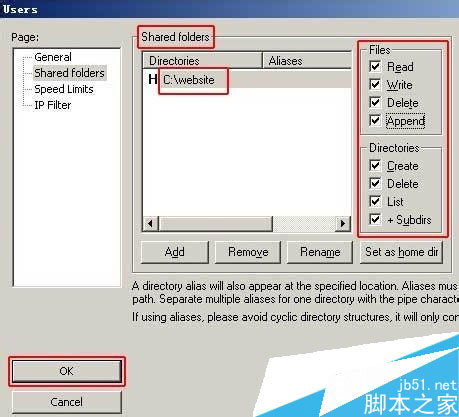
我们看到Done sending account settings,ftp用户名、密码都建立好了,
FileZilla Server也就配置好了。