使用Python实现Markdown转Word工具
作者:深藏blue47
在日常工作中,我们经常需要将Markdown格式的文档转换为Word格式,本文将介绍如何使用Python实现一个功能强大,使用简单的Markdown转Word转换工具,需要的可以参考一下
在日常工作中,我们经常需要将Markdown格式的文档转换为Word格式。本文将介绍如何使用Python实现一个功能强大、使用简单的Markdown转Word转换工具,支持图片、表格等复杂格式的转换,并且完美支持中文排版。
为什么需要这个工具
当我在写微信公众号的时候发现文档导入只支持docx,而我平时习惯编写markdown格式的文档,所以就尝试借助ai工具实现一个小工具方便使用。
工具特点
这个工具具有以下特点:
1.完美支持中文排版
- 使用宋体作为默认字体
- 自动处理中文字符
- 支持中文标点符号
2.保持格式完整性
- 支持图片转换
- 支持表格转换
- 支持代码高亮
- 保持标题层级结构
3.智能排版
- 自动生成目录
- 优化段落间距
- 合理的行间距
- 专业的标题样式
4.用户友好
- 图形界面操作
- 支持拖拽文件
- 详细的错误提示
- 安装简单
实现原理
这个工具主要使用了以下技术:
- Pandoc:强大的文档转换引擎
- python-docx:Word文档处理库
- tkinter:图形界面实现
- pypandoc:Python的Pandoc接口
代码实现
首先,我们需要安装必要的依赖:
pip install pypandoc==1.11
然后,我们需要安装Pandoc软件:
- 访问 github.com/jgm/pandoc/releases/latest
- 下载并安装Windows安装包
- 确保选中"Add to PATH"选项
接下来是核心代码实现:
import os
import sys
import tkinter as tk
from tkinter import filedialog, messagebox
import pypandoc
from docx import Document
from docx.shared import Pt
from docx.enum.style import WD_STYLE_TYPE
def create_template():
"""创建默认的Word模板文件"""
doc = Document()
# 设置默认段落样式
style = doc.styles['Normal']
style.font.name = '宋体'
style.font.size = Pt(12)
style.paragraph_format.line_spacing = 1.5
style.paragraph_format.space_after = Pt(10)
# 设置标题样式
for i in range(1, 7):
style_name = f'Heading {i}'
if style_name not in doc.styles:
style = doc.styles.add_style(style_name, WD_STYLE_TYPE.PARAGRAPH)
else:
style = doc.styles[style_name]
style.font.name = '宋体'
style.font.size = Pt(16 - (i * 1))
style.font.bold = True
style.paragraph_format.space_before = Pt(12)
style.paragraph_format.space_after = Pt(12)
style.paragraph_format.line_spacing = 1.5
return doc
def convert_md_to_docx(md_file_path, docx_file_path=None):
"""将Markdown文件转换为DOCX文件"""
if docx_file_path is None:
docx_file_path = os.path.splitext(md_file_path)[0] + '.docx'
# 创建模板
template_doc = create_template()
template_path = 'template.docx'
template_doc.save(template_path)
# 转换参数
extra_args = [
'--standalone',
'--wrap=none',
'--toc',
'--toc-depth=3',
'--highlight-style=tango',
f'--reference-doc={template_path}',
'--variable', 'mainfont="宋体"',
'--variable', 'fontsize=12pt',
'--variable', 'geometry:margin=1in',
'--variable', 'linestretch=1.5'
]
# 执行转换
pypandoc.convert_file(
md_file_path,
'docx',
outputfile=docx_file_path,
extra_args=extra_args
)
使用方法
1.图形界面模式:
2.命令行模式:
效果展示:
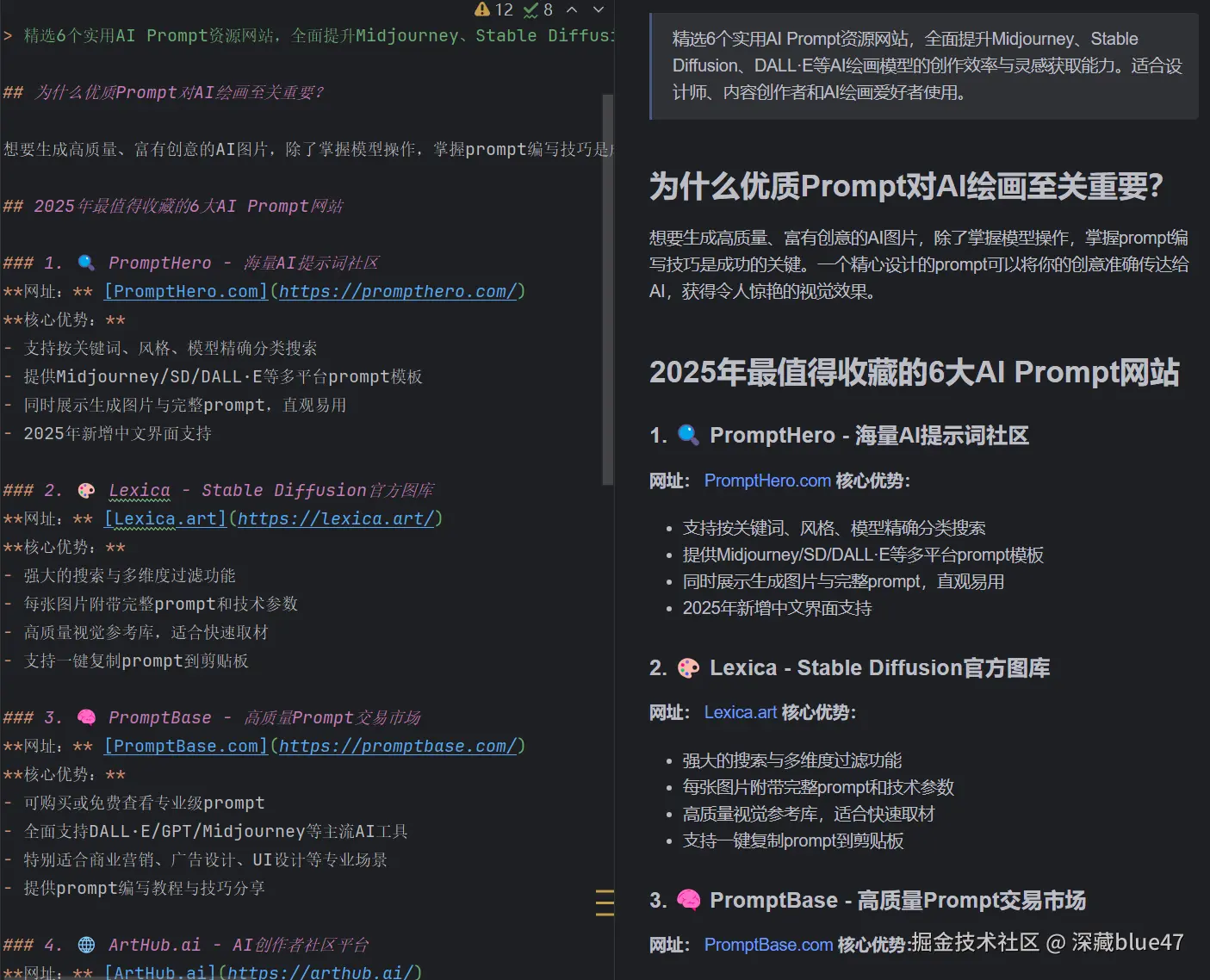
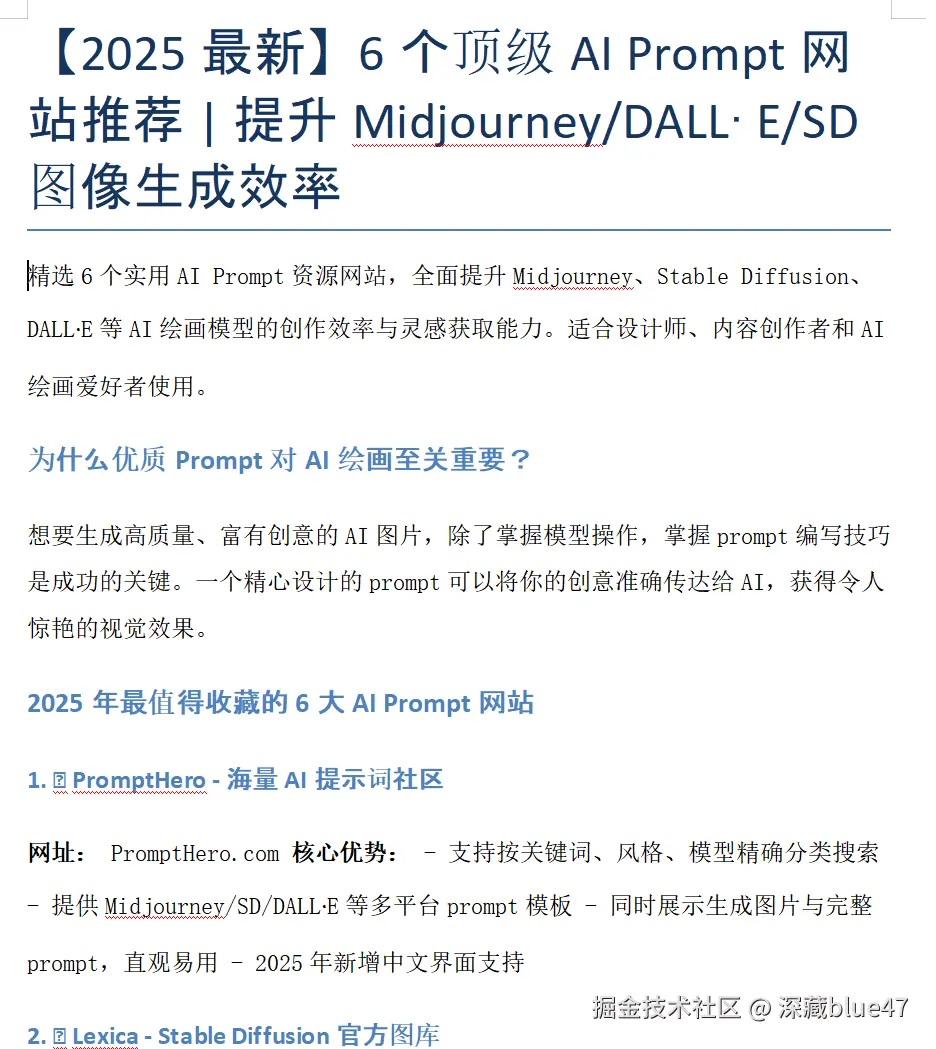
注意事项
- 确保正确安装Pandoc
- 检查图片路径是否正确
- 注意特殊字符的处理
- 保持Markdown格式的规范性
总结
这个工具通过结合Pandoc的强大功能和Python的灵活性,实现了一个功能完整、使用简单的Markdown转Word转换工具。它不仅支持基本的文本转换,还能完美处理图片、表格等复杂格式,特别适合中文文档的转换需求。
如果你有类似的需求,不妨试试这个工具。(从图片中可以看出特殊符号还是没有转换成功,还需要进行完善)
到此这篇关于使用Python实现Markdown转Word工具的文章就介绍到这了,更多相关Python Markdown转Word内容请搜索脚本之家以前的文章或继续浏览下面的相关文章希望大家以后多多支持脚本之家!
