python自动化生成ppt的实现代码
作者:荔枝啵啵
在这篇博客中,我们将探讨如何使用Python库`python-pptx`来创建一个简单的PowerPoint演示文稿(PPT),这个库允许我们以编程方式创建幻灯片、添加文本、图片、表格和自定义形状,需要的朋友可以参考下
使用Python和python-pptx创建PPT
在这篇博客中,我们将探讨如何使用Python库`python-pptx`来创建一个简单的PowerPoint演示文稿(PPT)。这个库允许我们以编程方式创建幻灯片、添加文本、图片、表格和自定义形状。
安装`python-pptx`
首先,确保你已经安装了`python-pptx`库。如果还没有安装,可以通过以下命令进行安装:
//bash pip install python-pptx
创建PPT文档
创建一个新的PPT文档非常简单:
from pptx import Presentation prs = Presentation()
添加标题幻灯片
我们可以添加一个包含标题和副标题的幻灯片:
slide = prs.slides.add_slide(prs.slide_layouts[0]) title = slide.shapes.title subtitle = slide.placeholders[1] title.text = "Hello, World!" subtitle.text = "python-pptx was here!"
添加带有子弹点的幻灯片
接下来,我们添加一个带有子弹点的幻灯片:
slide = prs.slides.add_slide(prs.slide_layouts[1]) title_shape = slide.shapes.title body_shape = slide.placeholders[1] title_shape.text = 'Adding a Bullet Slide' tf = body_shape.text_frame tf.text = 'Find the bullet slide layout' p = tf.add_paragraph() p.text = 'Use _TextFrame.text for first bullet' p.level = 1 p = tf.add_paragraph() p.text = 'Use _TextFrame.add_paragraph() for subsequent bullets' p.level = 2
添加文本框
我们还可以添加一个包含多个段落的文本框:
slide = prs.slides.add_slide(prs.slide_layouts[6]) txBox = slide.shapes.add_textbox(Inches(1), Inches(1), Inches(5), Inches(1)) tf = txBox.text_frame tf.text = "This is text inside a textbox" p = tf.add_paragraph() p.text = "This is a second paragraph that's bold" p.font.bold = True p = tf.add_paragraph() p.text = "This is a third paragraph that's big" p.font.size = Pt(40)
添加图片
向幻灯片中添加图片也很简单:
img_path = '1.png' slide = prs.slides.add_slide(prs.slide_layouts[6]) slide.shapes.add_picture(img_path, Inches(1), Inches(1)) slide.shapes.add_picture(img_path, Inches(5), Inches(1), height=Inches(5.5))
添加自定义形状
我们可以添加自定义形状来表示流程或步骤:
slide = prs.slides.add_slide(prs.slide_layouts[5])
shapes = slide.shapes
shapes.title.text = 'Adding an AutoShape'
left = Inches(0.93)
top = Inches(3.0)
width = Inches(1.75)
height = Inches(1.0)
shape = shapes.add_shape(MSO_SHAPE.PENTAGON, left, top, width, height)
shape.text = 'Step 1'
left += width - Inches(0.4)
width = Inches(2.0)
for n in range(2, 6):
shape = shapes.add_shape(MSO_SHAPE.CHEVRON, left, top, width, height)
shape.text = f'Step {n}'
left += width - Inches(0.4)添加表格
最后,我们添加一个表格:
slide = prs.slides.add_slide(prs.slide_layouts[5]) shapes = slide.shapes shapes.title.text = 'Adding a Table' table = shapes.add_table(2, 2, Inches(2.0), Inches(2.0), Inches(6.0), Inches(0.8)).table table.columns[0].width = Inches(2.0) table.columns[1].width = Inches(4.0) table.cell(0, 0).text = 'Foo' table.cell(0, 1).text = 'Bar' table.cell(1, 0).text = 'Baz' table.cell(1, 1).text = 'Qux'
保存PPT文档
完成所有编辑后,我们将文档保存为test.pptx:
prs.save('test.pptx')
效果预览

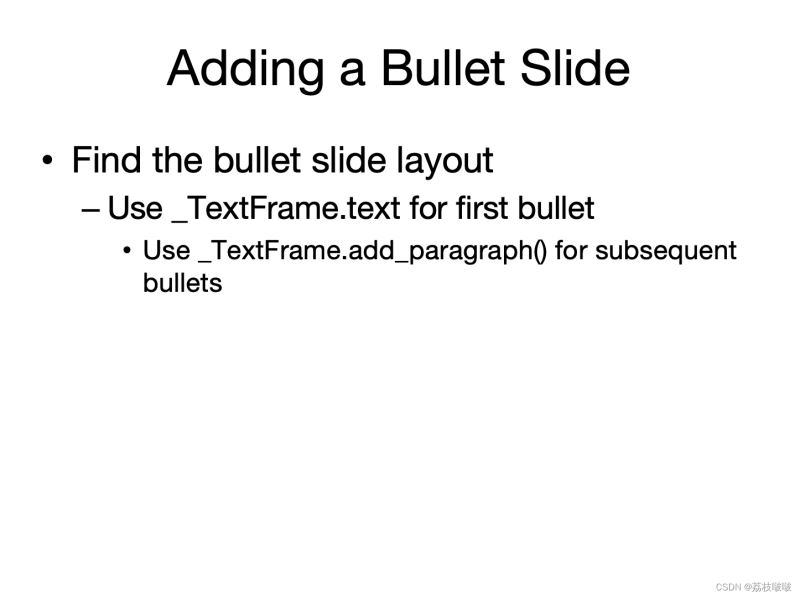
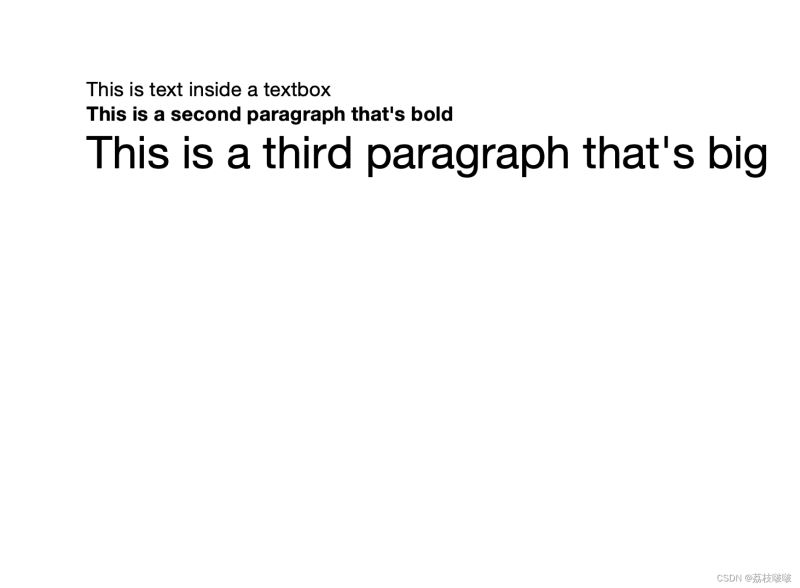



通过以上步骤,我们可以快速创建一个包含标题、子弹点、文本框、图片、自定义形状和表格的PPT文档。python-pptx库提供了丰富的功能,可以满足我们大部分的演示文稿制作需求。
以上就是使用python-pptx库进行PPT文档自动化处理的简介。希望这篇文章能帮助你提高工作效率!
