基于WPF实现描点导航功能
作者:WPF开发者
这篇文章主要为大家详细介绍了如何基于WPF实现描点导航功能,文中的示例代码讲解详细,具有一定的借鉴价值,感兴趣的小伙伴可以了解一下
WPF 实现描点导航
1.框架支持.NET4 至 .NET8;
2.Visual Studio 2022;
有一位开发者需要实现类似「左侧导航栏 + 右侧滚动内容」的控件,需要支持数据绑定、内容模板、同步滚动定位等功能。
1. 新增 NavScrollPanel.cs
- 左侧导航栏
ListBox:显示导航,支持点击定位; - 右侧滚动内容区
ScrollViewer和StackPanel:展示对应内容模板,支持滚动自动选中导航项。 - 通过
ItemsSource绑定内容集合; - 自定义
ItemTemplate显示内容; - 通过
TranslatePoint方法,可以获取元素相对于容器的坐标位置,并确保该位置不受Margin的影响。通过调用ScrollToVerticalOffset来滚动右侧容器;
public classNavScrollPanel : Control
{
static NavScrollPanel()
{
DefaultStyleKeyProperty.OverrideMetadata(typeof(NavScrollPanel),
new FrameworkPropertyMetadata(typeof(NavScrollPanel)));
}
public IEnumerable ItemsSource
{
get => (IEnumerable)GetValue(ItemsSourceProperty);
set => SetValue(ItemsSourceProperty, value);
}
publicstaticreadonly DependencyProperty ItemsSourceProperty =
DependencyProperty.Register(nameof(ItemsSource), typeof(IEnumerable), typeof(NavScrollPanel), new PropertyMetadata(null, OnItemsSourceChanged));
public DataTemplate ItemTemplate
{
get => (DataTemplate)GetValue(ItemTemplateProperty);
set => SetValue(ItemTemplateProperty, value);
}
publicstaticreadonly DependencyProperty ItemTemplateProperty =
DependencyProperty.Register(nameof(ItemTemplate), typeof(DataTemplate), typeof(NavScrollPanel), new PropertyMetadata(null));
publicint SelectedIndex
{
get => (int)GetValue(SelectedIndexProperty);
set => SetValue(SelectedIndexProperty, value);
}
publicstaticreadonly DependencyProperty SelectedIndexProperty =
DependencyProperty.Register(nameof(SelectedIndex), typeof(int), typeof(NavScrollPanel), new PropertyMetadata(-1, OnSelectedIndexChanged));
private ListBox _navListBox;
private ScrollViewer _scrollViewer;
private StackPanel _contentPanel;
public override void OnApplyTemplate()
{
base.OnApplyTemplate();
_navListBox = GetTemplateChild("PART_ListBox") as ListBox;
_scrollViewer = GetTemplateChild("PART_ScrollViewer") as ScrollViewer;
_contentPanel = GetTemplateChild("PART_ContentPanel") as StackPanel;
if (_navListBox != null)
{
_navListBox.DisplayMemberPath = "Title";
_navListBox.SelectionChanged -= NavListBox_SelectionChanged;
_navListBox.SelectionChanged += NavListBox_SelectionChanged;
}
if (_scrollViewer != null)
{
_scrollViewer.ScrollChanged += ScrollViewer_ScrollChanged;
}
RenderContent();
}
private void NavListBox_SelectionChanged(object sender, SelectionChangedEventArgs e)
{
SelectedIndex = _navListBox.SelectedIndex;
}
private void ScrollViewer_ScrollChanged(object sender, ScrollChangedEventArgs e)
{
double currentOffset = _scrollViewer.VerticalOffset;
double viewportHeight = _scrollViewer.ViewportHeight;
for (int i = 0; i < _contentPanel.Children.Count; i++)
{
var element = _contentPanel.Children[i] as FrameworkElement;
if (element == null) continue;
Point relativePoint = element.TranslatePoint(new Point(0, 0), _contentPanel);
if (relativePoint.Y >= currentOffset && relativePoint.Y < currentOffset + viewportHeight)
{
_navListBox.SelectionChanged -= NavListBox_SelectionChanged;
SelectedIndex = i;
_navListBox.SelectionChanged += NavListBox_SelectionChanged;
break;
}
}
}
private static void OnItemsSourceChanged(DependencyObject d, DependencyPropertyChangedEventArgs e)
{
if (d is NavScrollPanel control)
{
control.RenderContent();
}
}
private static void OnSelectedIndexChanged(DependencyObject d, DependencyPropertyChangedEventArgs e)
{
if (d is NavScrollPanel control)
{
int index = (int)e.NewValue;
if (control._contentPanel != null &&
index >= 0 && index < control._contentPanel.Children.Count)
{
var target = control._contentPanel.Children[index] as FrameworkElement;
if (target != null)
{
var virtualPoint = target.TranslatePoint(new Point(0, 0), control._contentPanel);
control._scrollViewer.ScrollToVerticalOffset(virtualPoint.Y);
}
}
}
}
private void RenderContent()
{
if (_contentPanel == null || ItemsSource == null || ItemTemplate == null)
return;
_contentPanel.Children.Clear();
foreach (var item in ItemsSource)
{
var content = new ContentControl
{
Content = item,
ContentTemplate = ItemTemplate,
Margin = new Thickness(10,50,10,50)
};
_contentPanel.Children.Add(content);
}
}
}
2. 新增 NavScrollPanel.Xaml
控件模板通过 ListBox 和 ScrollViewer 实现。
<Style TargetType="local:NavScrollPanel">
<Setter Property="Template">
<Setter.Value>
<ControlTemplate TargetType="local:NavScrollPanel">
<Grid>
<Grid.ColumnDefinitions>
<ColumnDefinition Width="120" />
<ColumnDefinition Width="*" />
</Grid.ColumnDefinitions>
<ListBox
x:Name="PART_ListBox"
ItemsSource="{TemplateBinding ItemsSource}"
SelectedIndex="{TemplateBinding SelectedIndex}" />
<ScrollViewer
x:Name="PART_ScrollViewer"
Grid.Column="1"
VerticalScrollBarVisibility="Auto">
<StackPanel x:Name="PART_ContentPanel" />
</ScrollViewer>
</Grid>
</ControlTemplate>
</Setter.Value>
</Setter>
</Style>
3. 使用示例
1. 定义数据结构
public class SectionItem {
public string Title { get; set; }
public object Content { get; set; }
}
2. 初始化数据并绑定
Sections = new ObservableCollection<SectionItem>
{
new SectionItem{ Title = "播放相关", Content = new PlaybackSettings()},
new SectionItem{ Title = "桌面歌词", Content = new DesktopLyrics()},
new SectionItem{ Title = "快捷键", Content = new ShortcutKeys()},
new SectionItem{ Title = "隐私设置", Content = new PrivacySettings()},
new SectionItem{ Title = "关于我们", Content = new About()},
};
DataContext = this;3. 模板定义
<DataTemplate x:Key="SectionTemplate">
<StackPanel>
<TextBlock Text="{Binding Title}" FontSize="20" Margin="0,10"/>
<Border Background="#F0F0F0" Padding="20" CornerRadius="10">
<ContentPresenter Content="{Binding Content}" FontSize="14"/>
</Border>
</StackPanel>
</DataTemplate>
4. 使用控件
<local:NavScrollPanel
ItemTemplate="{StaticResource SectionTemplate}"
ItemsSource="{Binding Sections}" />5. 新增NavScrollPanelExample.xaml
<wd:Window
x:Class="WpfNavPanel.MainWindow"
xmlns="http://schemas.microsoft.com/winfx/2006/xaml/presentation"
xmlns:x="http://schemas.microsoft.com/winfx/2006/xaml"
xmlns:d="http://schemas.microsoft.com/expression/blend/2008"
xmlns:local="clr-namespace:WpfNavPanel"
xmlns:mc="http://schemas.openxmlformats.org/markup-compatibility/2006"
xmlns:wd="https://github.com/WPFDevelopersOrg/WPFDevelopers"
Title="NavScrollPanel - 锚点导航"
Width="800"
Height="450"
mc:Ignorable="d">
<wd:Window.Resources>
<DataTemplate x:Key="SectionTemplate">
<StackPanel>
<TextBlock
Margin="0,10"
FontSize="20"
Text="{Binding Title}" />
<Border
Padding="20"
Background="#F0F0F0"
CornerRadius="10">
<ContentPresenter Content="{Binding Content}" TextElement.FontSize="14" />
</Border>
</StackPanel>
</DataTemplate>
</wd:Window.Resources>
<Grid Margin="4">
<local:NavScrollPanel ItemTemplate="{StaticResource SectionTemplate}" ItemsSource="{Binding Sections}" />
</Grid>
</wd:Window>
效果如下
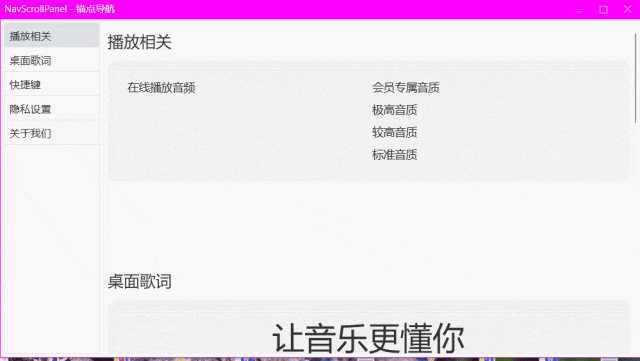
到此这篇关于基于WPF实现描点导航功能的文章就介绍到这了,更多相关WPF描点导航内容请搜索脚本之家以前的文章或继续浏览下面的相关文章希望大家以后多多支持脚本之家!
