C#实现仿QQ抽屉式窗体的设计方法
作者:wenchm
QQ软件对于绝大多数的人来说再熟悉不过了,它以使用方便、界面美观及功能完善而著称,本文给大家介绍了C#实现仿QQ抽屉式窗体的设计方法,主要通过使用API函数WindowFromPoint和GetParent实现仿QQ的抽屉式窗体,需要的朋友可以参考下
前言
QQ软件对于绝大多数的人来说再熟悉不过了,它以使用方便、界面美观及功能完善而著称。
主要通过使用API函数WindowFromPoint和GetParent实现仿QQ的抽屉式窗体:
1.WindowFromPoint函数
该函数用于获得包含指定点坐标的窗口的句柄。语法格式如下:
[DlIImport("user32.dll")] //需要引入user32.dll动态链接库
public static extern int WindowFromPoint(int xPoint,int yPoint) //获得包含指定点坐标的窗口的句柄
参数说明
xPoint:被检测点的横坐标。
yPoint:被检测点的纵坐标。
目返回值:为包含指定点坐标的窗口的句柄,若包含指定点坐标的窗口不存在,则返回值为null;若该坐标对应的点在静态文本控件之上,则返回值是在该静态文本控件下面的窗口的句柄。2.GetParent函数
该函数用于获取指定句柄的父级。语法格式如下:
[DllImport("user32.dll",ExactSpelling =true,CharSet =CharSet.Auto)]//需要引入user32.dll动态链接库
public static extern IntPtr GetParent(IntPtr hWnd); //获取指定句柄的父级
参数说明
hWnd:指定窗口的句柄。
返回值:若果函数执行成功,则返回指定窗口句柄的父级;若函数执行失败,则返回值为null。3.实例
本实例仿照QQ软件界面的基本操作设计了一个抽屉式的窗体:在该窗体中单击任意按钮,程序将显示被单击按钮对应的列表,同时隐藏其他两个按钮对应的列表;用鼠标拖曳该窗体到屏幕的任意边缘,窗体会自动隐藏到该边缘内,当鼠标划过隐藏窗体的边缘时,窗体会显示出来;当鼠标离开窗体时,窗体再次被隐藏。
(1)图片集合编辑器
本实例没有使用资源管理器加载图片。本实例设计了一个imageList1控件,项目使用的图片都要设计到imageList1的图像集合编辑器中。

(2)Form1.Designer.cs
namespace _190
{
partial class Form1
{
/// <summary>
/// Required designer variable.
/// </summary>
private System.ComponentModel.IContainer components = null;
/// <summary>
/// Clean up any resources being used.
/// </summary>
/// <param name="disposing">true if managed resources should be disposed; otherwise, false.</param>
protected override void Dispose(bool disposing)
{
if (disposing && (components != null))
{
components.Dispose();
}
base.Dispose(disposing);
}
#region Windows Form Designer generated code
/// <summary>
/// Required method for Designer support - do not modify
/// the contents of this method with the code editor.
/// </summary>
private void InitializeComponent()
{
components = new System.ComponentModel.Container();
System.ComponentModel.ComponentResourceManager resources = new System.ComponentModel.ComponentResourceManager(typeof(Form1));
button1 = new Button();
button2 = new Button();
button3 = new Button();
listView1 = new ListView();
imageList1 = new ImageList(components);
JudgeWinMouPosition = new System.Windows.Forms.Timer(components);
HideWindow = new System.Windows.Forms.Timer(components);
SuspendLayout();
//
// button1
//
button1.Dock = DockStyle.Top;
button1.Location = new Point(0, 0);
button1.Name = "button1";
button1.Size = new Size(153, 23);
button1.TabIndex = 0;
button1.Text = "我的好友";
button1.UseVisualStyleBackColor = true;
button1.Click += Button1_Click;
//
// button2
//
button2.Dock = DockStyle.Bottom;
button2.Location = new Point(0, 262);
button2.Name = "button2";
button2.Size = new Size(153, 23);
button2.TabIndex = 1;
button2.Text = "黑名单";
button2.UseVisualStyleBackColor = true;
button2.Click += Button2_Click;
//
// button3
//
button3.Dock = DockStyle.Bottom;
button3.Location = new Point(0, 239);
button3.Name = "button3";
button3.Size = new Size(153, 23);
button3.TabIndex = 2;
button3.Text = "陌生人";
button3.UseVisualStyleBackColor = true;
button3.Click += Button3_Click;
//
// listView1
//
listView1.Dock = DockStyle.Fill;
listView1.Location = new Point(0, 23);
listView1.Name = "listView1";
listView1.Size = new Size(153, 216);
listView1.TabIndex = 3;
listView1.UseCompatibleStateImageBehavior = false;
//
// imageList1
//
imageList1.ColorDepth = ColorDepth.Depth32Bit;
imageList1.ImageStream = (ImageListStreamer)resources.GetObject("imageList1.ImageStream");
imageList1.TransparentColor = Color.Transparent;
imageList1.Images.SetKeyName(0, "01.jpg");
imageList1.Images.SetKeyName(1, "02.png");
imageList1.Images.SetKeyName(2, "03.jpg");
imageList1.Images.SetKeyName(3, "04.jpg");
imageList1.Images.SetKeyName(4, "05.png");
imageList1.Images.SetKeyName(5, "06.jpg");
//
// JudgeWinMouPosition
//
JudgeWinMouPosition.Tick += JudgeWinMouPosition_Tick;
//
// HideWindow
//
HideWindow.Tick += HideWindow_Tick;
//
// Form1
//
AutoScaleDimensions = new SizeF(7F, 17F);
AutoScaleMode = AutoScaleMode.Font;
BackgroundImageLayout = ImageLayout.Stretch;
ClientSize = new Size(153, 285);
Controls.Add(listView1);
Controls.Add(button3);
Controls.Add(button2);
Controls.Add(button1);
Name = "Form1";
StartPosition = FormStartPosition.CenterScreen;
Text = "仿QQ抽屉式窗体";
Load += Form1_Load;
LocationChanged += Form1_LocationChanged;
Resize += Form1_Resize;
ResumeLayout(false);
}
#endregion
private Button button1;
private Button button2;
private Button button3;
private ListView listView1;
private ImageList imageList1;
private System.Windows.Forms.Timer JudgeWinMouPosition;
private System.Windows.Forms.Timer HideWindow;
}
}(3)Form1.cs
// 仿QQ抽屉式窗体
using System.Runtime.InteropServices;
namespace _190
{
public partial class Form1 : Form
{
#region 声明本程序中用到的API函数
//获取当前鼠标下可视化控件的函数
[LibraryImport("user32.dll")]
public static partial int WindowFromPoint(int xPoint, int yPoint);
//获取指定句柄的父级函数
[LibraryImport("user32.dll")]
public static partial IntPtr GetParent(IntPtr hWnd);
//获取屏幕的大小
[LibraryImport("user32.dll", EntryPoint = "GetSystemMetrics")]
private static partial int GetSystemMetrics(int mVal);
#endregion
public Form1()
{
InitializeComponent();
}
#region 运行本程序需要声明的变量
private IntPtr CurrentHandle; //记录鼠标当前状态下控件的句柄
private int WindowFlag; //标记是否对窗体进行拉伸操作
private int intOriHeight;
#endregion
private void Form1_Load(object sender, EventArgs e)
{
intOriHeight = Height;
DesktopLocation = new Point(794, 0); //为当前窗体定位
JudgeWinMouPosition.Enabled = true; //计时器JudgeWinMouPosition开始工作
listView1.Clear();
listView1.LargeImageList = imageList1;
listView1.Items.Add("小猪", "小猪", 0);
listView1.Items.Add("小狗", "小狗", 1);
listView1.Items.Add("娇娇", "娇娇", 2);
}
public int OriHeight
{
get { return intOriHeight; }
}
/// <summary>
/// 我的好友
/// </summary>
private void Button1_Click(object sender, EventArgs e)
{
listView1.Dock = DockStyle.None;
button1.Dock = DockStyle.Top;
button2.Dock = DockStyle.Bottom;
button3.Dock = DockStyle.Bottom;
button3.SendToBack();
listView1.BringToFront();
listView1.Dock = DockStyle.Bottom;
listView1.Clear();
listView1.Items.Add("小猪", "小猪", 0);
listView1.Items.Add("小狗", "小狗", 1);
listView1.Items.Add("娇娇", "娇娇", 2);
}
/// <summary>
/// 陌生人
/// </summary>
private void Button3_Click(object sender, EventArgs e)
{
listView1.Dock = DockStyle.None;
button2.Dock = DockStyle.Top;
button1.Dock = DockStyle.Top;
button1.SendToBack();
button3.Dock = DockStyle.Bottom;
listView1.Dock = DockStyle.Bottom;
listView1.Clear();
listView1.Items.Add("北风", "北风", 3);
}
/// <summary>
/// 黑名单
/// </summary>
private void Button2_Click(object sender, EventArgs e)
{
listView1.Dock = DockStyle.None;
button3.Dock = DockStyle.Top; //设置button3按钮绑定到窗体的上边缘
button2.Dock = DockStyle.Top; //设置button2按钮绑定到窗体的上边缘
button2.SendToBack(); //保证button2在button3的后面
button1.Dock = DockStyle.Top;
button1.SendToBack(); //保证button1在button2的后面
listView1.Dock = DockStyle.Bottom;
listView1.Clear();
listView1.Items.Add("冰雨", "冰雨", 5);
}
/// <summary>
/// 判断当前窗体处于哪个状态
/// </summary>
private void HideWindow_Tick(object sender, EventArgs e)
{
switch (Convert.ToInt32(WindowFlag.ToString()))
{
case 1: //当窗体处于最上端时
if (Top < 3) //当窗体与容器工作区的上边缘的距离小于5px时
Top = -(Height - 2); //设定当前窗体距容器工作区上边缘的值
break;
case 2: //当窗体处于最左端时
if (Left < 3)//当窗体与容器工作区的左边缘的距离小于5px时
Left = -(Width - 2); //设定当前窗体据容器工作区左边缘的值
break;
case 3: //当窗体处于最右端时
if ((Left + Width) > (GetSystemMetrics(0) - 3)) //当窗体与容器工作区的右边缘的距离小于5px时
Left = GetSystemMetrics(0) - 2; //设定当前窗体距容器工作区左边缘的值
break;
case 4: //当窗体处于最低端时
if (Bottom > Screen.AllScreens[0].Bounds.Height - 3)//当窗体与容器工作区的下边缘的距离小于5px时
Top = Screen.AllScreens[0].Bounds.Height - 5; //设定当前窗体距容器工作区上边缘之间的距离
break;
}
}
private void JudgeWinMouPosition_Tick(object sender, EventArgs e)
{
if (Top < 3) //当本窗体距屏幕的上边距小于3px时
{
if (Handle == MouseNowPosition(Cursor.Position.X, Cursor.Position.Y))//当鼠标在该窗体上时
{
WindowFlag = 1; //设定当前的窗体状态
HideWindow.Enabled = false; //设定计时器HideWindow为不可用状态
Top = 0; //设定窗体上边缘与容器工作区上边缘之间的距离
}
else //当鼠标没在窗体上时
{
WindowFlag = 1; //设定当前的窗体状态
HideWindow.Enabled = true; //启动计时器HideWindow
}
} //当本窗体距屏幕的上边距大于3px时
else
{
//当本窗体在屏幕的最左端或者最右端、最下端时
if (Left < 3 || (Left + Width) > (GetSystemMetrics(0) - 3) || (Top + Height) > (Screen.AllScreens[0].Bounds.Height - 3))
{
if (Left < 3) //当窗体处于屏幕左侧时
{
if (Handle == MouseNowPosition(Cursor.Position.X, Cursor.Position.Y)) //当鼠标在该窗体上时
{
Height = Screen.AllScreens[0].Bounds.Height - 40;
Top = 3;
WindowFlag = 2; //设定当前的窗体状态
HideWindow.Enabled = false;//设定计时器HideWindow为不可用状态
Left = 0; //设定窗体的左边缘与容器工作区的左边缘之间的距离
}
else //当鼠标没在该窗体上时
{
WindowFlag = 2; //设定当前的窗体状态
HideWindow.Enabled = true;//设定计时器HideWindow为可用状态
}
}
if ((Left + Width) > (GetSystemMetrics(0) - 3)) //当窗体处于屏幕的最右侧时
{
if (Handle == MouseNowPosition(Cursor.Position.X, Cursor.Position.Y))//当鼠标处于窗体上时
{
Height = Screen.AllScreens[0].Bounds.Height - 40;
Top = 3;
WindowFlag = 3; //设定当前的窗体状态
HideWindow.Enabled = false; //设定计时器HideWindow为不可用状态
Left = GetSystemMetrics(0) - Width; //设定该窗体与容器工作区左边缘之间的距离
}
else //当鼠标离开窗体时
{
WindowFlag = 3; //设定当前的窗体状态
HideWindow.Enabled = true; //设定计时器HideWindow为可用状态
}
}
//当窗体距屏幕最下端的距离小于3px时
if ((Top + Height) > (Screen.AllScreens[0].Bounds.Height - 3))
{
if (Handle == MouseNowPosition(Cursor.Position.X, Cursor.Position.Y)) //当鼠标在该窗体上时
{
WindowFlag = 4; //设定当前的窗体状态
HideWindow.Enabled = false;//设定计时器HideWindow为不可用状态
Top = Screen.AllScreens[0].Bounds.Height - Height;//设定该窗体与容器工作区上边缘之间的距离
}
else
{
if ((Left > Width + 3) && (GetSystemMetrics(0) - Right) > 3)
{
WindowFlag = 4; //设定当前的窗体状态
HideWindow.Enabled = true; //设定计时器HideWindow为可用状态
}
}
}
}
}
}
#region 获取鼠标当前状态下控件的句柄
/// <summary>
/// 获取鼠标当前状态下控件的句柄
/// </summary>
/// <param name="x">当前鼠标的X坐标</param>
/// <param name="y">当前鼠标的Y坐标</param>
/// <returns></returns>
public IntPtr MouseNowPosition(int x, int y)
{
IntPtr OriginalHandle;//声明保存原始句柄的变量
OriginalHandle = WindowFromPoint(x, y);//获取包含鼠标原始位置的窗口的句柄
CurrentHandle = OriginalHandle; //设置当前句柄
while (OriginalHandle != 0) //循环判断鼠标是否移动
{
CurrentHandle = OriginalHandle; //记录当前的句柄
OriginalHandle = GetParent(CurrentHandle);//更新原始句柄
}
return CurrentHandle; //返回当前的句柄
}
#endregion
private void Form1_LocationChanged(object sender, EventArgs e)
{
if (Left > 3 && Right < (GetSystemMetrics(0) - 3))
{
if (Height == Screen.AllScreens[0].Bounds.Height - 40)
{
Height = OriHeight;
}
}
}
private void Form1_Resize(object sender, EventArgs e)
{
listView1.Height = Height - button3.Height * 3 - 30;
}
}
}4.生成效果
生成的窗体默认停留在窗体顶部,并且隐藏的。鼠标滑动到其停住的区域该窗体就会弹出。此时可以拖动窗体到左、右、下部,松开鼠标后窗体会停驻在左、右、下部。操作窗体上的最大化、关闭按钮,可以让窗体最大化和关闭。还可以操作窗体的边框,向左、下、右拖动放大缩小窗体;鼠标点击任务栏的图标可以查找窗体当前的停靠位置。
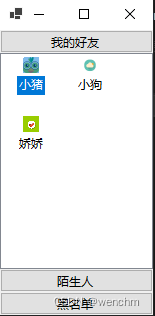
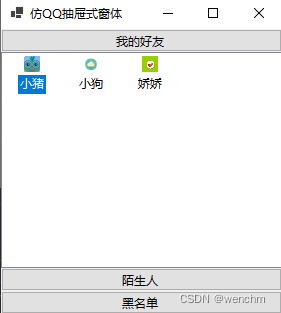
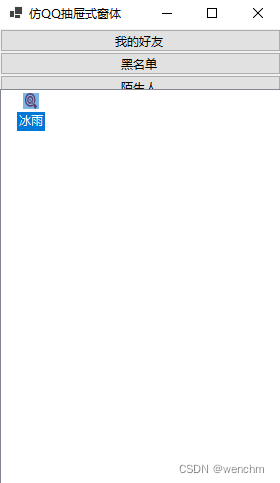
以上就是C#实现仿QQ抽屉式窗体的设计方法的详细内容,更多关于C#仿QQ抽屉式窗体的资料请关注脚本之家其它相关文章!
