Vue3实现pdf预览功能
作者:一城烟雨_
在开发中,PDF预览和交互功能是一个常见的需求,无论是管理系统、在线教育平台,还是企业内部的知识库,能够高效地展示和操作PDF文件都能极大地提升用户体验,本文将详细介绍如何在Vue项目中实现pdf预览功能,需要的朋友可以参考下
1.使用到的插件 vue3-pdf-app 以及预览效果
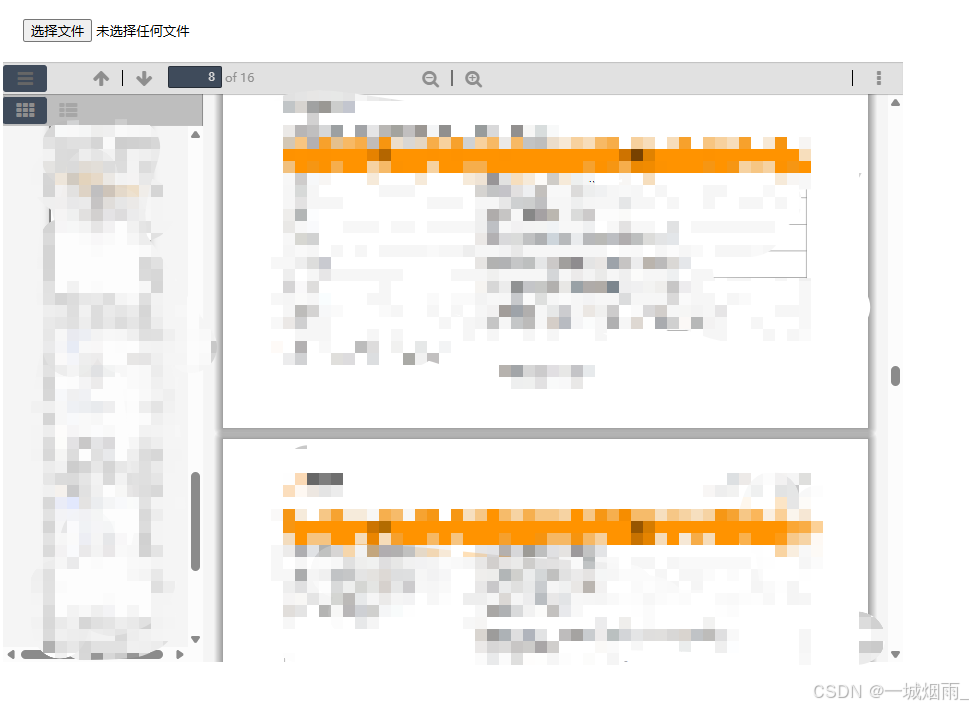
2.下载依赖
// 可以使用npm 以及pnpm // 下载版本1.0.3 pnpm install vue3-pdf-app@^1.0.3
3.封装pdfModel组件复用
<template>
<VuePdfApp :page-scale="pageScale" :theme="theme" :style="`width: ${viewerWidth}; height: ${viewerHeight};`"
:pdf="src" :fileName="fileName" @pages-rendered="pagesRendered" v-bind="$attrs" :config="config"></VuePdfApp>
</template>
<script setup lang="ts">
import { computed, ref } from 'vue'
import VuePdfApp from 'vue3-pdf-app'
import 'vue3-pdf-app/dist/icons/main.css'
// 工具栏配置项
const config = ref({
// 右侧其他区工具
sidebar: {
viewThumbnail: true,//启用缩略图视图
viewOutline: true,//启用大纲视图
viewAttachments: false,//启用附件视图
},
secondaryToolbar: {
secondaryPresentationMode: true,//启用演示模式
secondaryOpenFile: true, //启用打开文件功能
secondaryPrint: true,//启用打印功能
secondaryDownload: true,//启用下载功能
secondaryViewBookmark: true,//启用书签视图
firstPage: false,//启用跳转到第一页
lastPage: false,//启用跳转到最后一页
pageRotateCw: true,//启用顺时针旋转页面
pageRotateCcw: true,//启用逆时针旋转页面
cursorSelectTool: false,//启用选择工具
cursorHandTool: false,//启用手形工具
scrollVertical: false,//启用垂直滚动
scrollHorizontal: false,//启用水平滚动
scrollWrapped: false,//启用包裹滚动
spreadNone: false,//启用无跨页模式
spreadOdd: false,// 启用奇数页跨页模式
spreadEven: false,//启用偶数页跨页模式
documentProperties: false,//启用文档属性查看
},
// 配置左侧工具栏
toolbar: {
toolbarViewerLeft: {
findbar: false,//启用查找条
previous: true,// 启用上一页按钮
next: true,//启用下一页按钮
pageNumber: true,// 启用页码显示
},
// 配置右侧工具栏
toolbarViewerRight: {
presentationMode: false,//启用演示模式
openFile: false,//启用打开文件功能
print: false,//启用打印功能
download: false,// 启用下载功能
viewBookmark: false,// 启用书签视图
},
// 配置中间工具栏
toolbarViewerMiddle: {
zoomOut: true,// 启用缩小功能
zoomIn: true,//启用放大功能。
scaleSelectContainer: false,//启用缩放选择容器功能
},
},
//启用错误包装,这可能用于显示错误信息或处理错误情况。
errorWrapper: true,
})
interface Props {
src: string | ArrayBuffer // pdf地址
width?: string | number // 预览容器宽度
height?: string | number // 预览容器高度
pageScale?: number | string // 页面默认缩放规则,可选 'page-actual'|'page-width'|'page-height'|'page-fit'|'auto'
theme?: string // 预览主题 可选 dark | light
fileName?: string // 覆盖pdf文件名
}
const props = withDefaults(defineProps<Props>(), {
src: '',
width: '100%',
height: '100%',
pageScale: 'page-fit', // 默认自适应展示一页
theme: 'dark',
fileName: ''
})
const viewerWidth = computed(() => {
if (typeof props.width === 'number') {
return props.width + 'px'
} else {
return props.width
}
})
const viewerHeight = computed(() => {
if (typeof props.height === 'number') {
return props.height + 'px'
} else {
return props.height
}
})
const emit = defineEmits(['loaded'])
function pagesRendered(pdfApp: any) {
// console.log('pdfApp页码渲染完成:', pdfApp)
emit('loaded', pdfApp)
}
</script>
<style lang="less" scoped>
@themeColor: #1677FF;
:deep(*) {
box-sizing: content-box;
}
// 定制化主题色
.pdf-app.dark {
--pdf-app-background-color: rgb(83, 86, 89, 0);
--pdf-sidebar-content-color: rgb(51, 54, 57);
--pdf-toolbar-sidebar-color: #24364e;
--pdf-toolbar-color: rgb(50, 54, 57);
--pdf-loading-bar-color: #606c88;
--pdf-loading-bar-secondary-color: @themeColor;
--pdf-find-results-count-color: #d9d9d9;
--pdf-find-results-count-font-color: #525252;
--pdf-find-message-font-color: #a6b7d0;
--pdf-not-found-color: #f66;
--pdf-split-toolbar-button-separator-color: #fff;
--pdf-toolbar-font-color: #d9d9d9;
--pdf-button-hover-font-color: @themeColor;
--pdf-button-toggled-color: #606c88;
--pdf-horizontal-toolbar-separator-color: #fff;
--pdf-input-color: #606c88;
--pdf-input-font-color: #d9d9d9;
--pdf-find-input-placeholder-font-color: @themeColor;
--pdf-thumbnail-selection-ring-color: hsla(0, 0%, 100%, .15);
--pdf-thumbnail-selection-ring-selected-color: rgb(147, 179, 242);
--pdf-error-wrapper-color: #f55;
--pdf-error-more-info-color: #d9d9d9;
--pdf-error-more-info-font-color: #000;
--pdf-overlay-container-color: rgba(0, 0, 0, .2);
--pdf-overlay-container-dialog-color: #24364e;
--pdf-overlay-container-dialog-font-color: #d9d9d9;
--pdf-overlay-container-dialog-separator-color: #fff;
--pdf-dialog-button-font-color: #d9d9d9;
--pdf-dialog-button-color: #606c88;
:deep(.thumbnail.selected>.thumbnailSelectionRing) {
background-color: rgb(147, 179, 242);
}
}
.pdf-app.light {
--pdf-app-background-color: rgb(245, 245, 245);
--pdf-sidebar-content-color: rgb(245, 245, 245);
--pdf-toolbar-sidebar-color: rgb(190, 190, 190);
--pdf-toolbar-color: rgb(225, 225, 225);
--pdf-loading-bar-color: #3f4b5b;
--pdf-loading-bar-secondary-color: #666;
--pdf-find-results-count-color: #3f4b5b;
--pdf-find-results-count-font-color: hsla(0, 0%, 100%, .87);
--pdf-find-message-font-color: hsla(0, 0%, 100%, .87);
--pdf-not-found-color: brown;
--pdf-split-toolbar-button-separator-color: #000;
--pdf-toolbar-font-color: rgb(142, 142, 142);
--pdf-button-hover-font-color: #666;
--pdf-button-toggled-color: #3f4b5b;
--pdf-horizontal-toolbar-separator-color: #000;
--pdf-input-color: #3f4b5b;
--pdf-input-font-color: #d9d9d9;
--pdf-find-input-placeholder-font-color: #666;
--pdf-thumbnail-selection-ring-color: hsla(208, 7%, 46%, .7);
--pdf-thumbnail-selection-ring-selected-color: #3f4b5b;
--pdf-error-wrapper-color: #f55;
--pdf-error-more-info-color: #d9d9d9;
--pdf-error-more-info-font-color: #000;
--pdf-overlay-container-color: hsla(208, 7%, 46%, .7);
--pdf-overlay-container-dialog-color: #6c757d;
--pdf-overlay-container-dialog-font-color: #d9d9d9;
--pdf-overlay-container-dialog-separator-color: #000;
--pdf-dialog-button-font-color: #d9d9d9;
--pdf-dialog-button-color: #3f4b5b;
:deep(.thumbnail.selected>.thumbnailSelectionRing) {
background-color: rgb(105, 105, 105);
}
}
</style>4.页面使用(可以直接使用在线pdf链接 也可以上传pdf预览)
<template>
<div style="margin: 20px;">
<input type="file" @change="handleChange" />
</div>
<div class="pdfBox" v-if="pdfUrl !== ''">
<PdfPreview page-scale="page-fit" :width="900" :height="600" theme="light" :src="pdfUrl" @loaded="onLoaded" />
</div>
</template>
<script setup lang="ts">
import { ref } from 'vue';
import PdfPreview from './pdfModel.vue';
// const pdfUrl = ref<any>('http://storage.xuetangx.com/public_assets/xuetangx/PDF/PlayerAPI_v1.0.6.pdf');
const pdfUrl = ref<any>('');
// 判断文件加载完成
const onLoaded = (pdfApp: any) => {
console.log('文件加载完成');
};
// 也可直接上传文件显示
let handleChange = (e: any) => {
let files = e.target.files[0];
let reader = new FileReader();
reader.readAsArrayBuffer(files);
reader.onload = function () {
// docxSrc.value = reader.result;
pdfUrl.value = reader.result;
};
};
</script>
<style scoped lang="less">
.pdfBox {
width: 900px;
height: 600px;
overflow: scroll;
overflow-x: hidden;
overflow-y: hidden;
}
</style>5.设置中文
能看到在使用的时候操作栏全部都是英文
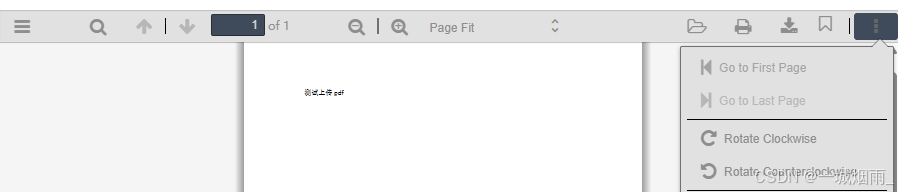
6.创建 viewer.properties文件与src同级
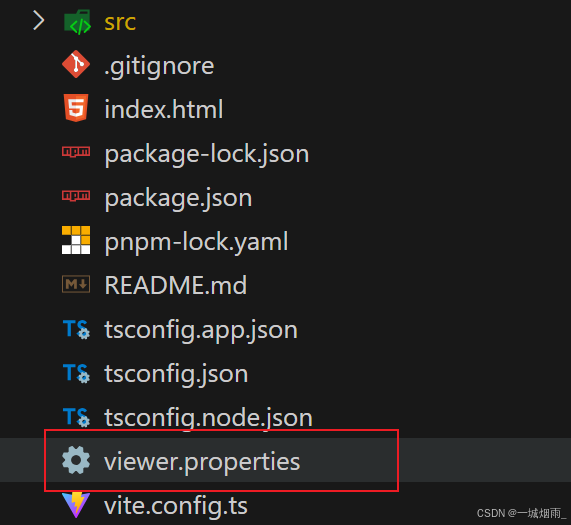
文件代码
# vue3-pdf-app插件转中文配置代码
# Copyright 2012 Mozilla Foundation
#
# Licensed under the Apache License, Version 2.0 (the "License");
# you may not use this file except in compliance with the License.
# You may obtain a copy of the License at
#
# http://www.apache.org/licenses/LICENSE-2.0
#
# Unless required by applicable law or agreed to in writing, software
# distributed under the License is distributed on an "AS IS" BASIS,
# WITHOUT WARRANTIES OR CONDITIONS OF ANY KIND, either express or implied.
# See the License for the specific language governing permissions and
# limitations under the License.
# Main toolbar buttons (tooltips and alt text for images)
previous.title=上一页
previous_label=上一页
next.title=下一页
next_label=下一页
# LOCALIZATION NOTE (page.title): The tooltip for the pageNumber input.
page.title=页面
# LOCALIZATION NOTE (of_pages): "{{pagesCount}}" will be replaced by a number
# representing the total number of pages in the document.
of_pages=/ {{pagesCount}}
# LOCALIZATION NOTE (page_of_pages): "{{pageNumber}}" and "{{pagesCount}}"
# will be replaced by a number representing the currently visible page,
# respectively a number representing the total number of pages in the document.
page_of_pages=({{pageNumber}} / {{pagesCount}})
zoom_out.title=缩小
zoom_out_label=缩小
zoom_in.title=放大
zoom_in_label=放大
zoom.title=缩放
presentation_mode.title=切换到演示模式
presentation_mode_label=演示模式
open_file.title=打开文件
open_file_label=打开
print.title=打印
print_label=打印
download.title=下载
download_label=下载
bookmark.title=当前在看的内容(复制或在新窗口中打开)
bookmark_label=当前在看
save.title=保存
save_label=保存
bookmark1.title=当前页面(在当前页面查看 URL)
bookmark1_label=当前页面
# Secondary toolbar and context menu
tools.title=工具
tools_label=工具
first_page.title=转到第一页
first_page_label=转到第一页
last_page.title=转到最后一页
last_page_label=转到最后一页
page_rotate_cw.title=顺时针旋转
page_rotate_cw_label=顺时针旋转
page_rotate_ccw.title=逆时针旋转
page_rotate_ccw_label=逆时针旋转
cursor_text_select_tool.title=启用文本选择工具
cursor_text_select_tool_label=文本选择工具
cursor_hand_tool.title=启用手形工具
cursor_hand_tool_label=手形工具
scroll_page.title=使用页面滚动
scroll_page_label=页面滚动
scroll_vertical.title=使用垂直滚动
scroll_vertical_label=垂直滚动
scroll_horizontal.title=使用水平滚动
scroll_horizontal_label=水平滚动
scroll_wrapped.title=使用平铺滚动
scroll_wrapped_label=平铺滚动
spread_none.title=不加入衔接页
spread_none_label=单页视图
spread_odd.title=加入衔接页使奇数页作为起始页
spread_odd_label=双页视图
spread_even.title=加入衔接页使偶数页作为起始页
spread_even_label=书籍视图
# Document properties dialog box
document_properties.title=文档属性…
document_properties_label=文档属性…
document_properties_file_name=文件名:
document_properties_file_size=文件大小:
# LOCALIZATION NOTE (document_properties_kb): "{{size_kb}}" and "{{size_b}}"
# will be replaced by the PDF file size in kilobytes, respectively in bytes.
document_properties_kb={{size_kb}} KB ({{size_b}} 字节)
# LOCALIZATION NOTE (document_properties_mb): "{{size_mb}}" and "{{size_b}}"
# will be replaced by the PDF file size in megabytes, respectively in bytes.
document_properties_mb={{size_mb}} MB ({{size_b}} 字节)
document_properties_title=标题:
document_properties_author=作者:
document_properties_subject=主题:
document_properties_keywords=关键词:
document_properties_creation_date=创建日期:
document_properties_modification_date=修改日期:
# LOCALIZATION NOTE (document_properties_date_string): "{{date}}" and "{{time}}"
# will be replaced by the creation/modification date, and time, of the PDF file.
document_properties_date_string={{date}}, {{time}}
document_properties_creator=创建者:
document_properties_producer=PDF 生成器:
document_properties_version=PDF 版本:
document_properties_page_count=页数:
document_properties_page_size=页面大小:
document_properties_page_size_unit_inches=英寸
document_properties_page_size_unit_millimeters=毫米
document_properties_page_size_orientation_portrait=纵向
document_properties_page_size_orientation_landscape=横向
document_properties_page_size_name_a3=A3
document_properties_page_size_name_a4=A4
document_properties_page_size_name_letter=文本
document_properties_page_size_name_legal=法律
# LOCALIZATION NOTE (document_properties_page_size_dimension_string):
# "{{width}}", "{{height}}", {{unit}}, and {{orientation}} will be replaced by
# the size, respectively their unit of measurement and orientation, of the (current) page.
document_properties_page_size_dimension_string={{width}} × {{height}} {{unit}}({{orientation}})
# LOCALIZATION NOTE (document_properties_page_size_dimension_name_string):
# "{{width}}", "{{height}}", {{unit}}, {{name}}, and {{orientation}} will be replaced by
# the size, respectively their unit of measurement, name, and orientation, of the (current) page.
document_properties_page_size_dimension_name_string={{width}} × {{height}} {{unit}}({{name}},{{orientation}})
# LOCALIZATION NOTE (document_properties_linearized): The linearization status of
# the document; usually called "Fast Web View" in English locales of Adobe software.
document_properties_linearized=快速 Web 视图:
document_properties_linearized_yes=是
document_properties_linearized_no=否
document_properties_close=关闭
print_progress_message=正在准备打印文档…
# LOCALIZATION NOTE (print_progress_percent): "{{progress}}" will be replaced by
# a numerical per cent value.
print_progress_percent={{progress}}%
print_progress_close=取消
# Tooltips and alt text for side panel toolbar buttons
# (the _label strings are alt text for the buttons, the .title strings are
# tooltips)
toggle_sidebar.title=切换侧栏
toggle_sidebar_notification2.title=切换侧栏(文档所含的大纲/附件/图层)
toggle_sidebar_label=切换侧栏
document_outline.title=显示文档大纲(双击展开/折叠所有项)
document_outline_label=文档大纲
attachments.title=显示附件
attachments_label=附件
layers.title=显示图层(双击即可将所有图层重置为默认状态)
layers_label=图层
thumbs.title=显示缩略图
thumbs_label=缩略图
current_outline_item.title=查找当前大纲项目
current_outline_item_label=当前大纲项目
findbar.title=在文档中查找
findbar_label=查找
additional_layers=其他图层
# LOCALIZATION NOTE (page_landmark): "{{page}}" will be replaced by the page number.
page_landmark=第 {{page}} 页
# Thumbnails panel item (tooltip and alt text for images)
# LOCALIZATION NOTE (thumb_page_title): "{{page}}" will be replaced by the page
# number.
thumb_page_title=第 {{page}} 页
# LOCALIZATION NOTE (thumb_page_canvas): "{{page}}" will be replaced by the page
# number.
thumb_page_canvas=页面 {{page}} 的缩略图
# Find panel button title and messages
find_input.title=查找
find_input.placeholder=在文档中查找…
find_previous.title=查找词语上一次出现的位置
find_previous_label=上一页
find_next.title=查找词语后一次出现的位置
find_next_label=下一页
find_highlight=全部高亮显示
find_match_case_label=区分大小写
find_match_diacritics_label=匹配变音符号
find_entire_word_label=全词匹配
find_reached_top=到达文档开头,从末尾继续
find_reached_bottom=到达文档末尾,从开头继续
# LOCALIZATION NOTE (find_match_count): The supported plural forms are
# [one|two|few|many|other], with [other] as the default value.
# "{{current}}" and "{{total}}" will be replaced by a number representing the
# index of the currently active find result, respectively a number representing
# the total number of matches in the document.
find_match_count={[ plural(total) ]}
find_match_count[one]=第 {{current}} 项,共匹配 {{total}} 项
find_match_count[two]=第 {{current}} 项,共匹配 {{total}} 项
find_match_count[few]=第 {{current}} 项,共匹配 {{total}} 项
find_match_count[many]=第 {{current}} 项,共匹配 {{total}} 项
find_match_count[other]=第 {{current}} 项,共匹配 {{total}} 项
# LOCALIZATION NOTE (find_match_count_limit): The supported plural forms are
# [zero|one|two|few|many|other], with [other] as the default value.
# "{{limit}}" will be replaced by a numerical value.
find_match_count_limit={[ plural(limit) ]}
find_match_count_limit[zero]=超过 {{limit}} 项匹配
find_match_count_limit[one]=超过 {{limit}} 项匹配
find_match_count_limit[two]=超过 {{limit}} 项匹配
find_match_count_limit[few]=超过 {{limit}} 项匹配
find_match_count_limit[many]=超过 {{limit}} 项匹配
find_match_count_limit[other]=超过 {{limit}} 项匹配
find_not_found=找不到指定词语
# Error panel labels
error_more_info=更多信息
error_less_info=更少信息
error_close=关闭
# LOCALIZATION NOTE (error_version_info): "{{version}}" and "{{build}}" will be
# replaced by the PDF.JS version and build ID.
error_version_info=PDF.js v{{version}} (build: {{build}})
# LOCALIZATION NOTE (error_message): "{{message}}" will be replaced by an
# english string describing the error.
error_message=信息:{{message}}
# LOCALIZATION NOTE (error_stack): "{{stack}}" will be replaced with a stack
# trace.
error_stack=堆栈:{{stack}}
# LOCALIZATION NOTE (error_file): "{{file}}" will be replaced with a filename
error_file=文件:{{file}}
# LOCALIZATION NOTE (error_line): "{{line}}" will be replaced with a line number
error_line=行号:{{line}}
# Predefined zoom values
page_scale_width=适合页宽
page_scale_fit=适合页面
page_scale_auto=自动缩放
page_scale_actual=实际大小
# LOCALIZATION NOTE (page_scale_percent): "{{scale}}" will be replaced by a
# numerical scale value.
page_scale_percent={{scale}}%
# Loading indicator messages
loading=正在加载…
# Loading indicator messages
loading_error=加载 PDF 时发生错误。
invalid_file_error=无效或损坏的 PDF 文件。
missing_file_error=缺少 PDF 文件。
unexpected_response_error=意外的服务器响应。
rendering_error=渲染页面时发生错误。
# LOCALIZATION NOTE (annotation_date_string): "{{date}}" and "{{time}}" will be
# replaced by the modification date, and time, of the annotation.
annotation_date_string={{date}},{{time}}
# LOCALIZATION NOTE (text_annotation_type.alt): This is used as a tooltip.
# "{{type}}" will be replaced with an annotation type from a list defined in
# the PDF spec (32000-1:2008 Table 169 – Annotation types).
# Some common types are e.g.: "Check", "Text", "Comment", "Note"
text_annotation_type.alt=[{{type}} 注释]
password_label=输入密码以打开此 PDF 文件。
password_invalid=密码无效。请重试。
password_ok=确定
password_cancel=取消
printing_not_supported=警告:此浏览器尚未完整支持打印功能。
printing_not_ready=警告:此 PDF 未完成加载,无法打印。
web_fonts_disabled=Web 字体已被禁用:无法使用嵌入的 PDF 字体。
# Editor
editor_free_text2.title=文本
editor_free_text2_label=文本
editor_ink2.title=绘图
editor_ink2_label=绘图
free_text2_default_content=开始输入…
# Editor Parameters
editor_free_text_color=颜色
editor_free_text_size=字号
editor_ink_color=颜色
editor_ink_thickness=粗细
editor_ink_opacity=不透明度
# Editor aria
editor_free_text2_aria_label=文本编辑器
editor_ink2_aria_label=绘图编辑器
editor_ink_canvas_aria_label=用户创建图像7.在index.html引入当前文件
// index.html在src文件同级 <link rel="resource" type="application/l10n" href="./viewer.properties" rel="external nofollow" >
最终效果
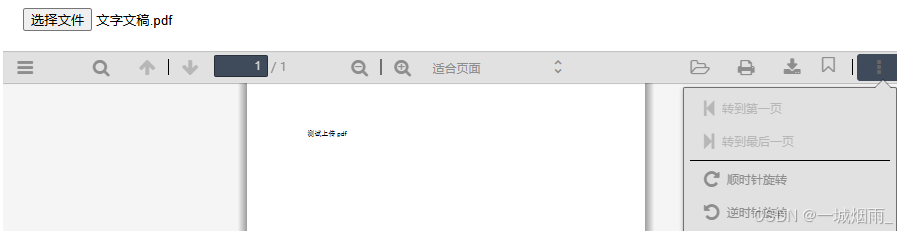
到此这篇关于Vue3实现pdf预览功能的文章就介绍到这了,更多相关Vue3 pdf预览内容请搜索脚本之家以前的文章或继续浏览下面的相关文章希望大家以后多多支持脚本之家!
