Vue2中引入使用ElementUI的教程详解
作者:Saga Two
这篇文章主要为大家详细介绍了Vue2中引入使用ElementUI教程的相关知识,文中的示例代码讲解详细,具有一定的借鉴价值,有需要的可以参考下
1 安装
推荐使用 npm 的方式安装,它能更好地和 webpack打包工具配合使用。(本项目使用安装方式)
npm i element-ui -S
也可以使用其他的包管理起进行安装:
# Yarn $ yarn add element-ui # pnpm $ pnpm install element-ui
2 引入
ElementUI分为全局引入和按需引入两种方式,一般在工程项目中,如果使用全局引入,则项目初始化时会导致不必要的资源加载,为提升项目性能,建议进行按需引入。以下我们对两种引入方式进行介绍。
2.1 全局引入
2.1.1 引入
在 main.js 中写入以下内容:
import Vue from 'vue';
import ElementUI from 'element-ui';
//样式文件需要单独引入
import 'element-ui/lib/theme-chalk/index.css';
import App from './App.vue';
Vue.use(ElementUI);
new Vue({
el: '#app',
render: h => h(App)
});
以上代码便完成了 Element 的引入。
2.1.2 使用
引入完成之后就可以使用组件了,如下示例为使用container组件和button组件:
效果如下:
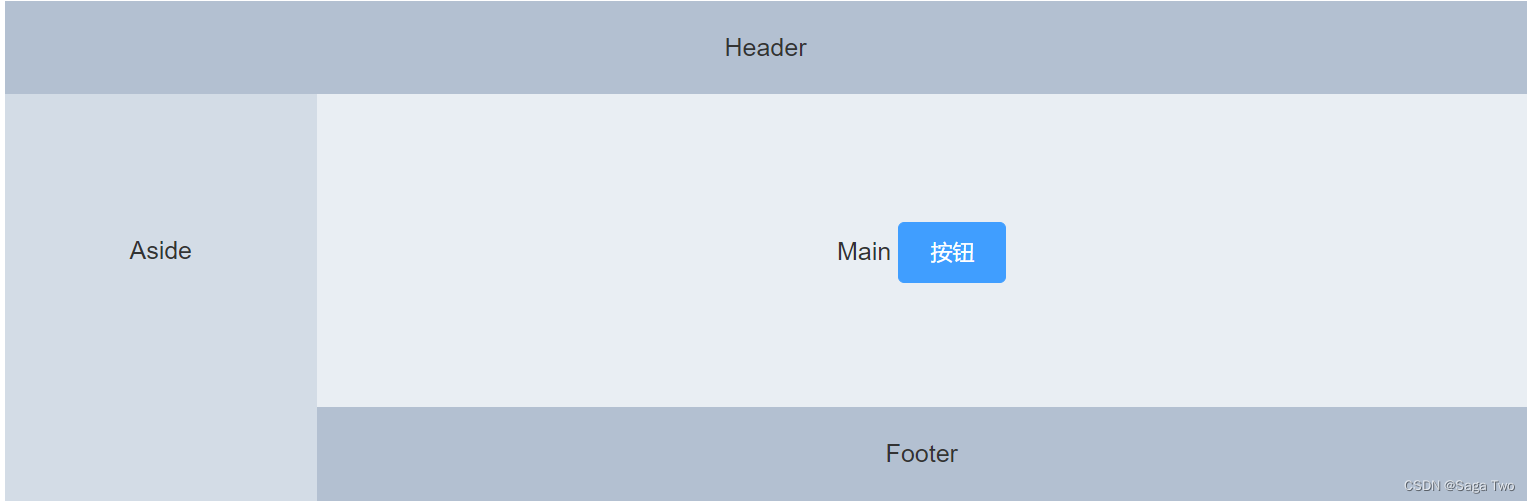
代码如下:
<template>
<el-container>
<el-header>Header</el-header>
<el-container>
<el-aside width="200px">Aside</el-aside>
<el-container>
<el-main>
Main
<el-button type="primary">按钮</el-button>
</el-main>
<el-footer>Footer</el-footer>
</el-container>
</el-container>
</el-container>
</template>
<script>
export default {};
</script>
<style scoped>
.el-header,
.el-footer {
background-color: #b3c0d1;
color: #333;
text-align: center;
line-height: 60px;
}
.el-aside {
background-color: #d3dce6;
color: #333;
text-align: center;
line-height: 200px;
}
.el-main {
background-color: #e9eef3;
color: #333;
text-align: center;
line-height: 160px;
}
body > .el-container {
margin-bottom: 40px;
}
.el-container:nth-child(5) .el-aside,
.el-container:nth-child(6) .el-aside {
line-height: 260px;
}
.el-container:nth-child(7) .el-aside {
line-height: 320px;
}
</style>
2.2 按需引入
可以使用babel-plugin-component这个Babel插件。这样,你可以只引入你实际使用的组件和它们的样式,从而减小项目体积和构建时间。
2.2.1 引入
首先,安装 babel-plugin-component:
npm install babel-plugin-component -D
然后,将 .babelrc 或者babel.config.js文件修改为:
{
"presets": [["es2015", { "modules": false }]],
"plugins": [
[
"component",
{
"libraryName": "element-ui",
"styleLibraryName": "theme-chalk"
}
]
]
}
2.2.2 使用
若想实现上图效果,按需引入时需要将使用的所有组件都引入进来,代码如下:
<template>
<el-container>
<el-header>Header</el-header>
<el-container>
<el-aside width="200px">Aside</el-aside>
<el-container>
<el-main>
Main
<el-button type="primary">按钮</el-button>
</el-main>
<el-footer>Footer</el-footer>
</el-container>
</el-container>
</el-container>
</template>
<script>
import Vue from "vue";
import { Button, Container, Header, Aside, Main, Footer } from "element-ui";
Vue.use(Button);
Vue.use(Container);
Vue.use(Aside);
Vue.use(Main);
Vue.use(Footer);
Vue.use(Header);
export default {};
</script>
<style scoped>
.el-header,
.el-footer {
background-color: #b3c0d1;
color: #333;
text-align: center;
line-height: 60px;
}
.el-aside {
background-color: #d3dce6;
color: #333;
text-align: center;
line-height: 200px;
}
.el-main {
background-color: #e9eef3;
color: #333;
text-align: center;
line-height: 160px;
}
body > .el-container {
margin-bottom: 40px;
}
.el-container:nth-child(5) .el-aside,
.el-container:nth-child(6) .el-aside {
line-height: 260px;
}
.el-container:nth-child(7) .el-aside {
line-height: 320px;
}
</style>
按需引入组件,组件全部名称详见官网;
3 总结
通常情况下,若是对性能没有要求时,可以使用全局导入方式引入所有组件,若对页面加载性能有要求,则最好使用按需加载方式引入组件,以防多余的资源加载增加页面初始化耗时。
到此这篇关于Vue2中引入使用ElementUI的教程详解的文章就介绍到这了,更多相关Vue2 ElementUI内容请搜索脚本之家以前的文章或继续浏览下面的相关文章希望大家以后多多支持脚本之家!
