html中引入Vue.js的cdn实现简单的文档单页
作者:TANKING
这篇文章主要为大家介绍了html中引入Vue.js的cdn实现简单的文档单页示例详解,有需要的朋友可以借鉴参考下,希望能够有所帮助,祝大家多多进步,早日升职加薪
摘要
平时要编写一篇技术文档、开发文档、博客,都有很多的选择。例如Vuepress,showDoc,甚至使用腾讯文档等这一类的文档工具,都可以写。
html引入vue.js
我现在使用html引入vue.js的方式编写一个单页文档网页。
<!DOCTYPE html>
<html lang="en">
<head>
<title>单页文档</title>
<meta charset="UTF-8">
<meta name="viewport" content="width=device-width, initial-scale=1.0">
<script src="vue.js"></script>
<script src="vue-router.min.js"></script>
<style>
*{
padding: 0;
margin: 0;
font-family: font-family: -apple-system,BlinkMacSystemFont,"Segoe UI",Roboto,"Helvetica Neue",Arial,"Noto Sans",sans-serif,"Apple Color Emoji","Segoe UI Emoji","Segoe UI Symbol","Noto Color Emoji";
}
body {
margin: 0;
font-family: Arial, sans-serif;
background: #fff;
}
.header{
width: 100%;
height: 55px;
border-bottom: 1px solid #eee;
margin: 0 auto;
background: #fff;
position: fixed;
top: 0;
}
.container {
width: 70%;
margin: 100px auto 0;
display: flex;
}
.sidebar {
width: 250px;
flex: 1;
border-right: 1px solid #eee;
position: fixed;
height: 100%;
overflow-y: auto;
}
.menu-item {
cursor: pointer;
padding: 12px 20px;
font-size: 17px;
}
.sub-menu-item {
cursor: pointer;
padding: 5px 0 5px 40px;
font-size: 15px;
}
.content {
flex: 2;
padding: 30px;
margin-left: 300px;
background: #F6F8FA;
}
.content h1 {
font-size: 2.5rem;
font-weight: 500;
margin: 0 0 12px 0;
border-bottom: 1px solid #e9e9e9;
padding-bottom: 10px;
}
.content h2 {
font-size: 1.5rem;
font-weight: 500;
margin: 0 0 12px 0;
border-bottom: 1px solid #e9e9e9;
padding-bottom: 10px;
}
.content h3 {
font-size: 1.17rem;
font-weight: 500;
margin: 0 0 12px 0;
border-bottom: 1px solid #e9e9e9;
padding-bottom: 10px;
}
.content h4 {
font-size: 1.33rem;
font-weight: 500;
margin: 0 0 12px 0;
border-bottom: 1px solid #e9e9e9;
padding-bottom: 10px;
}
.content h5 {
font-size: 0.83rem;
font-weight: 500;
margin: 0 0 12px 0;
border-bottom: 1px solid #e9e9e9;
padding-bottom: 10px;
}
.content p{
font-size: 1rem;
color: #2C3E50;
line-height: 27px;
}
.content code{
color: #476582;
padding: 0.25rem 0.5rem;
margin: 0;
font-size: 0.9em;
background-color: rgba(27,31,35,.05);
border-radius: 3px;
}
/* 滑动效果 */
.slide-fade-enter-active {
transition: all 0.3s ease;
}
.slide-fade-leave-active {
transition: all 0.3s cubic-bezier(1.0, 0.5, 0.8, 1.0);
}
.slide-fade-enter, .slide-fade-leave-to {
transform: translateX(10px);
opacity: 0;
}
/* 渐变淡入淡出 */
.fade-enter-active, .fade-leave-active {
transition: opacity 0.5s;
}
.fade-enter, .fade-leave-to {
opacity: 0;
}
/*导航选中的样式*/
.selectedItem {
color: #42B983;
}
</style>
</head>
<body>
<div id="app">
<!-- 顶部页头 -->
<div class="header"></div>
<div class="container">
<!-- 导航容器 -->
<div class="sidebar">
<ul>
<li v-for="item in menuItems" :key="item.id">
<div class="menu-item" @click="handleMenuItemClick(item)" :class="{ 'selectedItem': selectedMenuItemId === item.id }">
{{ item.name }}
</div>
<ul v-if="item.subItems">
<li class="sub-menu-item" v-for="subItem in item.subItems" :key="subItem.id" @click="changeRoute(subItem.id)" :class="{ 'selectedItem': selectedSubMenuItemId === subItem.id }">
{{ subItem.name }}
</li>
</ul>
</li>
</ul>
</div>
<!-- 内容容器 -->
<div class="content">
<!-- 过渡动画 -->
<transition name="slide-fade" mode="out-in">
<router-view :contents="contents" :key="$route.fullPath"></router-view>
</transition>
</div>
</div>
</div>
<script>
// 注册全局的组件
Vue.component('content-component', {
props: ['content'],
template: '<div v-html="content"></div>'
});
// 自定义Vue组件,在路由切换时展示不同内容的页面
const ContentPage = {
props: ['contents'],
template: '<content-component :content="contents[selectedContent]"></content-component>',
computed: {
selectedContent() {
return this.$route.params.contentId;
}
}
};
// 定义Vue Router的路由配置
const routes = [
{ path: '/', component: { template: '<div>Welcome to the app</div>' } },
{ path: '/:contentId', component: ContentPage, props: true }
];
// 创建Vue Router实例
const router = new VueRouter({
routes
});
// 创建Vue实例
new Vue({
el: '#app',
router,
data: {
menuItems: [
{ id: 'content-1', name: 'Vue 核心基础知识梳理', subItems: [
{ id: 'sub-content-1', name: 'Vue 实例(应用)相关' },
{ id: 'sub-content-2', name: 'Vue 样式相关' },
{ id: 'sub-content-3', name: 'Vue 常见指令' }
] },
{ id: 'content-2', name: 'Vue 高级知识梳理', subItems: [
{ id: 'sub-content-666', name: 'Vue 的设计模式' },
{ id: 'sub-content-777', name: 'Vue 生命周期函数' }
] }
],
contents: {
'sub-content-1': '<h1>Vue 实例(应用)相关</h1><p>Vue.createApp() 创建 vue 实例(应用),参数可以决定根组件如何渲染!</p>',
'sub-content-2': '<h2>Vue 样式相关</h2><p>v-bind:class 的简写形式,为元素绑定动态类名。</p>',
'sub-content-3': '<h1>Vue 常见指令</h1><p>绑定事件</p><p>① “v-on:”可以简写成@</p><p>② 可以使用“@[变量名]”,绑定动态事件。即,具体绑定哪个事件,由“变量名”决定</p><p>③ 事件处理函数中,可以使用事件对象 event</p><p>④ 事件处理函数中,如果想传递多个参数,可以使用$event 指代事件对象</p>',
'sub-content-666': '<h1>mvvm设计模式</h1><p>m 代表 model,指代数据</p><p>v 代表 view,指代视图</p><p>vm 代表 viewModel,指代视图数据连接层</p>',
'sub-content-777': '<h1>Vue 生命周期函数</h1><p>beforeCreate(){}:在实例生成之前,会自动执行该函数</p><p>beforeCreate(){}:在实例生成之前,会自动执行该函数</p><p>created(){}:在实例生成之后,会自动执行该函数</p><p>beforeMount(){}:在组件内容被渲染到页面之前,会自动执行该函数</p><p>mounted(){}:组件内容被渲染到页面后,会自动执行该函数</p><p>beforeUpdate(){}:当 data 中的数据发生变化时会自动执行该函数</p><p>updated(){}:当 data 中的数据发生变化,同时页面完成更新后,会自动执行的函数</p><p>bbeforeUnmount(){} :当 <code>Vue</code> 应用失效时,会自动执行该函数</p><p>unmounted(){}:当 Vue 应用失效后,同时 dom 完全销毁之后,自动执行的函数</p>'
},
selectedMenuItemId: null,
selectedSubMenuItemId: null,
},
methods: {
changeRoute(contentId) {
if (this.$route.params.contentId !== contentId) {
this.$router.push('/' + contentId);
this.selectedSubMenuItemId = contentId; // 设置当前选择的二级导航
this.selectedMenuItemId = null; // 清空所选的一级导航
}
},
handleMenuItemClick(menuItem) {
if (menuItem.subItems) {
menuItem.isExpanded = !menuItem.isExpanded;
this.selectedMenuItemId = null; // 清空所选的一级导航
} else {
this.changeRoute(menuItem.id);
this.selectedMenuItemId = menuItem.id; // 设置当前选择的一级导航
}
},
}
});
</script>
</body>
</html>同样的,这个单页文档也是一个半成品,你需要引入vue.js的cdn、vue-router.min.js的cdn、以及axios.min.js的cdn,我这里是直接下载到本地了,因为比较快。
获取数据并输出json来渲染文档
通过Json来配置左侧的导航和右侧的内容
这里还没有做请求接口获取数据,后期可以增加一个接口请求,获取数据并输出json来渲染文档。
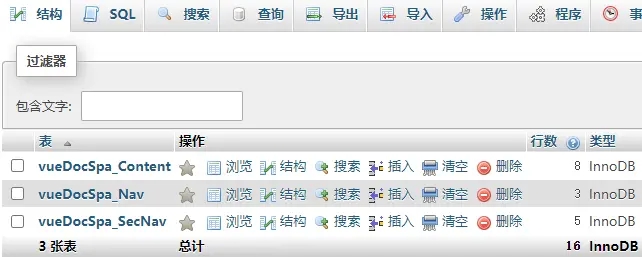
以上代码是本地版,如需包含编辑器,数据库后端等的可以咨询我。
demo http://demo.likeyunba.com/vue-doc-spa/#/
同样的,这就是一个Vue应用,只不过没有通过工程化构建工具去做,而是引入cdn来使用Vue,也有自定义组件、路由管理、transition过渡动画等相关的配置。
以上就是html中引入Vue.js的cdn实现简单的文档单页的详细内容,更多关于html引入Vue.js cdn文档单页的资料请关注脚本之家其它相关文章!
