iOS中使用UItableviewcell实现团购和微博界面的示例
作者:文顶顶
使用xib自定义UItableviewcell实现一个简单的团购应用界面布局
一、项目文件结构和plist文件

二、实现效果

三、代码示例
1.没有使用配套的类,而是直接使用xib文件控件tag值操作
数据模型部分:
YYtg.h文件
//
// YYtg.h
// 01-团购数据显示(没有配套的类)
//
// Created by apple on 14-5-29.
// Copyright (c) 2014年 itcase. All rights reserved.
//
#import <Foundation/Foundation.h>
#import "Global.h"
@interface YYtg : NSObject
@property(nonatomic,copy)NSString *buyCount;
@property(nonatomic,copy)NSString *icon;
@property(nonatomic,copy)NSString *price;
@property(nonatomic,copy)NSString *title;
YYinitH(tg)
@end
YYtg.m文件
//
// YYtg.m
// 01-团购数据显示(没有配套的类)
//
// Created by apple on 14-5-29.
// Copyright (c) 2014年 itcase. All rights reserved.
//
#import "YYtg.h"
@implementation YYtg
YYinitM(tg)
@end
主控制器
YYViewController.m文件
//
// YYViewController.m
// 01-团购数据显示(没有配套的类)
//
// Created by apple on 14-5-29.
// Copyright (c) 2014年 itcase. All rights reserved.
//
#import "YYViewController.h"
#import "YYtg.h"
@interface YYViewController ()<UITableViewDataSource>
@property(nonatomic,strong)NSArray *tg;
@property (strong, nonatomic) IBOutlet UITableView *tableview;
@end
@implementation YYViewController
- (void)viewDidLoad
{
[super viewDidLoad];
self.tableview.rowHeight=100;
}
#pragma mark- 懒加载
-(NSArray *)tg
{
if (_tg==nil) {
NSString *fullpath=[[NSBundle mainBundle]pathForResource:@"tgs.plist" ofType:nil];
NSArray *temparray=[NSArray arrayWithContentsOfFile:fullpath];
NSMutableArray *arrayM=[NSMutableArray arrayWithCapacity:temparray.count];
for (NSDictionary *dict in temparray) {
YYtg *tg=[YYtg tgWithDict:dict];
[arrayM addObject:tg];
}
_tg=[arrayM mutableCopy];
}
return _tg;
}
#pragma mark-数据显示
-(NSInteger)numberOfSectionsInTableView:(UITableView *)tableView
{
return 1;
}
-(NSInteger)tableView:(UITableView *)tableView numberOfRowsInSection:(NSInteger)section
{
return self.tg.count;
}
-(UITableViewCell *)tableView:(UITableView *)tableView cellForRowAtIndexPath:(NSIndexPath *)indexPath
{
//读取xib中的数据
// NSArray *arrayM=[[NSBundle mainBundle]loadNibNamed:@"tgcell" owner:nil options:nil];
// UITableViewCell *cell=[arrayM firstObject];
static NSString *identifier=@"tg";
UITableViewCell *cell=[tableView dequeueReusableCellWithIdentifier:identifier];
if (cell==nil) {
// cell=[[UITableViewCell alloc]initWithStyle:UITableViewCellStyleDefault reuseIdentifier:identifier];
cell= [[[NSBundle mainBundle]loadNibNamed:@"tgcell" owner:nil options:nil] firstObject];
}
YYtg *tg=self.tg[indexPath.row];
//设置数据
//使用tag
UIImageView *imgv=(UIImageView *)[cell viewWithTag:1];
imgv.image=[UIImage imageNamed:tg.icon];
UILabel *buyCount=(UILabel *)[cell viewWithTag:4];
buyCount.text=[NSString stringWithFormat:@"已有%@人购买",tg.buyCount];
UILabel *title=(UILabel *)[cell viewWithTag:2];
title.text=tg.title;
UILabel *price=(UILabel *)[cell viewWithTag:3];
price.text=[NSString stringWithFormat:@"$%@",tg.price];
//返回cell
return cell;
}
//隐藏状态栏
-(BOOL)prefersStatusBarHidden
{
return YES;
}
@end
使用xib自定义的UItableviewcell
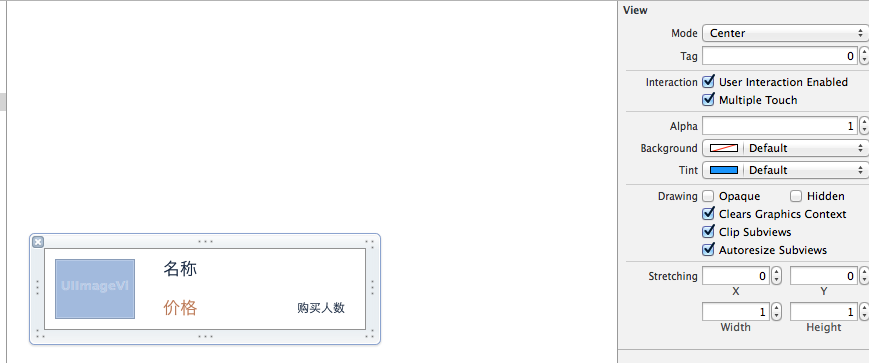
代码分析:
上面的代码通过使用xib文件中各个控件的tag值,完成对每个部分数据的赋值和刷新。但是,作为主控制器,它应该知道xib文件中各个控件的tag值,它知道的是不是太多了呢?
为了解决上面的问题,我们可以为自定义的cell设置一个配套的类,让这个类来操作这个xib,对外提供接口,至于内部的数据处理,外界不需要关心,也不用关心。
改造后的代码如下:
2.使用xib和对应的类完成自定义cell的数据展示
新建一个类,用来管理对应的xib文件
注意类的继承类,并把该类和xib文件进行关联
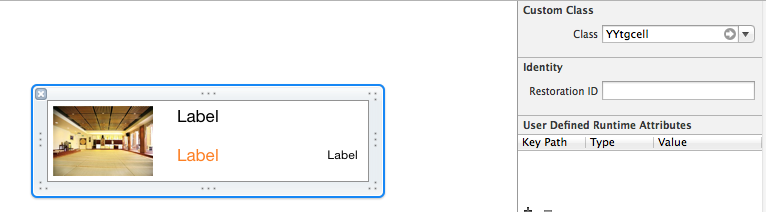
YYtgcell.h文件代码:
//
// YYtgcell.h
// 02-团购(使用xib和类完成数据展示)
//
// Created by apple on 14-5-29.
// Copyright (c) 2014年 itcase. All rights reserved.
//
#import <UIKit/UIKit.h>
#import "YYtg.h"
@interface YYtgcell : UITableViewCell
@property(nonatomic,strong)YYtg *yytg;
@end
YYtgcell.m文件
//
// YYtgcell.m
// 02-团购(使用xib和类完成数据展示)
//
// Created by apple on 14-5-29.
// Copyright (c) 2014年 itcase. All rights reserved.
//
#import "YYtgcell.h"
//私有扩展
@interface YYtgcell()
@property (strong, nonatomic) IBOutlet UIImageView *img;
@property (strong, nonatomic) IBOutlet UILabel *titlelab;
@property (strong, nonatomic) IBOutlet UILabel *pricelab;
@property (strong, nonatomic) IBOutlet UILabel *buycountlab;
@end
@implementation YYtgcell
#pragma mark 重写set方法,完成数据的赋值操作
-(void)setYytg:(YYtg *)yytg
{
_yytg=yytg;
self.img.image=[UIImage imageNamed:yytg.icon];
self.titlelab.text=yytg.title;
self.pricelab.text=[NSString stringWithFormat:@"$%@",yytg.price];
self.buycountlab.text=[NSString stringWithFormat:@"已有%@人购买",yytg.buyCount];
}
@end
主控制器
YYViewController.m文件
//
// YYViewController.m
// 02-团购(使用xib和类完成数据展示)
//
// Created by apple on 14-5-29.
// Copyright (c) 2014年 itcase. All rights reserved.
//
#import "YYViewController.h"
#import "YYtg.h"
#import "YYtgcell.h"
@interface YYViewController ()<UITableViewDataSource,UITableViewDelegate>
@property (strong, nonatomic) IBOutlet UITableView *tableview;
@property(strong,nonatomic)NSArray *tg;
@end
@implementation YYViewController
- (void)viewDidLoad
{
[super viewDidLoad];
self.tableview.rowHeight=80.f;
}
#pragma mark- 懒加载
-(NSArray *)tg
{
if (_tg==nil) {
NSString *fullpath=[[NSBundle mainBundle]pathForResource:@"tgs.plist" ofType:nil];
NSArray *temparray=[NSArray arrayWithContentsOfFile:fullpath];
NSMutableArray *arrayM=[NSMutableArray arrayWithCapacity:temparray.count];
for (NSDictionary *dict in temparray) {
YYtg *tg=[YYtg tgWithDict:dict];
[arrayM addObject:tg];
}
_tg=[arrayM mutableCopy];
}
return _tg;
}
#pragma mark- xib创建cell数据处理
#pragma mark 多少组
-(NSInteger)numberOfSectionsInTableView:(UITableView *)tableView
{
return 1;
}
#pragma mark多少行
-(NSInteger)tableView:(UITableView *)tableView numberOfRowsInSection:(NSInteger)section
{
return self.tg.count;
}
#pragma mark设置每组每行
-(UITableViewCell *)tableView:(UITableView *)tableView cellForRowAtIndexPath:(NSIndexPath *)indexPath
{
static NSString *identifier= @"tg";
YYtgcell *cell=[tableView dequeueReusableCellWithIdentifier:identifier];
if (cell==nil) {
//如何让创建的cell加个戳
//对于加载的xib文件,可以到xib视图的属性选择器中进行设置
cell=[[[NSBundle mainBundle]loadNibNamed:@"tgcell" owner:nil options:nil]firstObject];
NSLog(@"创建了一个cell");
}
//设置cell的数据
//获取当前行的模型
YYtg *tg=self.tg[indexPath.row];
cell.yytg=tg;
return cell;
}
-(BOOL)prefersStatusBarHidden
{
return YES;
}
@end
3.对上述代码进行进一步的优化和调整(MVC)
优化如下:
(1)把主控制器中创建cell的过程抽取到YYtgcell中完成,并对外提供一个接口。
YYtgcell.h文件(提供接口)
#import <UIKit/UIKit.h>
#import "YYtgModel.h"
@interface YYtgcell : UITableViewCell
@property(nonatomic,strong)YYtgModel *yytg;
//把加载数据(使用xib创建cell的内部细节进行封装)
+(instancetype)tgcellWithTableView:(UITableView *)tableView;
@end
YYtgcell.m文件(把创建自定义cell的部分进行封装)
//
// YYtgcell.m
// 02-团购(使用xib和类完成数据展示)
//
// Created by apple on 14-5-29.
// Copyright (c) 2014年 itcase. All rights reserved.
//
#import "YYtgcell.h"
//私有扩展
@interface YYtgcell()
@property (strong, nonatomic) IBOutlet UIImageView *img;
@property (strong, nonatomic) IBOutlet UILabel *titlelab;
@property (strong, nonatomic) IBOutlet UILabel *pricelab;
@property (strong, nonatomic) IBOutlet UILabel *buycountlab;
@end
@implementation YYtgcell
#pragma mark 重写set方法,完成数据的赋值操作
-(void)setYytg:(YYtgModel *)yytg
{
_yytg=yytg;
self.img.image=[UIImage imageNamed:yytg.icon];
self.titlelab.text=yytg.title;
self.pricelab.text=[NSString stringWithFormat:@"$%@",yytg.price];
self.buycountlab.text=[NSString stringWithFormat:@"已有%@人购买",yytg.buyCount];
}
+(instancetype)tgcellWithTableView:(UITableView *)tableView
{
static NSString *identifier= @"tg";
YYtgcell *cell=[tableView dequeueReusableCellWithIdentifier:identifier];
if (cell==nil) {
//如何让创建的cell加个戳
//对于加载的xib文件,可以到xib视图的属性选择器中进行设置
cell=[[[NSBundle mainBundle]loadNibNamed:@"tgcell" owner:nil options:nil]firstObject];
NSLog(@"创建了一个cell");
}
return cell;
}
@end
主控器中的业务逻辑更加清晰,YYViewController.m文件代码如下
//
// YYViewController.m
// 02-团购(使用xib和类完成数据展示)
//
// Created by apple on 14-5-29.
// Copyright (c) 2014年 itcase. All rights reserved.
//
#import "YYViewController.h"
#import "YYtgModel.h"
#import "YYtgcell.h"
@interface YYViewController ()<UITableViewDataSource,UITableViewDelegate>
@property (strong, nonatomic) IBOutlet UITableView *tableview;
@property(strong,nonatomic)NSArray *tg;
@end
@implementation YYViewController
- (void)viewDidLoad
{
[super viewDidLoad];
self.tableview.rowHeight=80.f;
}
#pragma mark- 懒加载
-(NSArray *)tg
{
if (_tg==nil) {
NSString *fullpath=[[NSBundle mainBundle]pathForResource:@"tgs.plist" ofType:nil];
NSArray *temparray=[NSArray arrayWithContentsOfFile:fullpath];
NSMutableArray *arrayM=[NSMutableArray arrayWithCapacity:temparray.count];
for (NSDictionary *dict in temparray) {
YYtgModel *tg=[YYtgModel tgWithDict:dict];
[arrayM addObject:tg];
}
_tg=[arrayM mutableCopy];
}
return _tg;
}
#pragma mark- xib创建cell数据处理
#pragma mark 多少组
-(NSInteger)numberOfSectionsInTableView:(UITableView *)tableView
{
return 1;
}
#pragma mark多少行
-(NSInteger)tableView:(UITableView *)tableView numberOfRowsInSection:(NSInteger)section
{
return self.tg.count;
}
#pragma mark设置每组每行
-(UITableViewCell *)tableView:(UITableView *)tableView cellForRowAtIndexPath:(NSIndexPath *)indexPath
{
//1.创建cell
YYtgcell *cell=[YYtgcell tgcellWithTableView:tableView];
//2.获取当前行的模型,设置cell的数据
YYtgModel *tg=self.tg[indexPath.row];
cell.yytg=tg;
//3.返回cell
return cell;
}
#pragma mark- 隐藏状态栏
-(BOOL)prefersStatusBarHidden
{
return YES;
}
@end
四、推荐调整的项目文件结构

这是调整后的文件结构,完整的MVC架构。
注意:注意文件的命名规范。
提示技巧:批量改名,操作如下:

修改为想要的名称:

实现一个简单的微博界面布局
一、实现效果
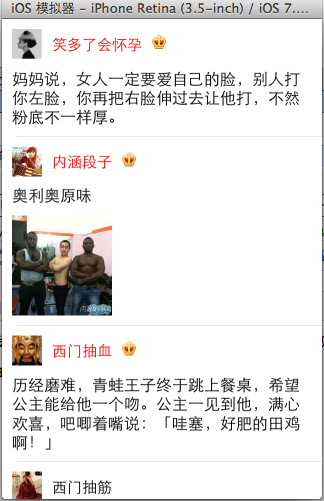
二、使用纯代码自定义一个tableview的步骤
1.新建一个继承自UITableViewCell的类
2.重写initWithStyle:reuseIdentifier:方法
添加所有需要显示的子控件(不需要设置子控件的数据和frame, 子控件要添加到contentView中)
进行子控件一次性的属性设置(有些属性只需要设置一次, 比如字体\固定的图片)
3.提供2个模型
数据模型: 存放文字数据\图片数据
frame模型: 存放数据模型\所有子控件的frame\cell的高度
4.cell拥有一个frame模型(不要直接拥有数据模型)
5.重写frame模型属性的setter方法: 在这个方法中设置子控件的显示数据和frame
6.frame模型数据的初始化已经采取懒加载的方式(每一个cell对应的frame模型数据只加载一次)
三、文件结构和实现代码
1.文件结构
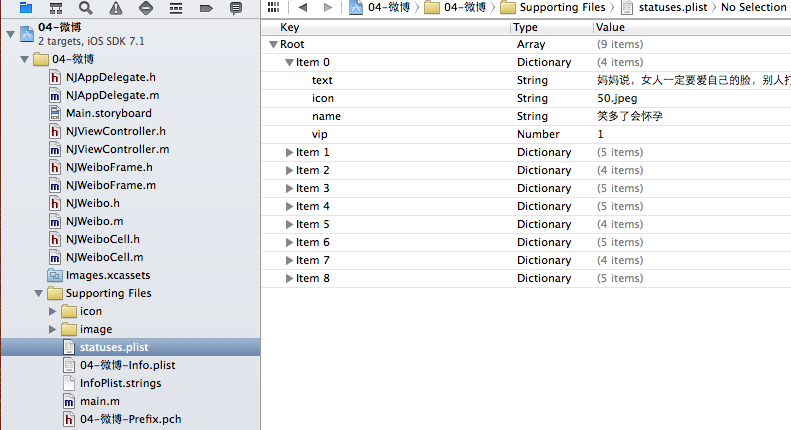
2.实现代码:
NJWeibo.h文件
#import <Foundation/Foundation.h>
@interface NJWeibo : NSObject
@property (nonatomic, copy) NSString *text; // 内容
@property (nonatomic, copy) NSString *icon; // 头像
@property (nonatomic, copy) NSString *name; // 昵称
@property (nonatomic, copy) NSString *picture; // 配图
@property (nonatomic, assign) BOOL vip;
- (id)initWithDict:(NSDictionary *)dict;
+ (id)weiboWithDict:(NSDictionary *)dict;
@end
NJWeibo.m文件
#import "NJWeibo.h"
@implementation NJWeibo
- (id)initWithDict:(NSDictionary *)dict
{
if (self = [super init]) {
[self setValuesForKeysWithDictionary:dict];
}
return self;
}
+ (id)weiboWithDict:(NSDictionary *)dict
{
return [[self alloc] initWithDict:dict];
}
@end
NJWeiboCell.h文件
#import <UIKit/UIKit.h>
@class NJWeiboFrame;
@interface NJWeiboCell : UITableViewCell
/**
* 接收外界传入的模型
*/
//@property (nonatomic, strong) NJWeibo *weibo;
@property (nonatomic, strong) NJWeiboFrame *weiboFrame;
+ (instancetype)cellWithTableView:(UITableView *)tableView;
@end
NJWeiboCell.m文件
#import "NJWeiboCell.h"
#import "NJWeibo.h"
#import "NJWeiboFrame.h"
#define NJNameFont [UIFont systemFontOfSize:15]
#define NJTextFont [UIFont systemFontOfSize:16]
@interface NJWeiboCell ()
/**
* 头像
*/
@property (nonatomic, weak) UIImageView *iconView;
/**
* vip
*/
@property (nonatomic, weak) UIImageView *vipView;
/**
* 配图
*/
@property (nonatomic, weak) UIImageView *pictureView;
/**
* 昵称
*/
@property (nonatomic, weak) UILabel *nameLabel;
/**
* 正文
*/
@property (nonatomic, weak) UILabel *introLabel;
@end
@implementation NJWeiboCell
+ (instancetype)cellWithTableView:(UITableView *)tableView
{
// NSLog(@"cellForRowAtIndexPath");
static NSString *identifier = @"status";
// 1.缓存中取
NJWeiboCell *cell = [tableView dequeueReusableCellWithIdentifier:identifier];
// 2.创建
if (cell == nil) {
cell = [[NJWeiboCell alloc]initWithStyle:UITableViewCellStyleDefault reuseIdentifier:identifier];
}
return cell;
}
/**
* 构造方法(在初始化对象的时候会调用)
* 一般在这个方法中添加需要显示的子控件
*/
- (id)initWithStyle:(UITableViewCellStyle)style reuseIdentifier:(NSString *)reuseIdentifier
{
self = [super initWithStyle:style reuseIdentifier:reuseIdentifier];
if (self) {
// 让自定义Cell和系统的cell一样, 一创建出来就拥有一些子控件提供给我们使用
// 1.创建头像
UIImageView *iconView = [[UIImageView alloc] init];
[self.contentView addSubview:iconView];
self.iconView = iconView;
// 2.创建昵称
UILabel *nameLabel = [[UILabel alloc] init];
nameLabel.font = NJNameFont;
// nameLabel.backgroundColor = [UIColor redColor];
[self.contentView addSubview:nameLabel];
self.nameLabel = nameLabel;
// 3.创建vip
UIImageView *vipView = [[UIImageView alloc] init];
vipView.image = [UIImage imageNamed:@"vip"];
[self.contentView addSubview:vipView];
self.vipView = vipView;
// 4.创建正文
UILabel *introLabel = [[UILabel alloc] init];
introLabel.font = NJTextFont;
introLabel.numberOfLines = 0;
// introLabel.backgroundColor = [UIColor greenColor];
[self.contentView addSubview:introLabel];
self.introLabel = introLabel;
// 5.创建配图
UIImageView *pictureView = [[UIImageView alloc] init];
[self.contentView addSubview:pictureView];
self.pictureView = pictureView;
}
return self;
}
- (void)setWeiboFrame:(NJWeiboFrame *)weiboFrame
{
_weiboFrame = weiboFrame;
// 1.给子控件赋值数据
[self settingData];
// 2.设置frame
[self settingFrame];
}
/**
* 设置子控件的数据
*/
- (void)settingData
{
NJWeibo *weibo = self.weiboFrame.weibo;
// 设置头像
self.iconView.image = [UIImage imageNamed:weibo.icon];
// 设置昵称
self.nameLabel.text = weibo.name;
// 设置vip
if (weibo.vip) {
self.vipView.hidden = NO;
self.nameLabel.textColor = [UIColor redColor];
}else
{
self.vipView.hidden = YES;
self.nameLabel.textColor = [UIColor blackColor];
}
// 设置内容
self.introLabel.text = weibo.text;
// 设置配图
if (weibo.picture) {// 有配图
self.pictureView.image = [UIImage imageNamed:weibo.picture];
self.pictureView.hidden = NO;
}else
{
self.pictureView.hidden = YES;
}
}
/**
* 设置子控件的frame
*/
- (void)settingFrame
{
// 设置头像的frame
self.iconView.frame = self.weiboFrame.iconF;
// 设置昵称的frame
self.nameLabel.frame = self.weiboFrame.nameF;
// 设置vip的frame
self.vipView.frame = self.weiboFrame.vipF;
// 设置正文的frame
self.introLabel.frame = self.weiboFrame.introF;
// 设置配图的frame
if (self.weiboFrame.weibo.picture) {// 有配图
self.pictureView.frame = self.weiboFrame.pictrueF;
}
}
/**
* 计算文本的宽高
*
* @param str 需要计算的文本
* @param font 文本显示的字体
* @param maxSize 文本显示的范围
*
* @return 文本占用的真实宽高
*/
- (CGSize)sizeWithString:(NSString *)str font:(UIFont *)font maxSize:(CGSize)maxSize
{
NSDictionary *dict = @{NSFontAttributeName : font};
// 如果将来计算的文字的范围超出了指定的范围,返回的就是指定的范围
// 如果将来计算的文字的范围小于指定的范围, 返回的就是真实的范围
CGSize size = [str boundingRectWithSize:maxSize options:NSStringDrawingUsesLineFragmentOrigin attributes:dict context:nil].size;
return size;
}
@end
NJWeiboFrame.h文件
// 专门用来保存每一行数据的frame, 计算frame
#import <Foundation/Foundation.h>
@class NJWeibo;
@interface NJWeiboFrame : NSObject
/**
* 头像的frame
*/
@property (nonatomic, assign) CGRect iconF;
/**
* 昵称的frame
*/
@property (nonatomic, assign) CGRect nameF;
/**
* vip的frame
*/
@property (nonatomic, assign) CGRect vipF;
/**
* 正文的frame
*/
@property (nonatomic, assign) CGRect introF;
/**
* 配图的frame
*/
@property (nonatomic, assign) CGRect pictrueF;
/**
* 行高
*/
@property (nonatomic, assign) CGFloat cellHeight;
/**
* 模型数据
*/
@property (nonatomic, strong) NJWeibo *weibo;
@end
NJWeiboFrame.m文件
#import "NJWeiboFrame.h"
#import "NJWeibo.h"
#define NJNameFont [UIFont systemFontOfSize:15]
#define NJTextFont [UIFont systemFontOfSize:16]
@implementation NJWeiboFrame
- (void)setWeibo:(NJWeibo *)weibo
{
_weibo = weibo;
// 间隙
CGFloat padding = 10;
// 设置头像的frame
CGFloat iconViewX = padding;
CGFloat iconViewY = padding;
CGFloat iconViewW = 30;
CGFloat iconViewH = 30;
self.iconF = CGRectMake(iconViewX, iconViewY, iconViewW, iconViewH);
// 设置昵称的frame
// 昵称的x = 头像最大的x + 间隙
CGFloat nameLabelX = CGRectGetMaxX(self.iconF) + padding;
// 计算文字的宽高
CGSize nameSize = [self sizeWithString:_weibo.name font:NJNameFont maxSize:CGSizeMake(MAXFLOAT, MAXFLOAT)];
CGFloat nameLabelH = nameSize.height;
CGFloat nameLabelW = nameSize.width;
CGFloat nameLabelY = iconViewY + (iconViewH - nameLabelH) * 0.5;
self.nameF = CGRectMake(nameLabelX, nameLabelY, nameLabelW, nameLabelH);
// 设置vip的frame
CGFloat vipViewX = CGRectGetMaxX(self.nameF) + padding;
CGFloat vipViewY = nameLabelY;
CGFloat vipViewW = 14;
CGFloat vipViewH = 14;
self.vipF = CGRectMake(vipViewX, vipViewY, vipViewW, vipViewH);
// 设置正文的frame
CGFloat introLabelX = iconViewX;
CGFloat introLabelY = CGRectGetMaxY(self.iconF) + padding;
CGSize textSize = [self sizeWithString:_weibo.text font:NJTextFont maxSize:CGSizeMake(300, MAXFLOAT)];
CGFloat introLabelW = textSize.width;
CGFloat introLabelH = textSize.height;
self.introF = CGRectMake(introLabelX, introLabelY, introLabelW, introLabelH);
// 设置配图的frame
CGFloat cellHeight = 0;
if (_weibo.picture) {// 有配图
CGFloat pictureViewX = iconViewX;
CGFloat pictureViewY = CGRectGetMaxY(self.introF) + padding;
CGFloat pictureViewW = 100;
CGFloat pictureViewH = 100;
self.pictrueF = CGRectMake(pictureViewX, pictureViewY, pictureViewW, pictureViewH);
// 计算行高
self.cellHeight = CGRectGetMaxY(self.pictrueF) + padding;
}else
{
// 没有配图情况下的行高
self.cellHeight = CGRectGetMaxY(self.introF) + padding;
}
}
/**
* 计算文本的宽高
*
* @param str 需要计算的文本
* @param font 文本显示的字体
* @param maxSize 文本显示的范围
*
* @return 文本占用的真实宽高
*/
- (CGSize)sizeWithString:(NSString *)str font:(UIFont *)font maxSize:(CGSize)maxSize
{
NSDictionary *dict = @{NSFontAttributeName : font};
// 如果将来计算的文字的范围超出了指定的范围,返回的就是指定的范围
// 如果将来计算的文字的范围小于指定的范围, 返回的就是真实的范围
CGSize size = [str boundingRectWithSize:maxSize options:NSStringDrawingUsesLineFragmentOrigin attributes:dict context:nil].size;
return size;
}
@end
主控制器
NJViewController.m文件
#import "NJViewController.h"
#import "NJWeibo.h"
#import "NJWeiboCell.h"
#import "NJWeiboFrame.h"
@interface NJViewController ()
@property (nonatomic, strong) NSArray *statusFrames;
@end
@implementation NJViewController
#pragma mark - 数据源方法
- (NSInteger)tableView:(UITableView *)tableView numberOfRowsInSection:(NSInteger)section
{
return self.statusFrames.count;
}
- (UITableViewCell *)tableView:(UITableView *)tableView cellForRowAtIndexPath:(NSIndexPath *)indexPath
{
NJWeiboCell *cell = [NJWeiboCell cellWithTableView:tableView];
// 3.设置数据
cell.weiboFrame = self.statusFrames[indexPath.row];
// 4.返回
return cell;
}
#pragma mark - 懒加载
- (NSArray *)statusFrames
{
if (_statusFrames == nil) {
NSString *fullPath = [[NSBundle mainBundle] pathForResource:@"statuses.plist" ofType:nil];
NSArray *dictArray = [NSArray arrayWithContentsOfFile:fullPath];
NSMutableArray *models = [NSMutableArray arrayWithCapacity:dictArray.count];
for (NSDictionary *dict in dictArray) {
// 创建模型
NJWeibo *weibo = [NJWeibo weiboWithDict:dict];
// 根据模型数据创建frame模型
NJWeiboFrame *wbF = [[NJWeiboFrame alloc] init];
wbF.weibo = weibo;
[models addObject:wbF];
}
self.statusFrames = [models copy];
}
return _statusFrames;
}
#pragma mark - 代理方法
- (CGFloat)tableView:(UITableView *)tableView heightForRowAtIndexPath:(NSIndexPath *)indexPath
{
// NSLog(@"heightForRowAtIndexPath");
// 取出对应航的frame模型
NJWeiboFrame *wbF = self.statusFrames[indexPath.row];
NSLog(@"height = %f", wbF.cellHeight);
return wbF.cellHeight;
}
- (BOOL) prefersStatusBarHidden
{
return YES;
}
@end
四、补充说明
由于系统提供的tableview可能并不能满足我们的开发需求,所以经常要求我们能够自定义tableview。
自定义tableview有两种方式,一种是使用xib创建,一种是使用纯代码的方式创建。
对于样式一样的tableview,通常使用xib进行创建,对于高度不一样,内容也不完全一致的通常使用纯代码进行自定义。
您可能感兴趣的文章:
- IOS UITableView和UITableViewCell的几种样式详细介绍
- IOS UITableViewCell详解及按钮点击事件处理实例
- 全面解析iOS应用中自定义UITableViewCell的方法
- 详解ios中自定义cell,自定义UITableViewCell
- iOS App开发中使用及自定义UITableViewCell的教程
- 详解IOS UITableViewCell 的 imageView大小更改
- UITableViewCell在编辑状态下背景颜色的修改方法
- 详解iOS tableViewCell自适应高度 第三发类库
- iOS优化UITableViewCell高度计算的一些事儿
- 你应该知道的tableViewCell行高计算处理
