linux下AutoFs挂载服务安装教程
作者:mb601cfae7df0aa
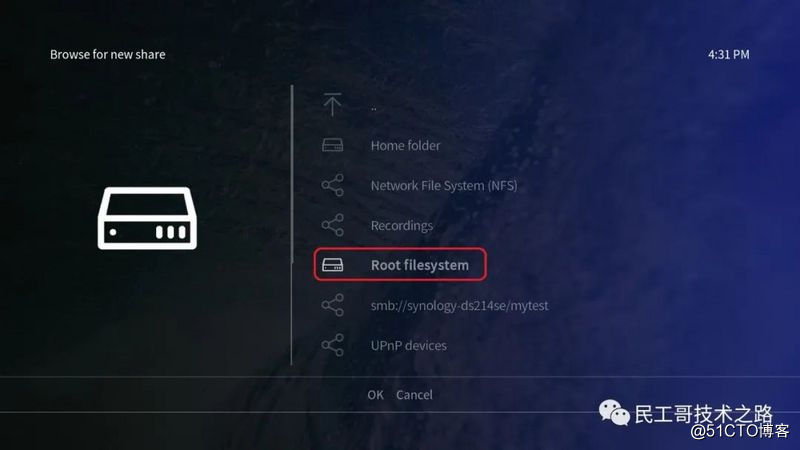
无论是Samba服务还是NFS服务,都要把挂载信息写入到/etc/fstab中,这样远程共享资源就会自动随服务器开机而进行挂载。虽然这很方便,但是如果挂载的远程资源太多,则会给网络带宽和服务器的硬件资源带来很大负载。如果在资源挂
载后长期不使用,也会造成服务器硬件资源的浪费。
可能会有读者说,可以在每次使用之前执行mount命令进行手动挂载。这是一个不错的选择,但是每次都需要先挂载再使用,您不觉得麻烦吗?
autofs自动挂载服务可以帮我们解决这一问题。与mount命令不同,autofs服务程序是一种Linux系统守护进程,当检测到用户试图访问一个尚未挂载的文件系统时,将自动挂载该文件系统。
换句话说,我们将挂载信息填入/etc/fstab文件后,系统在每次开机时都自动将其挂载,而autofs服务程序则是在用户需要使用该文件系统时才去动态挂载,从而节约了网络资源和服务器的硬件资源。
[root@localhost ~]# yum install autofs Loaded plugins: langpacks, product-id, subscription-manager ...... Running transaction Installing : hesiod-3.2.1-3.el7.x86_64 1/2 Installing : 1:autofs-5.0.7-40.el7.x86_64 2/2 Verifying : hesiod-3.2.1-3.el7.x86_64 1/2 Verifying : 1:autofs-5.0.7-40.el7.x86_64 2/2 Installed: autofs.x86_64 1:5.0.7-40.el7 Dependency Installed: hesiod.x86_64 0:3.2.1-3.el7 Complete!
处于生产环境中的Linux服务器,一般会同时管理许多设备的挂载操作。如果把这些设备挂载信息都写入到autofs服务的主配置文件中,无疑会让主配置文件臃肿不堪,不利于服务执行效率,也不利于日后修改里面的配置内容,因此在 autofs
服务程序的主配置文件中需要按照“挂载目录 子配置文件”的格式进行填写。挂载目录是设备挂载位置的上一级目录。
例如,光盘设备一般挂载到/media/cdrom目录中,那么挂载目录写成/media即可。对应的子配置文件则是对这个挂载目录内的挂载设备信息作进一步的说明。子配置文件需要用户自行定义,文件名字没有严格要求,但后缀必须以.misc结束。
具体的配置参数如第7行的加粗字所示。
[root@localhost ~]# vim /etc/auto.master # # Sample auto.master file # This is an automounter map and it has the following format # key [ -mount-options-separated-by-comma ] location # For details of the format look at autofs(5). /media /etc/iso.misc /misc /etc/auto.misc # # NOTE: mounts done from a hosts map will be mounted with the # "nosuid" and "nodev" options unless the "suid" and "dev" # options are explicitly given. /net -hosts # # Include /etc/auto.master.d/*.autofs +dir:/etc/auto.master.d # # Include central master map if it can be found using # nsswitch sources. # # Note that if there are entries for /net or /misc (as # above) in the included master map any keys that are the # same will not be seen as the first read key seen takes # precedence. +auto.master
在子配置文件中,应按照“挂载目录 挂载文件类型及权限 :设备名称”的格式进行填写。例如,要把光盘设备挂载到/media/iso目录中,可将挂载目录写为iso,而-fstype为文件系统格式参数,iso9660为光盘设备格式,ro、nosuid及nodev为光盘
设备具体的权限参数,/dev/cdrom则是定义要挂载的设备名称。配置完成后再顺手将autofs服务程序启动并加入到系统启动项中:
[root@localhost ~]# vim /etc/iso.misc iso -fstype=iso9660,ro,nosuid,nodev :/dev/cdrom [root@localhost ~]# systemctl start autofs [root@localhost ~]# systemctl enable autofs ln -s '/usr/lib/systemd/system/autofs.service' '/etc/systemd/system/multi-user.target.wants/autofs.service'
接下来将发生一件非常有趣的事情。我们先查看当前的光盘设备挂载情况,确认光盘设备没有被挂载上,而且/media目录中根本就没有iso子目录。
但是,我们却可以使用cd命令切换到这个iso子目录中,而且光盘设备会被立即自动挂载上。我们也就能顺利查看光盘内的内容了。
[root@localhost ~]# df -h Filesystem Size Used Avail Use% Mounted on /dev/mapper/rhel-root 18G 3.0G 15G 17% / devtmpfs 905M 0 905M 0% /dev tmpfs 914M 140K 914M 1% /dev/shm tmpfs 914M 8.9M 905M 1% /run tmpfs 914M 0 914M 0% /sys/fs/cgroup /dev/sda1 497M 119M 379M 24% /boot [root@linuxprobe ~]# cd /media [root@localhost media]# ls [root@localhost media]# cd iso [root@localhost iso]# ls -l total 812 dr-xr-xr-x. 4 root root 2048 May 7 2017 addons dr-xr-xr-x. 3 root root 2048 May 7 2017 EFI -r--r--r--. 1 root root 8266 Apr 4 2017 EULA -r--r--r--. 1 root root 18092 Mar 6 2012 GPL dr-xr-xr-x. 3 root root 2048 May 7 2017 images dr-xr-xr-x. 2 root root 2048 May 7 2017 isolinux dr-xr-xr-x. 2 root root 2048 May 7 2017 LiveOS -r--r--r--. 1 root root 108 May 7 2017 media.repo dr-xr-xr-x. 2 root root 774144 May 7 2017 Packages dr-xr-xr-x. 24 root root 6144 May 7 2017 release-notes dr-xr-xr-x. 2 root root 4096 May 7 2017 repodata -r--r--r--. 1 root root 3375 Apr 1 2017 RPM-GPG-KEY-redhat-beta -r--r--r--. 1 root root 3211 Apr 1 2017 RPM-GPG-KEY-redhat-release -r--r--r--. 1 root root 1568 May 7 2017 TRANS.TBL
[root@localhost ~]# df -h Filesystem Size Used Avail Use% Mounted on /dev/mapper/rhel-root 18G 3.0G 15G 17% / devtmpfs 905M 0 905M 0% /dev tmpfs 914M 140K 914M 1% /dev/shm tmpfs 914M 8.9M 905M 1% /run tmpfs 914M 0 914M 0% /sys/fs/cgroup /dev/cdrom 3.5G 3.5G 0 100% /media/iso /dev/sda1 497M 119M 379M 24% /boot
到此这篇关于linux下AutoFs挂载服务安装教程的文章就介绍到这了,更多相关linux AutoFs挂载服务内容请搜索脚本之家以前的文章或继续浏览下面的相关文章希望大家以后多多支持脚本之家!
