nginx配置虚拟主机的详细步骤
作者:途径日暮不赏丶
虚拟主机提供了在同一台服务器、同一组Nginx进程上运行多个网站的功能。本文通过三种方法给大家介绍配置虚拟主机的方法,感兴趣的朋友跟随小编一起看看吧
虚拟主机使用的是特殊的软硬件技术,它把一台运行在因特网上的服务器主机分成一台台“虚拟”的主机,每台虚拟主机都可以是一个独立的网站,可以具有独立的域名,具有完整的Intemet服务器功能(WWW、FTP、Email等),同一台主机上的虚拟主机之间是完全独立的。从网站访问者来看,每一台虚拟主机和一台独立的主机完全一样。
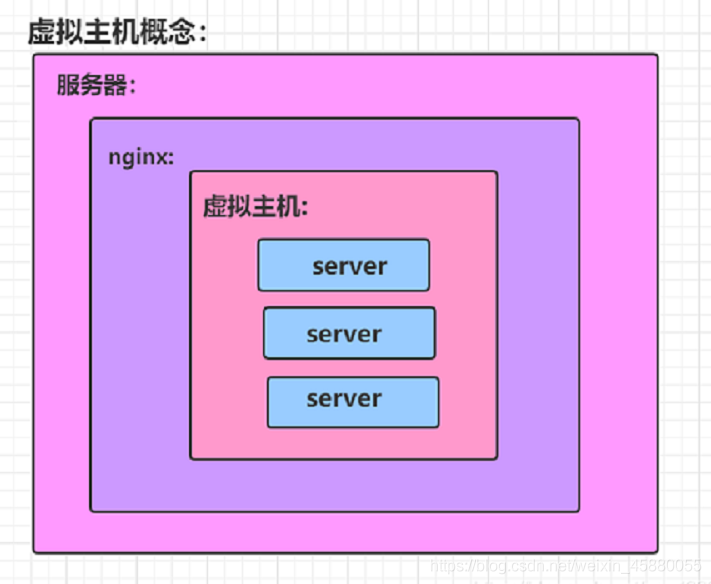
利用虚拟主机,不用为每个要运行的网站提供一台单独的Nginx服务器或单独运行一组Nginx进程。虚拟主机提供了在同一台服务器、同一组Nginx进程上运行多个网站的功能。
配置虚拟主机有三种方法:
- 基于域名的虚拟主机 : 不同的域名、相同的IP(此方式应用最广泛)
- 基于端口的虚拟主机 : 不使用域名、IP来区分不同站点的内容,而是用不同的TCP端口号
- 基于IP地址的虚拟主机 : 不同的域名、不同的IP ( 需要加网络接口 ,应用的不广泛) 基于IP地址
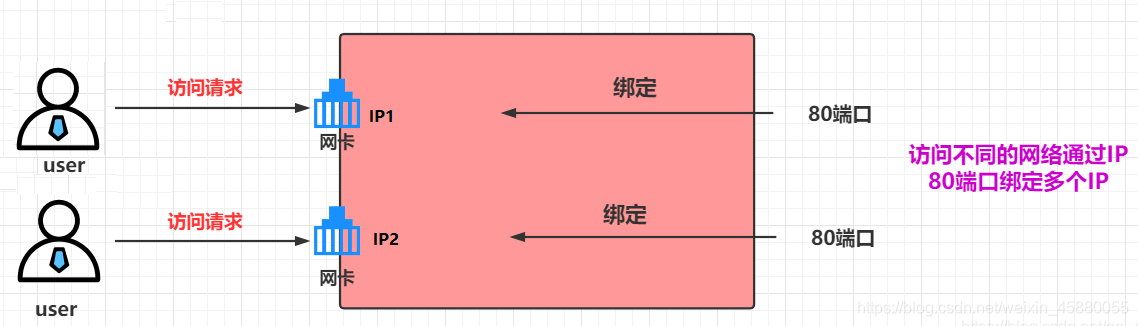
方式一:多网卡多IP
两个物理网卡,两个IP
# 两张物理网卡ens32和ens34
[root@nginx network-scripts]# ifconfig ens32 | awk 'NR==2 {print $2}'
192.168.126.41
[root@nginx network-scripts]# ifconfig ens34 | awk 'NR==2 {print $2}'
192.168.126.42
编辑配置文件,基于每个IP创建一个虚拟主机
# 为防止 /etc/nginx/conf.d/default.conf 配置文件影响,对其进行重命名
[root@nginx ~]# mv /etc/nginx/conf.d/default.conf /etc/nginx/conf.d/default
[root@nginx ~]# vim /etc/nginx/conf.d/ip.conf
# ens32网卡对应的虚拟主机
server {
listen 192.168.126.41:80;
location / {
root /ip_ens32;
index index.html;
}
}
# ens34 网卡对应的虚拟主机
server {
listen 192.168.126.42:80;
location / {
root /ip_ens34;
index index.html;
}
}
创建虚拟主机的网页文件目录及文件
[root@nginx ~]# mkdir /ip_ens32 [root@nginx ~]# mkdir /ip_ens34 [root@nginx ~]# echo "ens32" > /ip_ens32/index.html [root@nginx ~]# echo "ens34" > /ip_ens34/index.html
检查配置文件的语法
[root@nginx ~]# nginx -t nginx: the configuration file /etc/nginx/nginx.conf syntax is ok nginx: configuration file /etc/nginx/nginx.conf test is successful
重载nginx服务
[root@nginx ~]# systemctl reload nginx
测试
[root@nginx ~]# curl 192.168.126.41 ens32 [root@nginx ~]# curl 192.168.126.42 ens34

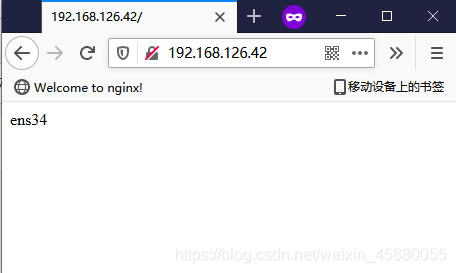
方式二:单网卡多IP
为一个物理网卡配置多个ip
ip addr add IP/MASK dev 网卡名 # 删除 ip addr del IP/MASK dev 网卡名
其余步骤同上面多网卡多IP的配置
基于端口
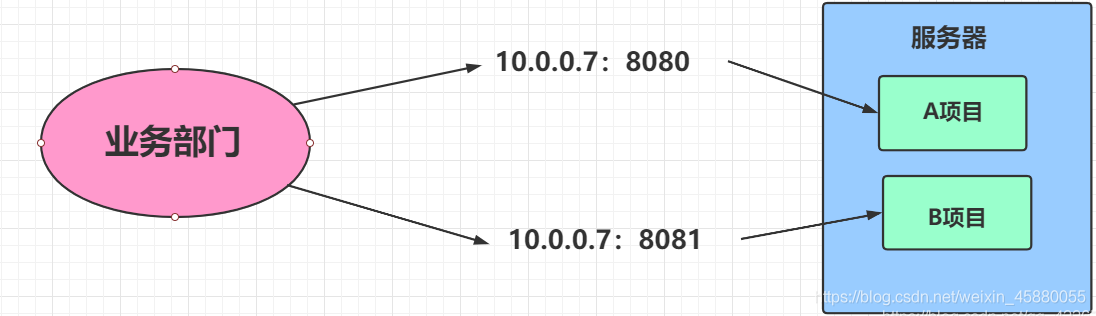
多使用于公司内部,无法使用域名或没有域名时
配置
[root@nginx ~]# vim /etc/nginx/conf.d/port.conf
server {
listen 81;
location / {
root /port_81;
index index.html;
}
}
server {
listen 82;
location / {
root /port_82;
index index.html;
}
}
[root@nginx ~]# mkdir /port_{81..82}
[root@nginx ~]# echo "81" > /port_81/index.html
[root@nginx ~]# echo "82" > /port_82/index.html
[root@nginx ~]# nginx -t
nginx: the configuration file /etc/nginx/nginx.conf syntax is ok
nginx: configuration file /etc/nginx/nginx.conf test is successful
[root@nginx ~]# systemctl reload nginx
测试
[root@nginx ~]# curl 192.168.126.41:81 81 [root@nginx ~]# curl 192.168.126.41:82 82
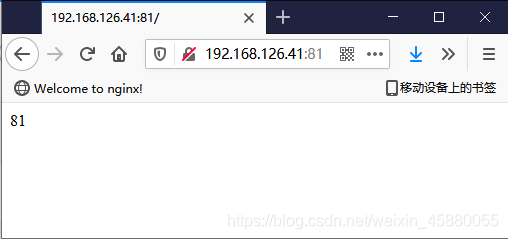
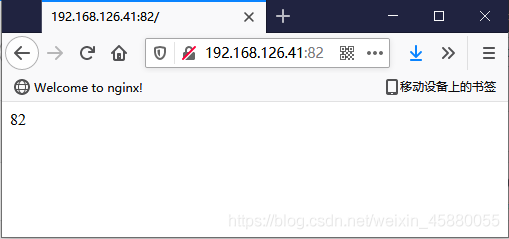
基于域名
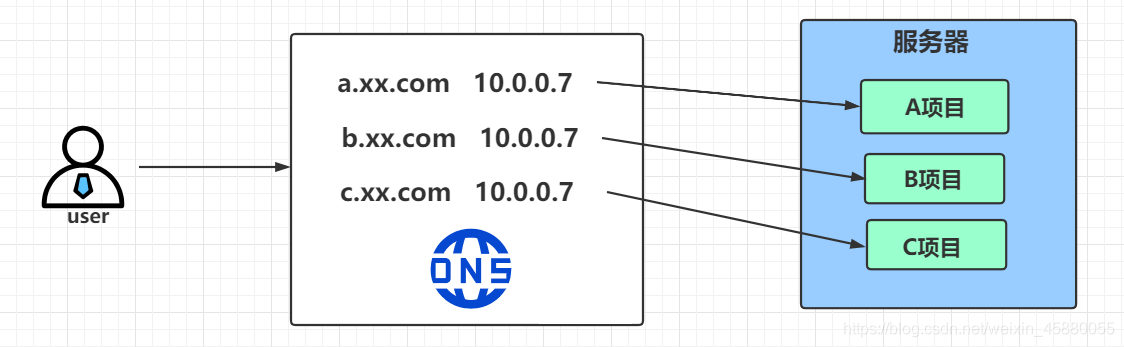
配置
一般一个域名对应一个配置文件,便于管理
[root@nginx ~]# vim /etc/nginx/conf.d/test1.dxk.com.conf
server {
listen 80;
server_name test1.dxk.com;
location / {
root /test1;
index index.html;
}
}
[root@nginx ~]# vim /etc/nginx/conf.d/test2.dxk.com.conf
server {
listen 80;
server_name test2.dxk.com;
location / {
root /test2;
index index.html;
}
}
[root@nginx ~]# mkdir /test{1..2}
[root@nginx ~]# echo "test1" > /test1/index.html
[root@nginx ~]# echo "test2" > /test2/index.html
[root@nginx ~]# nginx -t
nginx: the configuration file /etc/nginx/nginx.conf syntax is ok
nginx: configuration file /etc/nginx/nginx.conf test is successful
[root@nginx ~]# systemctl reload nginx
测试
# 配置域名解析 [root@nginx ~]# echo -e "192.168.126.41 test1.dxk.com\n192.168.126.41 test2.dxk.com" >> /etc/hosts [root@nginx ~]# cat /etc/hosts 127.0.0.1 localhost localhost.localdomain localhost4 localhost4.localdomain4 ::1 localhost localhost.localdomain localhost6 localhost6.localdomain6 192.168.126.41 test1.dxk.com 192.168.126.41 test2.dxk.com [root@nginx ~]# curl test1.dxk.com test1 [root@nginx ~]# curl test2.dxk.com test2
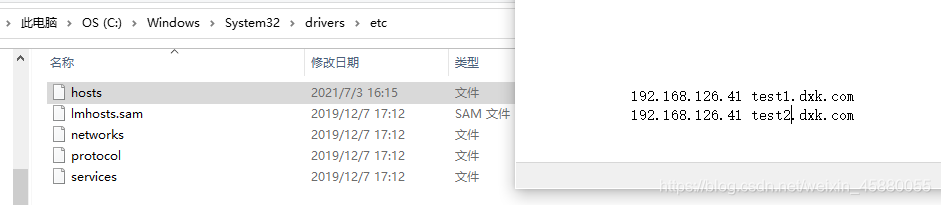
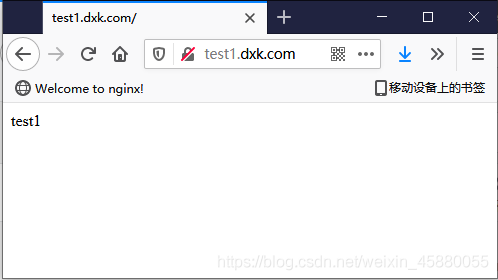
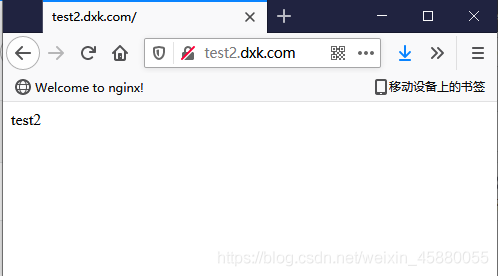
这里有个问题:
如果在配置域名解析时由于写错了,那么访问该错误域名(未配置该错误域名的虚拟主机)时竟然还会返回网页内容。
[root@nginx ~]# vim /etc/hosts 192.168.126.41 test1.dxk.com 192.168.126.41 test3.dxk.com # 这里本应该是 test2.dxk.com ,但是由于写错了,而且对应test3.dxk.com域名的虚拟主机并不存在
访问该错误域名
[root@nginx ~]# curl test3.dxk.com test1 # 可以看到,还是会返回网页信息
因为在配置域名解析时,虽然域名写错了,但是IP是对的,那么此时服务端默认会返回满足是该IP且端口为80的排在第一个的虚拟主机的网页信息给客户端
[root@nginx ~]# ll /etc/nginx/conf.d/ -rw-r--r--. 1 root root 112 Jul 3 21:23 test1.dxk.com.conf -rw-r--r--. 1 root root 112 Jul 3 21:22 test2.dxk.com.conf
这是需要注意的
到此这篇关于nginx虚拟主机的文章就介绍到这了,更多相关nginx虚拟主机内容请搜索脚本之家以前的文章或继续浏览下面的相关文章希望大家以后多多支持脚本之家!
