ASP.NET实现图片自动添加水印
作者:南 墙
这篇文章主要介绍了ASP.NET实现图片自动添加水印,文中示例代码介绍的非常详细,具有一定的参考价值,感兴趣的小伙伴们可以参考一下
本文实例为大家分享了ASP.NET实现图片自动添加水印的具体代码,供大家参考,具体内容如下
先建一个类,感觉注释已经很详细了,有不懂的欢迎评论
using System;
using System.Collections.Generic;
using System.Drawing;
using System.Drawing.Imaging;
using System.IO;
using System.Linq;
using System.Web;
namespace shuiyin
{
public class Water : IHttpHandler
{
/*
这个IsReusable的true是可以提高效率但是,会线程不安全
IHttpHandler实例可以再次使用
false,会安全一些,效率会低一些
IHttpHandler的实例就不能使用
*/
public bool IsReusable => true;
//水印
private const string Water_Url = "~/Images/watermark.png";
//没有图片的时候使用
private const string None_Picture = "~/Error/default.jpg";
public void ProcessRequest(HttpContext context)
{
//获取图片的物理路径
string path = context.Request.PhysicalPath;
Image image;
//如果我当前项目中有这个图片,就可以进行加水印操作
if (File.Exists(path))
{
//获取指定的图片(要添加水印的图片)
image = Image.FromFile(path);
//再找到,要添加的水印
Image image_Water = Image.FromFile(context.Server.MapPath(Water_Url));
//使用画图的类,获取图片
Graphics graphics = Graphics.FromImage(image);
//画图方法,第一个参数就是要添加的水印
graphics.DrawImage(image_Water,
//第二个参数是一个坐标的问题,从x1,y1坐标开始,绘制的水印的长度和宽度,
//一共四个参数,x1,y1,水印的长度,宽度
new Rectangle(image.Width - image_Water.Width, image.Height - image_Water.Height, image_Water.Width, image_Water.Height),
//从上一个参数获取的位置开始作为新的区域
//新区域的0,0开始,也是宽度和长度,
//最后一个参数就是,像素的问题,多少像素
0, 0, image_Water.Width, image_Water.Height,GraphicsUnit.Pixel);
//使用完了,把两个图片的资源都释放掉
graphics.Dispose();
image_Water.Dispose();
}
else
{
//这里是如果没有指定的图片的话,就用一个找不到的图片去代替
image = Image.FromFile(context.Server.MapPath(None_Picture));
}
//新图片的类型
context.Response.ContentType = "Image/Jpeg";
//把新图片进行保存,输出流和格式
image.Save(context.Response.OutputStream, ImageFormat.Jpeg);
//使用完保存,释放掉图片的资源,结束
image.Dispose();
context.Response.End();
}
}
}
修改配置文件

<system.webServer> <handlers> <add verb="*" name="image_Water" path="Images/*.jpg" type="shuiyin.Water"/> </handlers> </system.webServer>
path是加水印图片的地址,type是那个类的路径:
也就是命名空间 .(点)类名
一个简单的web窗体
<%@ Page Language="C#" AutoEventWireup="true" CodeBehind="ThreePicture_Water.aspx.cs" Inherits="shuiyin.ThreePicture_Water" %> <!DOCTYPE html> <html xmlns="http://www.w3.org/1999/xhtml"> <head runat="server"> <meta http-equiv="Content-Type" content="text/html; charset=utf-8"/> <title></title> </head> <body> <form id="form1" runat="server"> <div> <img src="Images/adv1.jpg" /> <img src="Images/adv2.jpg" /> <img src="Images/adv3.jpg" /> </div> </form> </body> </html>
效果图
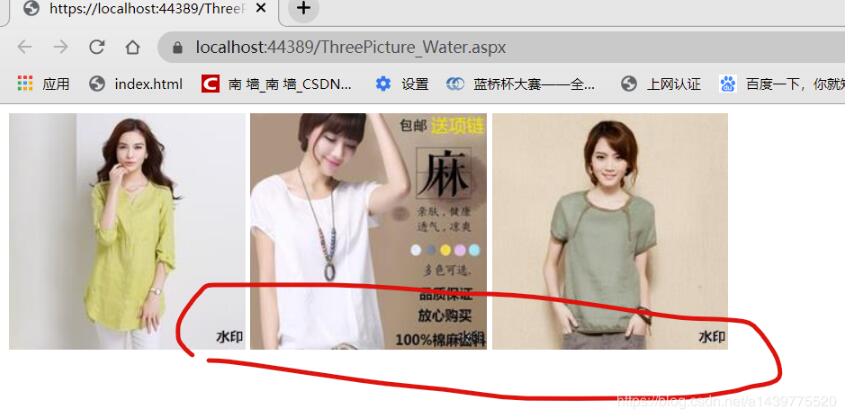
以上就是本文的全部内容,希望对大家的学习有所帮助,也希望大家多多支持脚本之家。
