Python OpenCV实现测量图片物体宽度
作者:shinebay
这篇文章主要介绍了Python OpenCV实现测量图片物体宽度,文中通过示例代码介绍的非常详细,对大家的学习或者工作具有一定的参考学习价值,需要的朋友可以参考下
一、 题目描述
测量所给图片的高度,即上下边缘间的距离。
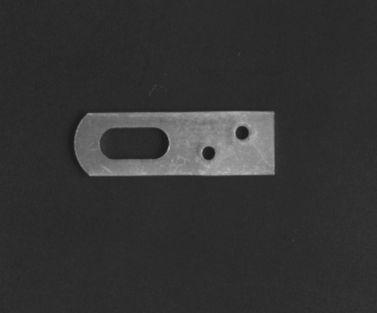
思路:
- 将图片进行阈值操作得到二值化图片。
- 截取只包含上下边框的部分,以便于后续的轮廓提取
- 轮廓检测
- 得到结果
二、 实现过程
1.用于给图片添加中文字符
#用于给图片添加中文字符
def ImgText_CN(img, text, left, top, textColor=(0, 255, 0), textSize=20):
if (isinstance(img, np.ndarray)): #判断是否为OpenCV图片类型
img = Image.fromarray(cv2.cvtColor(img, cv2.COLOR_BGR2RGB))
draw = ImageDraw.Draw(img)
fontText = ImageFont.truetype(r'C:\Windows\Fonts\simsun.ttc', textSize, encoding="utf-8") ##中文字体
draw.text((left, top), text, textColor, font=fontText) #写文字
return cv2.cvtColor(np.asarray(img), cv2.COLOR_RGB2BGR)
2.实现图片反色功能
#实现图片反色功能
def PointInvert(img):
height, width = img.shape #获取图片尺寸
for i in range(height):
for j in range(width):
pi = img[i, j]
img[i, j] = 255 - pi
return img
3.边缘检测
# canny边缘检测
edges = cv2.Canny(th, 30, 70)
res=PointInvert(edges) #颜色反转
#显示图片
cv2.imshow('original', th) #显示二值化后的图,主题为白色,背景为黑色 更加容易找出轮廓
key = cv2.waitKey(0)
if key==27: #按esc键时,关闭所有窗口
print(key)
cv2.destroyAllWindows()
4.轮廓操作
contours, hierarchy = cv2.findContours(th, cv2.RETR_EXTERNAL, cv2.CHAIN_APPROX_SIMPLE) #得到轮廓 cnt = contours[0] #取出轮廓 x, y, w, h = cv2.boundingRect(cnt) #用一个矩形将轮廓包围 img_gray = cv2.cvtColor(res, cv2.COLOR_GRAY2BGR) #将灰度转化为彩色图片方便画图 cv2.line(img_gray, (x, y), (x + w, y), (0,0,255), 2, 5) #上边缘 cv2.line(img_gray, (x, y+h), (x + w, y+h), (0, 0, 255), 2, 5) #下边缘 img1[80:230, 90:230] = img_gray #用带有上下轮廓的图替换掉原图的对应部分
5.显示图片
res1=ImgText_CN(img1, '宽度%d'%h, 25, 25, textColor=(0, 255, 0), textSize=30) #绘制文字
#显示图片
cv2.imshow('original', res1)
key = cv2.waitKey(0)
if key==27: #按esc键时,关闭所有窗口
print(key)
cv2.destroyAllWindows()
6.完整代码
import cv2
import numpy as np
from PIL import Image, ImageDraw, ImageFont
#用于给图片添加中文字符
def ImgText_CN(img, text, left, top, textColor=(0, 255, 0), textSize=20):
if (isinstance(img, np.ndarray)): #判断是否为OpenCV图片类型
img = Image.fromarray(cv2.cvtColor(img, cv2.COLOR_BGR2RGB))
draw = ImageDraw.Draw(img)
fontText = ImageFont.truetype(r'C:\Windows\Fonts\simsun.ttc', textSize, encoding="utf-8") ##中文字体
draw.text((left, top), text, textColor, font=fontText) #写文字
return cv2.cvtColor(np.asarray(img), cv2.COLOR_RGB2BGR)
#实现图片反色功能
def PointInvert(img):
height, width = img.shape #获取图片尺寸
for i in range(height):
for j in range(width):
pi = img[i, j]
img[i, j] = 255 - pi
return img
img=cv2.imread("gongjian1.bmp",0) #加载彩色图
img1=cv2.imread("gongjian1.bmp",1) #加载灰度图
recimg = img[80:230, 90:230] #截取需要的部分
img2 = img1[80:230, 90:230] #截取需要的部分
ret, th = cv2.threshold(recimg, 90, 255, cv2.THRESH_BINARY) #阈值操作二值化
# canny边缘检测
edges = cv2.Canny(th, 30, 70)
res=PointInvert(edges) #颜色反转
#显示图片
cv2.imshow('original', th) #显示二值化后的图,主题为白色,背景为黑色 更加容易找出轮廓
key = cv2.waitKey(0)
if key==27: #按esc键时,关闭所有窗口
print(key)
cv2.destroyAllWindows()
contours, hierarchy = cv2.findContours(th, cv2.RETR_EXTERNAL, cv2.CHAIN_APPROX_SIMPLE) #得到轮廓
cnt = contours[0] #取出轮廓
x, y, w, h = cv2.boundingRect(cnt) #用一个矩形将轮廓包围
img_gray = cv2.cvtColor(res, cv2.COLOR_GRAY2BGR) #将灰度转化为彩色图片方便画图
cv2.line(img_gray, (x, y), (x + w, y), (0,0,255), 2, 5) #上边缘
cv2.line(img_gray, (x, y+h), (x + w, y+h), (0, 0, 255), 2, 5) #下边缘
img1[80:230, 90:230] = img_gray #用带有上下轮廓的图替换掉原图的对应部分
res1=ImgText_CN(img1, '宽度%d'%h, 25, 25, textColor=(0, 255, 0), textSize=30) #绘制文字
#显示图片
cv2.imshow('original', res1)
key = cv2.waitKey(0)
if key==27: #按esc键时,关闭所有窗口
print(key)
cv2.destroyAllWindows()
三、 运行结果(效果)
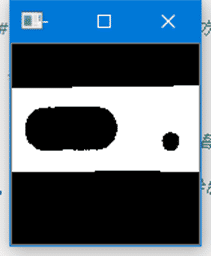
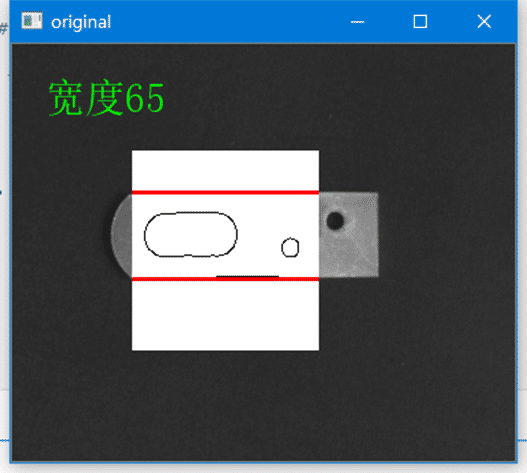
四、 问题及解决方法
红色轮廓没有显示,解决方案:将灰度图转化为彩色图
以上就是本文的全部内容,希望对大家的学习有所帮助,也希望大家多多支持脚本之家。
您可能感兴趣的文章:
- Opencv+Python识别PCB板图片的步骤
- Python+Opencv实现把图片、视频互转的示例
- python实现图片,视频人脸识别(opencv版)
- Opencv python 图片生成视频的方法示例
- Python + opencv对拍照得到的图片进行背景去除的实现方法
- Python+OpenCV图像处理——打印图片属性、设置存储路径、调用摄像头
- python openCV实现摄像头获取人脸图片
- python opencv把一张图片嵌入(叠加)到另一张图片上的实现代码
- python3+openCV 获取图片中文本区域的最小外接矩形实例
- opencv python 图片读取与显示图片窗口未响应问题的解决
- Python Opencv中用compareHist函数进行直方图比较对比图片
- python 基于opencv去除图片阴影
