基于vue+uniapp直播项目实现uni-app仿抖音/陌陌直播室功能
作者:xiaoyan2017
一、项目简介
uni-liveShow是一个基于vue+uni-app技术开发的集小视频/IM聊天/直播等功能于一体的微直播项目。界面仿制抖音|火山小视频/陌陌直播,支持编译到多端(H5、小程序、App端) 且兼容效果一致。
二、效果预览
在H5、小程序、App端测试效果如下:(后续大图均为APP端)

三、使用技术
- 编码器+技术:HBuilderX + vue/NVue/uniapp/vuex
- iconfont图标:阿里字体图标库
- 自定义导航栏 + 底部Tabbar
- 弹窗组件:uniPop(uni-app封装自定义弹出窗)
- 测试环境:H5端 + 小程序 + App端


















◆ uniapp计算设备顶部状态栏高度
/**
* @desc uniapp主页面App.vue
* @about Q:282310962 wx:xy190310
*/
<script>
import Vue from 'vue'
export default {
onLaunch: function() {
// console.log('App Launch')
uni.getSystemInfo({
success:function(e){
Vue.prototype.statusBar = e.statusBarHeight
// #ifndef MP
if(e.platform == 'android') {
Vue.prototype.customBar = e.statusBarHeight + 50
}else {
Vue.prototype.customBar = e.statusBarHeight + 45
}
// #endif
// #ifdef MP-WEIXIN
let custom = wx.getMenuButtonBoundingClientRect()
Vue.prototype.customBar = custom.bottom + custom.top - e.statusBarHeight
// #endif
// #ifdef MP-ALIPAY
Vue.prototype.customBar = e.statusBarHeight + e.titleBarHeight
// #endif
}
})
},
}
</script>
◆ 项目中顶部透明导航栏设置
顶部导航栏采用的是自定义模式,可设置透明背景(如:个人主页/朋友圈动态) 具体可参看这篇文章:https://www.jb51.net/article/174034.htm

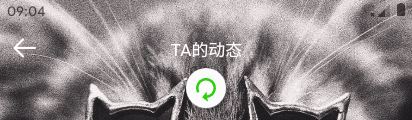
<header-bar :isBack="true" title=" " :bgColor="{background: 'transparent'}" transparent>
<text slot="back" class="uni_btnIco iconfont icon-guanbi" style="font-size: 25px;"></text>
<text slot="iconfont" class="uni_btnIco iconfont icon-dots mr_5" style="font-size: 25px;"></text>
</header-bar>
◆ uniapp仿抖音小视频效果
项目中小视频界面功能效果类似抖音/火山小视频,使用swiper组件实现上下滑动切换视频播放。

<swiper :indicator-dots="false" :duration="200" :vertical="true" :current="videoIndex" @change="handleSlider" style="height: 100%;">
<block v-for="(item,index) in vlist" :key="index">
<swiper-item>
<view class="uni_vdplayer">
<video :id="'myVideo' + index" :ref="'myVideo' + index" class="player-video" :src="item.src"
:controls="false" :loop="true" :show-center-play-btn="false" objectFit="fill">
</video>
<!-- 中间播放按钮 -->
<view class="vd-cover flexbox" @click="handleClicked(index)"><text v-if="!isPlay" class="iconfont icon-bofang"></text></view>
<!-- 底部信息 -->
<view class="vd-footToolbar flexbox flex_alignb">
<view class="vd-info flex1">
<view class="item at">
<view class="kw" v-for="(kwItem,kwIndex) in item.keyword" :key="kwIndex"><text class="bold fs_18 mr_5">#</text> {{kwItem}}</view>
</view>
<view class="item subtext">{{item.subtitle}}</view>
<view class="item uinfo flexbox flex_alignc">
<image class="avator" :src="item.avator" mode="aspectFill" /><text class="name">{{item.author}}</text> <text class="btn-attention bg_linear1" :class="item.attention ? 'on' : ''" @tap="handleAttention(index)">{{item.attention ? '已关注' : '关注'}}</text>
</view>
<view class="item reply" @tap="handleVideoComment"><text class="iconfont icon-pinglun mr_5"></text> 写评论...</view>
</view>
<view class="vd-sidebar">
<view v-if="item.cart" class="ls cart flexbox bg_linear3" @tap="handleVideoCart(index)"><text class="iconfont icon-cart"></text></view>
<view class="ls" @tap="handleIsLike(index)"><text class="iconfont icon-like" :class="item.islike ? 'like' : ''"></text><text class="num">{{ item.likeNum+(item.islike ? 1: 0) }}</text></view>
<view class="ls" @tap="handleVideoComment"><text class="iconfont icon-liuyan"></text><text class="num">{{item.replyNum}}</text></view>
<view class="ls"><text class="iconfont icon-share"></text><text class="num">{{item.shareNum}}</text></view>
</view>
</view>
</view>
</swiper-item>
</block>
</swiper>
视频滑动切换 播放、暂停 及单击/双击判断,商品及评论展示
<script>
// 引入商品广告、评论
import videoCart from '@/components/cp-video/cart.vue'
import videoComment from '@/components/cp-video/comment'
let timer = null
export default {
data() {
return {
videoIndex: 0,
vlist: videoJson,
isPlay: true, //当前视频是否播放中
clickNum: 0, //记录点击次数
}
},
components: {
videoCart, videoComment
},
onLoad(option) {
this.videoIndex = parseInt(option.index)
},
onReady() {
this.init()
},
methods: {
init() {
this.videoContextList = []
for(var i = 0; i < this.vlist.length; i++) {
// this.videoContextList.push(this.$refs['myVideo' + i][0])
this.videoContextList.push(uni.createVideoContext('myVideo' + i, this));
}
setTimeout(() => {
this.play(this.videoIndex)
}, 200)
},
// 滑动切换
handleSlider(e) {
let curIndex = e.detail.current
if(this.videoIndex >= 0){
this.videoContextList[this.videoIndex].pause()
this.videoContextList[this.videoIndex].seek(0)
this.isPlay = false
}
if(curIndex === this.videoIndex + 1) {
this.videoContextList[this.videoIndex + 1].play()
this.isPlay = true
}else if(curIndex === this.videoIndex - 1) {
this.videoContextList[this.videoIndex - 1].play()
this.isPlay = true
}
this.videoIndex = curIndex
},
// 播放
play(index) {
this.videoContextList[index].play()
this.isPlay = true
},
// 暂停
pause(index) {
this.videoContextList[index].pause()
this.isPlay = false
},
// 点击视频事件
handleClicked(index) {
if(timer){
clearTimeout(timer)
}
this.clickNum++
timer = setTimeout(() => {
if(this.clickNum >= 2){
console.log('双击视频')
}else{
console.log('单击视频')
if(this.isPlay){
this.pause(index)
}else{
this.play(index)
}
}
this.clickNum = 0
}, 300)
},
// 喜欢
handleIsLike(index){
let vlist = this.vlist
vlist[index].islike =! vlist[index].islike
this.vlist = vlist
},
// 显示评论
handleVideoComment() {
this.$refs.videoComment.show()
},
// 显示购物车
handleVideoCart(index) {
this.$refs.videoCart.show(index)
},
}
}
</script>
在项目开发过程中,遇到了视频video层级高不能覆盖的问题,使用nvue页面就可以解决view覆盖在video之上。.nvue(native vue的缩写)
更多关于nvue页面开发,可以参看:uniapp开发nvue页面
◆ uniapp聊天页面实现
项目中的聊天页面,功能效果这里就不详细介绍了,可参看这篇:uni-app聊天室|vue+uniapp仿微信聊天实例
◆ 直播页面live.nvue
为避免video不能覆盖问题,直播页面采用的是nvue编写,开发过程也遇到了一些坑,尤其是css,全部是flex布局,而且不能多级嵌套,有些css属性不支持。

<template>
<div class="nlv__container">
<view class="nlv_main">
<swiper class="nlv-swiper" :indicator-dots="false" :vertical="false" :current="videoIndex" @change="handleSlider">
<swiper-item v-for="(item, index) in vlist" :key="index">
<!-- //直播区 -->
<view class="nlv-playerbox">
<video :id="'myVideo' + index" :ref="'myVideo' + index" class="player-video" :src="item.src" :autoplay="index == videoIndex"
:controls="false" :loop="true" :show-center-play-btn="false" objectFit="fill" :style="{height: winHeight, width: winWidth}">
</video>
<!-- //顶部 -->
<view class="nlv_topbar" :style="{ height: headerBarH, 'padding-top': statusBarH }">
...
</view>
<!-- //排名信息 -->
<view class="nlv-rankbox" :style="{top: headerBarH}">
<view class="nlv-rkls">
<text class="rkitem">总排名{{item.allRank}}</text>
<text v-if="item.hourRank" class="rkitem">小时榜第{{item.hourRank}}名</text>
</view>
<text class="nlv-uid">U直播:{{item.uid}}</text>
</view>
<!-- //底部信息栏 -->
<view class="nlv-footToolbar">
<!-- 送礼物提示 -->
<view class="nlv-giftTipPanel">
...
</view>
<!-- 滚动msg信息 -->
<scroll-view class="nlv-rollMsgPanel" scroll-y show-scrollbar="false">
<block v-for="(msgitem, msgidx) in item.rollmsg" :key="msgidx">
<view class="nlv-msglist"><view class="msg_bg"><text class="msg_name">{{msgitem.uname}}</text> <text class="msg_text">{{msgitem.content}}</text></view></view>
</block>
</scroll-view>
<view class="nlv-infobox">
<view class="nlv_reply" @tap="handleRollMsg(index)"><text class="nlv_reply_text">说点什么...</text></view>
<view class="nlv_btntool">
...
<view v-if="item.cart" class="btn-toolitem" @tap="handleLiveCart(index)"><text class="iconfont i-btntool" style="color: #ff4e0e;font-size: 20px;"></text></view>
<view class="btn-toolitem btn-toolitem-cart" @tap="handleLiveGift"><text class="iconfont i-btntool"></text></view>
...
</view>
</view>
</view>
</view>
</swiper-item>
</swiper>
</view>
<!-- 商品广告、滚动消息、礼物 -->
<live-cart ref="liveCart" :vlist="vlist" />
<roll-msg ref="rollMsg" :vlist="vlist" />
<live-gift ref="liveGift" />
</div>
</template>
另外引入阿里字体图标也需注意:通过weex方式引入
beforeCreate() {
// 引入iconfont字体
// #ifdef APP-PLUS
const domModule = weex.requireModule('dom')
domModule.addRule('fontFace', {
fontFamily: "nvueIcon",
'src': "url('../../../static/fonts/iconfont.ttf')"
});
// #endif
},
至于视频滑动切换和上面小视频操作差不多,就不贴码了。到这里,uni-liveShow项目基本介绍完了,希望对大家有些许帮助。💪
最后,附上两个vue/react项目案例:
vue+vuex+vue-router仿微信网页版聊天室https://www.jb51.net/article/160487.htm
angular+ng-router手机端聊天IM实战开发https://www.jb51.net/article/71356.htm
总结
以上所述是小编给大家介绍的基于vue+uniapp直播项目实现uni-app仿抖音/陌陌直播室功能,希望对大家有所帮助,如果大家有任何疑问请给我留言,小编会及时回复大家的。在此也非常感谢大家对脚本之家网站的支持!
如果你觉得本文对你有帮助,欢迎转载,烦请注明出处,谢谢!
