Unity3D实现虚拟按钮控制人物移动效果
作者:shenqingyu0605202324
这篇文章主要为大家详细介绍了Unity3D实现虚拟按钮控制人物移动效果,文中示例代码介绍的非常详细,具有一定的参考价值,感兴趣的小伙伴们可以参考一下
本文为大家分享了Unity3D实现虚拟按钮控制人物移动的具体代码,供大家参考,具体内容如下
创建Image的UI组件,在Image下新建一个Button按钮。在Image 和Button上拖进Sprite图片
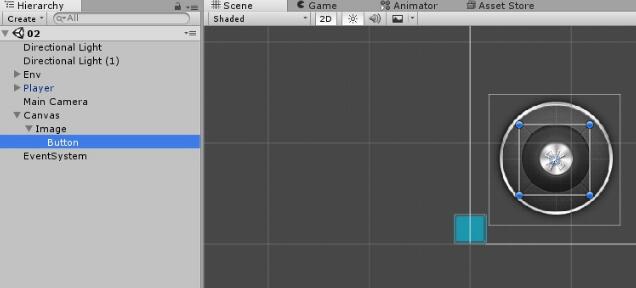
在Button按钮上挂载该脚本
using System.Collections;
using UnityEngine;
using UnityEngine.EventSystems;
using UnityEngine.UI;
public class MyJoystick : MonoBehaviour, IPointerDownHandler, IPointerUpHandler {
public Canvas canvas;
public static float h; //h和v的值传回给player脚本,使得物体移动
public static float v;
private bool isPress = false; //Button按钮是否按下
private Vector2 touchPos = Vector2.zero; //按下的位置
void Update() {
if (isPress)
{
RectTransformUtility.ScreenPointToLocalPointInRectangle(canvas.transform as RectTransform,
Input.mousePosition, null, out touchPos);
//根据Canvas和Image的Rectransform位置相减得出
touchPos += new Vector2(427, 299);
float distance = Vector2.Distance(Vector2.zero, touchPos);
if (distance > 52) { //限制Button不能超出Image位置(两者位置相减得出52)
touchPos = touchPos.normalized*52;
transform.localPosition = touchPos;
}
else
{
transform.localPosition = touchPos;
}
h = touchPos.x / 52;
v = touchPos.y / 52;
}
}
//鼠标按下时触发
public void OnPointerDown(PointerEventData eventData) {
isPress = true;
}
//鼠标按键弹起时触发
public void OnPointerUp(PointerEventData eventData)
{
isPress = false;
transform.localPosition = Vector3.zero;
}
}
在玩家身上挂载控制玩家移动的脚本
using System.Collections;
using System.Collections.Generic;
using UnityEngine;
public class PlayerMove : MonoBehaviour {
public float speed = 0.1f;
private float h = 0;
private float v = 0;
void Update() {
//首先检测虚拟按键有没有移动,没有再选择键盘输入
if (Mathf.Abs(MyJoystick.h) > 0 || Mathf.Abs(MyJoystick.v) > 0) {
h = MyJoystick.h;
v = MyJoystick.v;
}
else{
h = Input.GetAxis("Horizontal");
v = Input.GetAxis("Vertical");
}
//玩家位置移动
if (Mathf.Abs(h) > 0.1 || Mathf.Abs(v) > 0.1) {
Vector3 targetDir = new Vector3(h, 0, v);
transform.position += targetDir * speed;
transform.LookAt(transform.position+targetDir);
}
}
}
这样,就能通过按下Button来控制玩家移动了。
以上就是本文的全部内容,希望对大家的学习有所帮助,也希望大家多多支持脚本之家。
